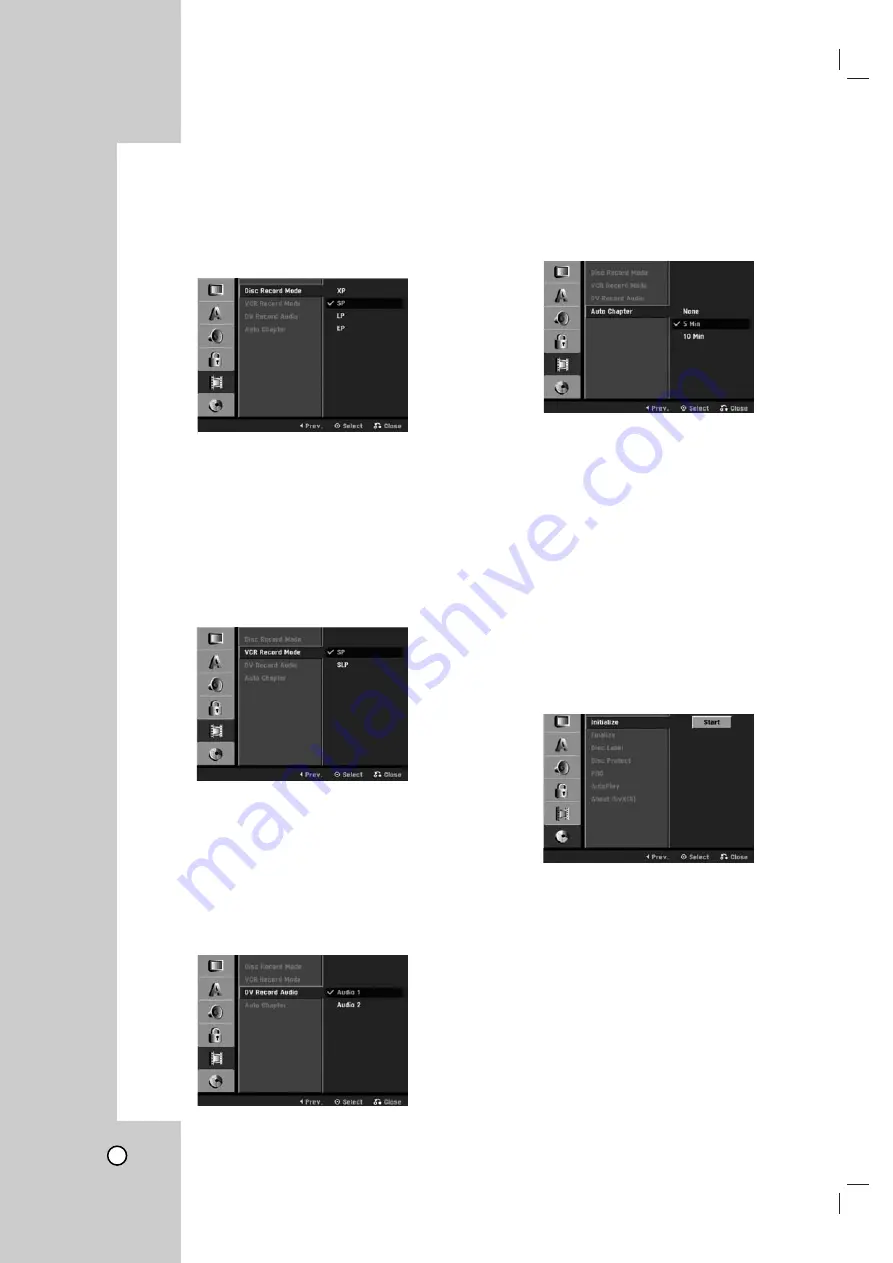
24
Recording Settings
Disc Record Mode
You can set the picture quality for recording;
XP (Excellent quality), SP (Standard quality), LP (Low
quality), EP (Extend quality).
1. Select the [Disc Record Mode] option then press
B
.
2. Use
v / V
to select a desired Disc Record Mode
(XP, SP, LP or EP).
3. Press ENTER to confirm your selection, then
press SETUP to exit the menu.
VCR Record Mode
You can set the picture quality for VCR recording;
SP (Standard Play), SLP (Super Long Play).
DV Record Audio
You need to set this if you have a camcorder using
32kHz/12-bit sound connected to the front panel DV
IN jack. Some digital camcorders have two stereo
tracks for audio. One is recorded at the time of shoot-
ing; the other is for overdubbing after shooting.
On the Audio 1 setting, the sound that was recorded
while shooting is used. On the Audio 2 setting, the
overdubbed sound is used.
Auto Chapter
During recording, chapter markers are added auto-
matically at fixed intervals. You can set this interval to
5 minutes or 10 minutes. To turn off automatic chap-
ter marking, select [None].
Disc Settings
Initialize
If you load a completely blank disc, the recorder will
initialize the disc.
•
DVD-R: The recorder initialize the disc to Video mode.
The recording mode will always be Video mode.
•
DVD-RW: The Initialize menu will appear. Select [VR
Mode] or [Video Mode] then press ENTER.
•
DVD+RW/DVD+R(DL)/DVD-RAM: The Initialize menu
will appears. Select [Yes] then press ENTER.
Also, you can reformat the DVD-RW/DVD+RW/
DVD-RAM from the Setup menu as below.
1. Select the [Initialize] option then press
B
.
[Start] icon is highlighted.
2. Press ENTER.
•
In case of DVD-RW, use
b / B
to select a
desired Disc Initialize Mode (VR Mode or Video
Mode) then press ENTER.
•
In case of DVD+RW/DVD-RAM, use
b / B
to
select [OK], and press ENTER.
It takes a few moments to format the disc.
Caution
If you want to change the disc format, everything
recorded on the disc will be erased.






























