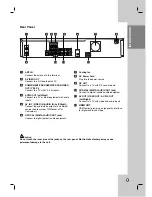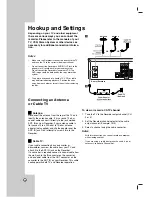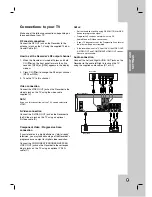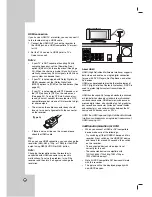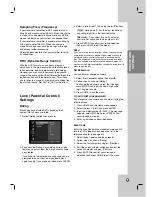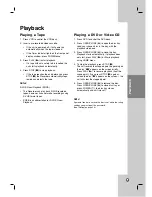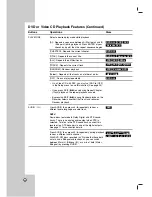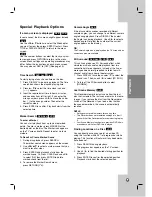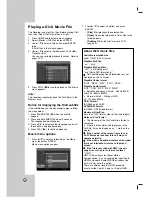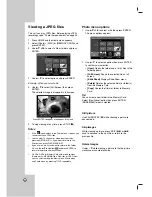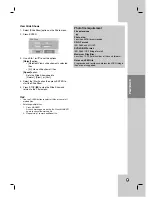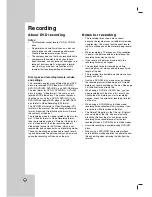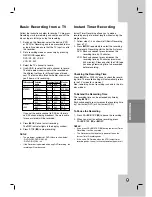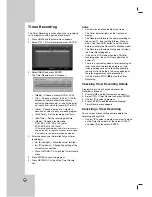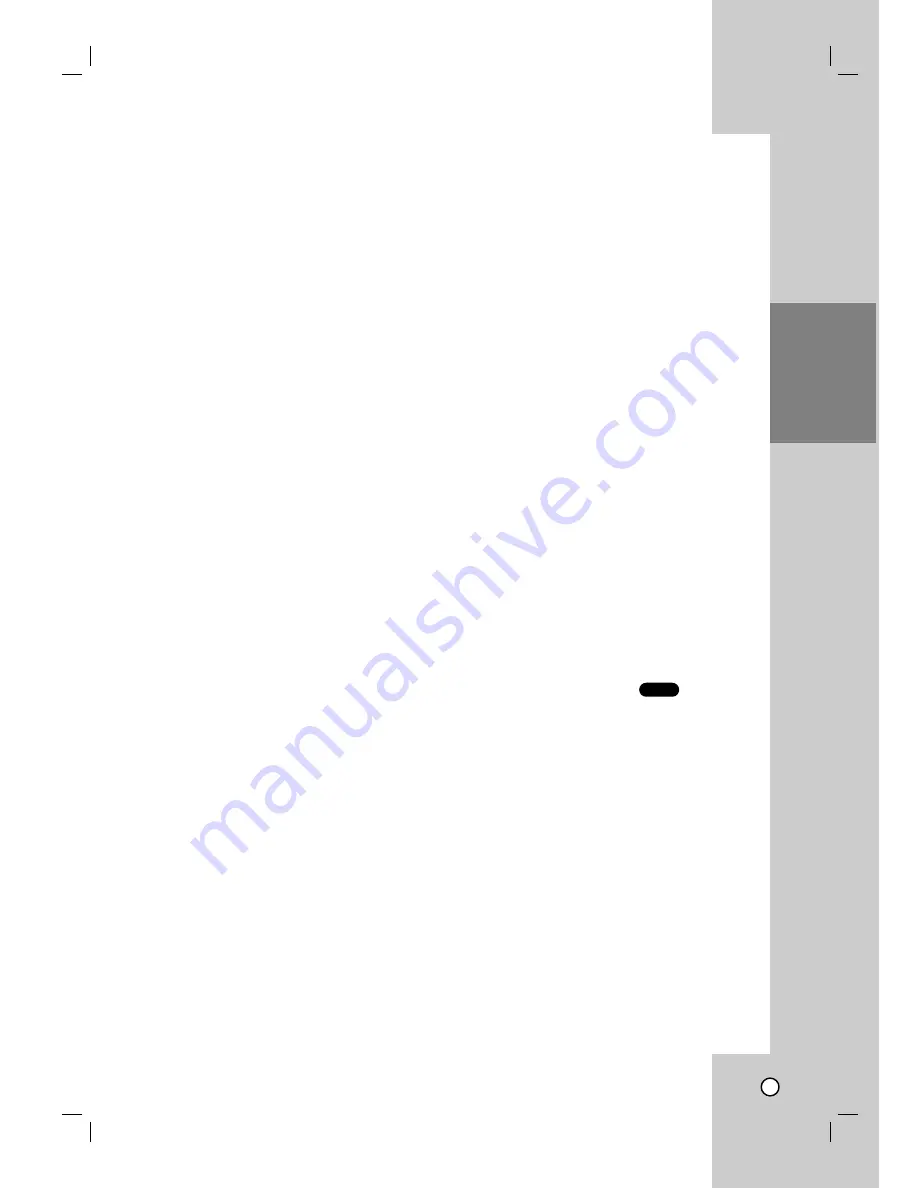
25
Finalize
Finalizing ‘fixes’ the recordings in place so that the
disc can be played on a regular DVD player or
computer equipped with a suitable DVD-ROM drive.
Finalizing a Video mode disc creates a menu screen
for navigating the disc. This is accessed by pressing
DISC MENU/LIST or TITLE.
1. Select the [Finalize] option then press
B
.
2. Press ENTER while [Finalize] is selected.
Finalize menu appears.
3. Select [OK] then press ENTER.
The Recorder starts finalizing the disc.
Notes:
•
Once you have finalized a DVD-R and DVD+R (DL)
disc, you cannot edit or record anything else on that
disc except DVD+RW. However, you can record and
edit a DVD-RW disc by choosing [Unfinalize] option.
•
Finalization can take up to 3-4 minutes or more depend-
ing on the type of disc, how much is recorded on the
disc, and the number of titles on the disc.
•
DVD+R DL disc can take up to 30 minutes to finalize.
Tips:
•
If you load a DVD-RW that has already been finalized,
you can ‘Unfinalize’ it by choosing [Unfinalize] from the
Finalize menu. After doing this, you can edit and re-
record onto the disc.
•
You cannot unfinalize a DVD-R, DVD+R (DL) and
DVD+RW disc.
•
If [Disc Protect] option is set to [ON], the finalize is not
available. To finalize, set [Disc Protect] option to [OFF].
Disc Label
Use the Disc Label feature to enter a name for the
disc. This name appears when you load the disc and
when you display disc information on-screen.
•
The Disc label can be up to 32 characters long.
•
For discs formatted on a different Recorder, you
will see only a limited character set.
1. Select the [Disc Label] option then press
B
.
[Edit] icon is highlighted.
2. Press ENTER.
Keyboard menu appears.
To enter characters, see page 47.
Disc Protect
Depending on the type of disc you are using, Disc
Protect allows you to preserve your recordings in a
variety of ways:
•
DVD+RW : Prevents editing, erasing,
overwriting of existing recordings and regular
recording.
•
DVD+R/DVD-RW (VR mode)/DVD-RAM :
Prevents editing, erasing and regular recording.
Notes:
•
Disc Protect is not compatible with DVD-RW discs in
Video mode or DVD-R discs.
•
If you need to unlock a disc to make edits, select [OFF].
PBC
PBC stands for Playback Control and refers to special
menus and navigation features that are available on
some Video CDs.
[ON]:
Video CDs are played according to the PBC, if
available.
[OFF]:
Video CDs are played the same way as Audio
CDs.
AutoPlay
When you load a DVD with AutoPlay turned on, the
Recorder will bypass the Disc menu and trailers and
start playing the movie automatically.
Set [AutoPlay] to [ON] or [OFF].
DivX Registration Code
We provide you the DivX
®
VOD (Video On Demand)
registration code that allows you to rent and purchase
videos using the DivX
®
VOD service. For more
information, visit www.divx.com/vod.
1. Select [About DivX(R)] option then press
B
.
2. Press ENTER while [Enter] is selected and the
registration code will appear.
3. Use the registration code to purchase or rent the
videos from Divx
®
VOD service at
www.divx.com/vod. Follow the instructions and
download the video onto a disc for playback on
this unit.
Note:
All the downloaded videos from DivX
®
VOD can only
be played back on this unit.
DivX
HOOKUP
AND
SETTINGS