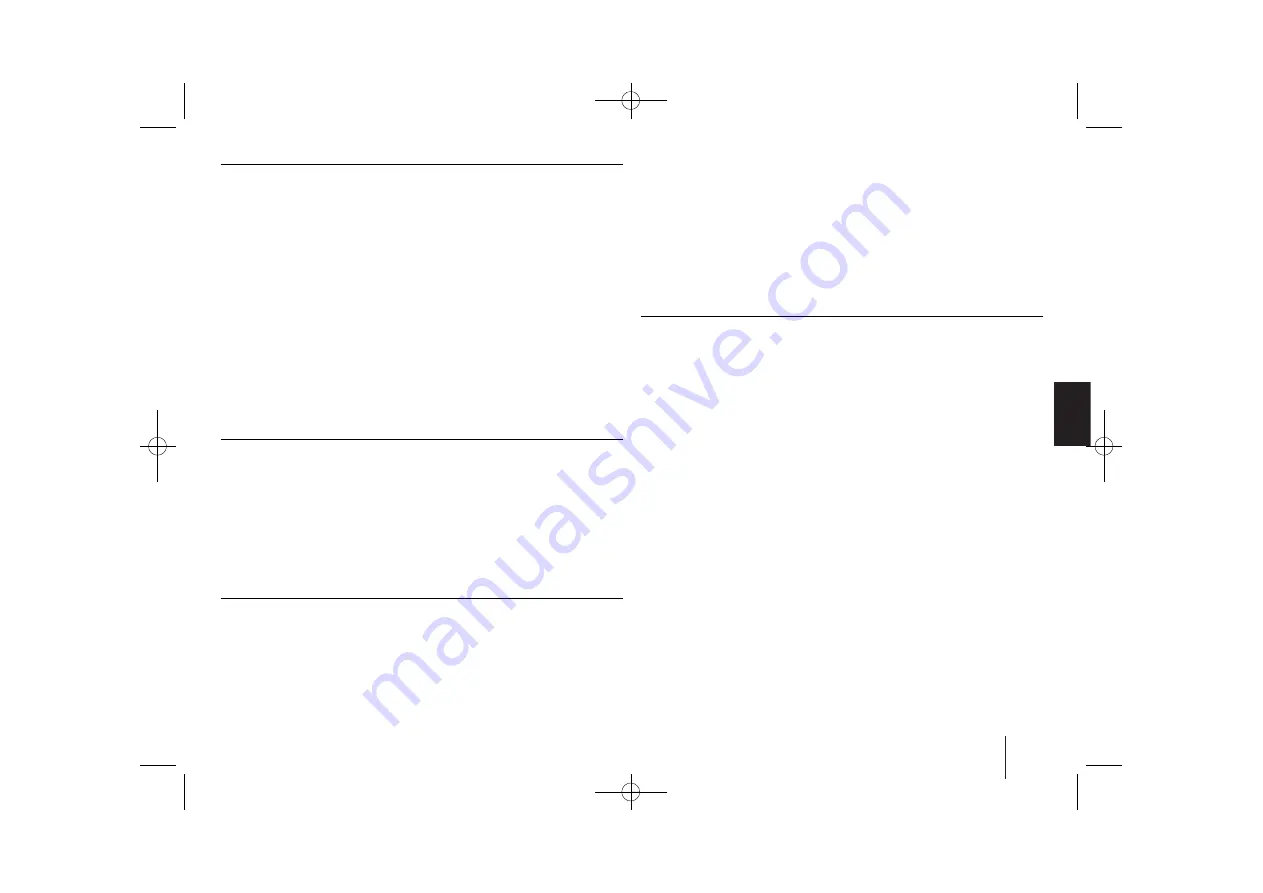
9
Adjusting the display settings
TV Aspect –
Select which screen aspect to use based on the shape of your TV
screen.
[4:3]
: Select when a standard 4:3 TV is connected.
[16:9]
: Select when a 16:9 wide TV is connected.
Display Mode –
If you selected 4:3, you’ll need to define how you would like
widescreen programs and films to be displayed on your TV
screen.
[Letterbox]
: This displays a widescreen picture with black bands at the top
and bottom of the screen.
[Panscan
] : This fills the entire 4:3 screen, cropping the picture as necessary.
TV Output Select –
Select an option according to the TV connection type.
[RGB]
: When your TV is connected with the SCART jack.
[YPbPr]
: When your TV is connected with the
COMPONENT/ PROGRESSIVE SCAN jacks on the unit.
- If you change TV Output Select to RGB from YPbPr on the setup menu
especially when connecting the unit in the way of component video
connection, the screen turns black. In that case, connect the video cable to
MONITOR jack and select YPbPr on the setup menu again.
Adjusting the audio settings
DRC (Dynamic Range Control)
– Make the sound clear when the volume is
turned down (Dolby Digital only). Set to [On] for this effect.
Vocal
– Select [On] to mix karaoke channels into normal stereo.
This function is effective for multi-channel karaoke DVDs only.
HD AV Sync
- Sometimes Digital TV encounters a delay between picture and
sound. If this happens you can compensate by setting a delay on the sound so
that it effectively ‘waits’ for the picture to arrive: this is called HD AV Sync. Use
U
U u
u
(on the remote control) to scroll up and down through the delay amount,
which you can set at anything between 0 and 300m sec.
Adjusting the lock settings
To access the lock options, you must enter the 4-digit password. If you have not
yet entered a password you are prompted to do so.
1
Enter a 4-digit password then press
ENTER
.
2
Enter it again then press
ENTER
to verify. If you make a mistake while
entering number, press
CLEAR
then correct it.
If you forget your password you can reset it.
1
Remove the disc in the unit.
2
Press
SETUP
to display the Setup menu. Input ‘210499’ and press
ENTER
.
The password has now been cleared.
Rating –
Select a rating level. The lower the level, the stricter the rating. Select
[Unlock] to deactivate the rating.
Password –
Sets or changes the password for lock settings.
[New]
: Enter a new 4-digit password using the numerical buttons then press
ENTER
. Enter the password again to confirm.
[Change]
: Enter the new password twice after entering the current
password.
Area Code –
Select a code for a geographic area as the playback rating level.
This determines which area’s standards are used to rate DVDs controlled by the
parental lock. See the Area Codes on page 19.
Adjusting the others settings
DivX(R) Registration –
We provide you with the DivX
®
VOD (Video On
Demand) registration code that allows you to rent and purchase videos using
the DivX
®
VOD service. For more information, visit www.divx.com/vod.
Press
ENTER
when [DivX(R) VOD] is highlighted and you can view the
registration code of the unit.
Semi Karaoke –
When a chapter/ title/ track is fully finished, this function
shows the score in the screen with a fanfare sound.
Available discs for the Semi Karaoke function: DVD discs/ DVD Karaoke Discs
[On] : When you finished singing a score will appear on the screen.
[Off] : Fanfare and score do not appears on the screen.
- This function operate on the DVD/CD mode.
- The Semi Karaoke function is available only when a microphone is connected.
- In case that a fanfare or score appears when a chapter of a movie file is
changed during playback, set the Semi Karaoke to “Off” at the setup menu
or disconnect the microphone.
SSR (Real Time Score) -
This function will be shown the Score to real time by
checking interval and beat during sing a song in the karaoke mode only.
Select the
[On]
: Score bar shows while checking the interval and beat.
Select the
[Off]
: Score bar are not display on the screen.
- This function is not supported the Semi karaoke mode.
RBD154-F5H.DRUSLL_ENG_7026 3/26/13 3:49 PM Page 9























