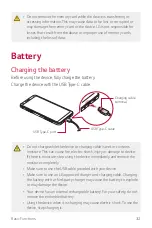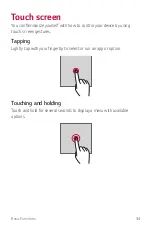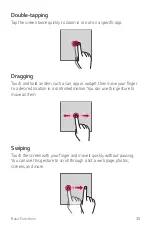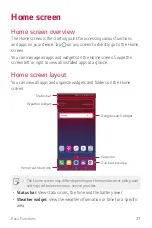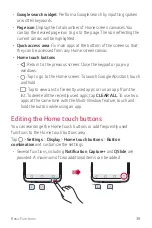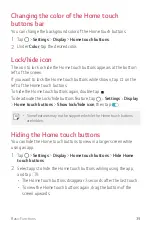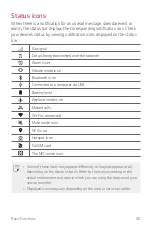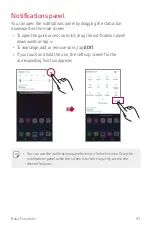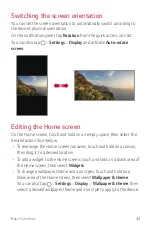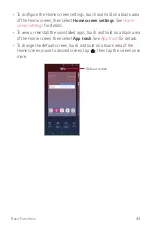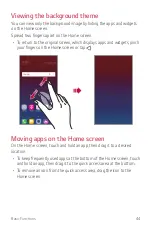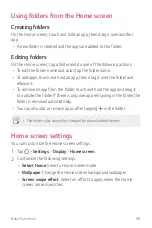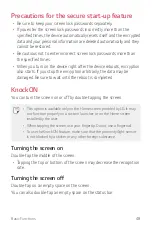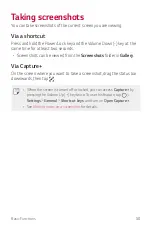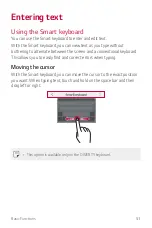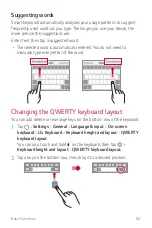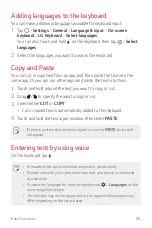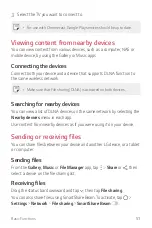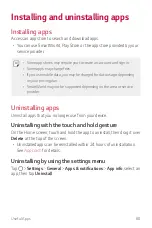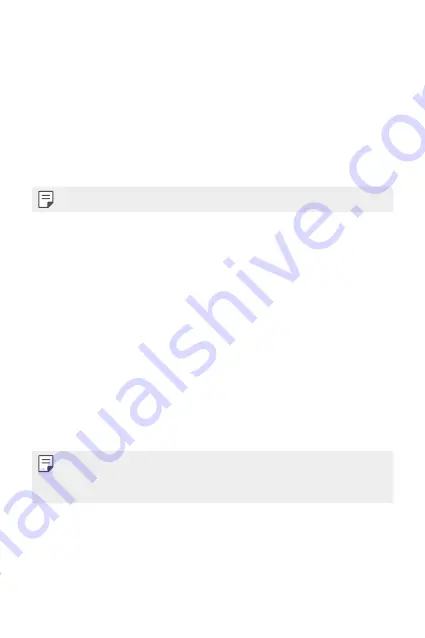
Basic Functions
46
•
Icon shape
: Choose a desired shape for icons.
•
Google feed
: Enable to display Google feed on the left screen of
the main Home screen.
•
Sort apps by
: Set how apps are sorted on the Home screen.
•
Grid
: Change the app arrangement mode for the Home screen.
•
Hide apps
: Select apps you want to hide from the Home screen.
•
Loop Home screen
: Enable to allow continuous Home screen
scrolling (loop back to the first screen after the last screen).
•
When
Google feed
is enabled, this option is not available.
•
Search
: Search by swiping down on the Home screen.
Screen lock
Screen lock overview
Your device’s screen turns off and locks itself if you press the Power/Lock
key. This also happens after the device is left idle for a specified period of
time.
If you press the Power/Lock key when a screen lock is not set, the Home
screen appears immediately.
To ensure security and prevent unwanted access to your device, set a
screen lock.
•
A screen lock prevents unnecessary touch input on the device screen
and reduces battery consumption. We recommend that you activate the
screen lock while not using the device.
Summary of Contents for Q7+
Page 6: ...Custom designed Features 01 ...
Page 24: ...Basic Functions 02 ...
Page 60: ...Useful Apps 03 ...
Page 99: ...Settings 04 ...
Page 123: ...Appendix 05 ...
Page 134: ...For Your Safety 06 ...
Page 159: ...LIMITED WARRANTY USA 07 ...
Page 166: ......