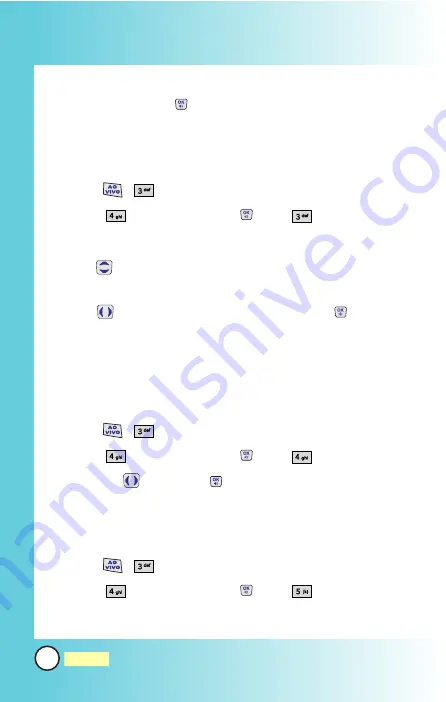
3. Select
Wallpaper
/
Incoming Call
/
Power On
/
Power Off
/
Clocks
then press
.
4.3 Backlight
Allows you to set the duration for leaving the backlight on.
1. Press
,
.
2. Select
Display
and press
, then
Backlight
.
Main LCD
/
Front LCD
/
Keypad duration
3. Use
to select
Main LCD duration
/
Front LCD
duration
/
Keypad duration
.
4. Use
and set variable parameters and press
to save
settings.
4.4 Brightness
Allows you to choose the kind of brightness to be displayed on
the phone.
1. Press
,
.
2. Select
Display
and press
, then
Brightness
.
3. Set with
then press
.
4.5 Dialing Font
You can customize dialing fonts.
1. Press
,
.
2. Select
Display
and press
, then
Dialing Font
.
3. Select
Font Size
or
Font Color.
60
MW560
Using Phone Menus
Using Phone Menus






























