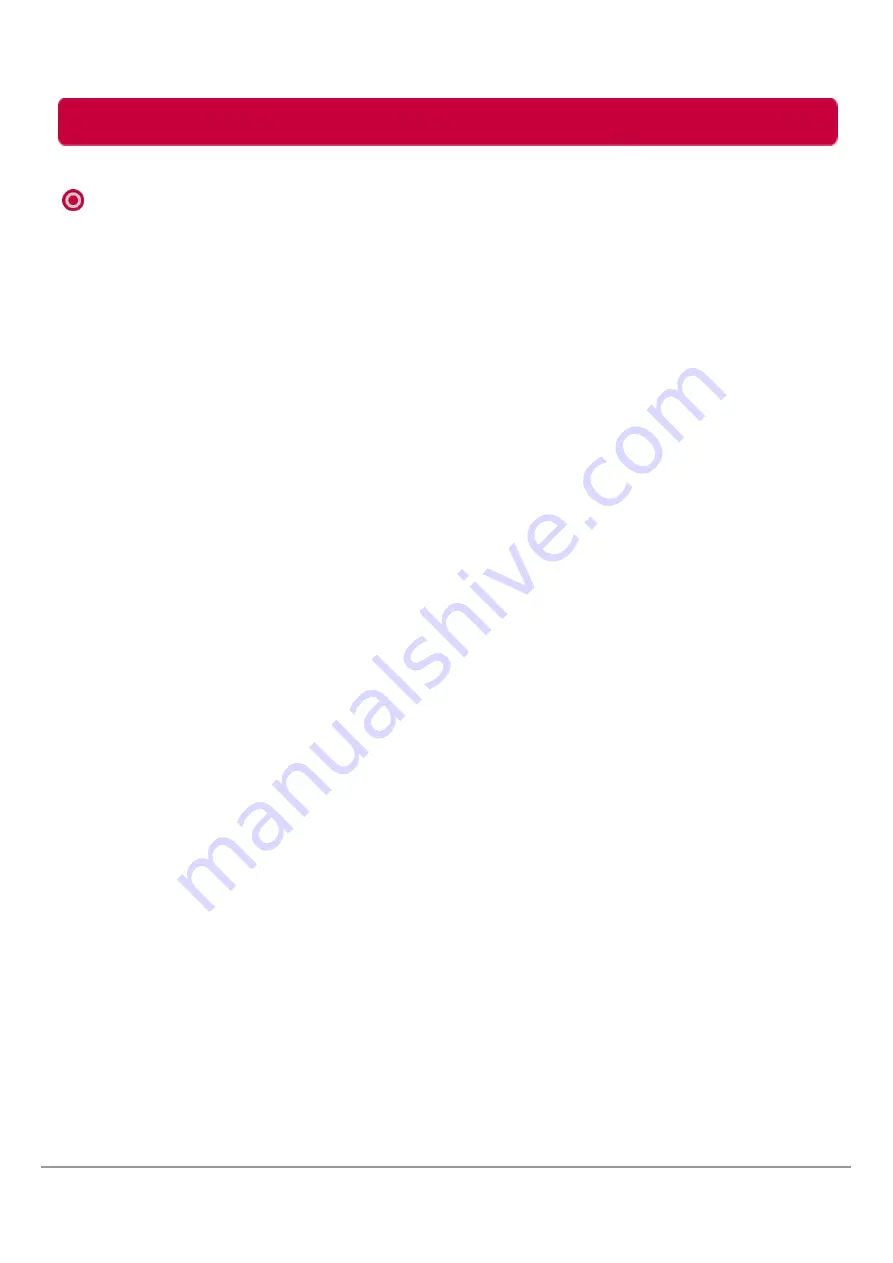
Troubleshooting (FAQ)
44
When connect Multimedia HDD to TV
[Operation-Remote control]
1. The remote control doesn’t work.
- Check the power adapter connection.
- Check to see if there is any object between the product and the remote control
causing obstruction.
- Ensure you are pointing the remote control directly at the Multimedia HDD.
- Ensure that the battery is installed with correct polarity (+ to +, - to -).
- Install new battery.
[Operation-Connection]
2. Power is suddenly turned off.
- Check the power adapter connection.
- Do not connect USB cable and Power adapter together.
3. No picture & No sound.
- Check whether the product is turned on.
- Is the power cord inserted into power outlet?
4. Picture appears slowly after turning on.
- This is a normal process, the image is not displayed during the product startup process.
- The picture will appear within two minutes.
5. The product does not turn on.
- You must first turn on the main power (on the actual product itself). Only after the main
power has been turned on will you be able to turn on/off the product by remote control.
- The Multimedia HDD will turn on after the power has been turned off for more than 5
seconds. (It takes a moment for the main HDD to reboot.)
[Operation-Display]
6. I see a blank screen when I select "HDMI auto" in the Setup Menu.
- Depending on your TV model, the Multimedia HDD may not recognize the TV resolution.
With A/V cable, it does not support over 720P.
(A/V recommended resolution : 576P for PAL TV's, and 480P for NTSC TV's)
7. TV screen can shake and blur while viewing booting logo.
- Depending on your TV system (NTSC, PAL), TV screen can shake and blur while viewing
booting logo. Main menu GUI is not showing properly. Please modify the resolution.
(Setup menu
Movie tab
TV System)
8. After booting, the main menu does not show up on the screen.
- This situation may occur due to resolution problems. Please modify the resolution.
(Setup menu
Movie tab
TV System)
- Please remove the cable and power adapter and retry.
9. After booting, the files I copied are not shown on TV.
- After booting, if the files you copied are not shown on TV properly, please unplug the
power adapter and retry.
LG Multimedia HDD User’s Manual



















