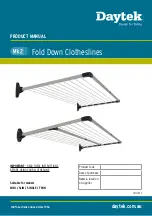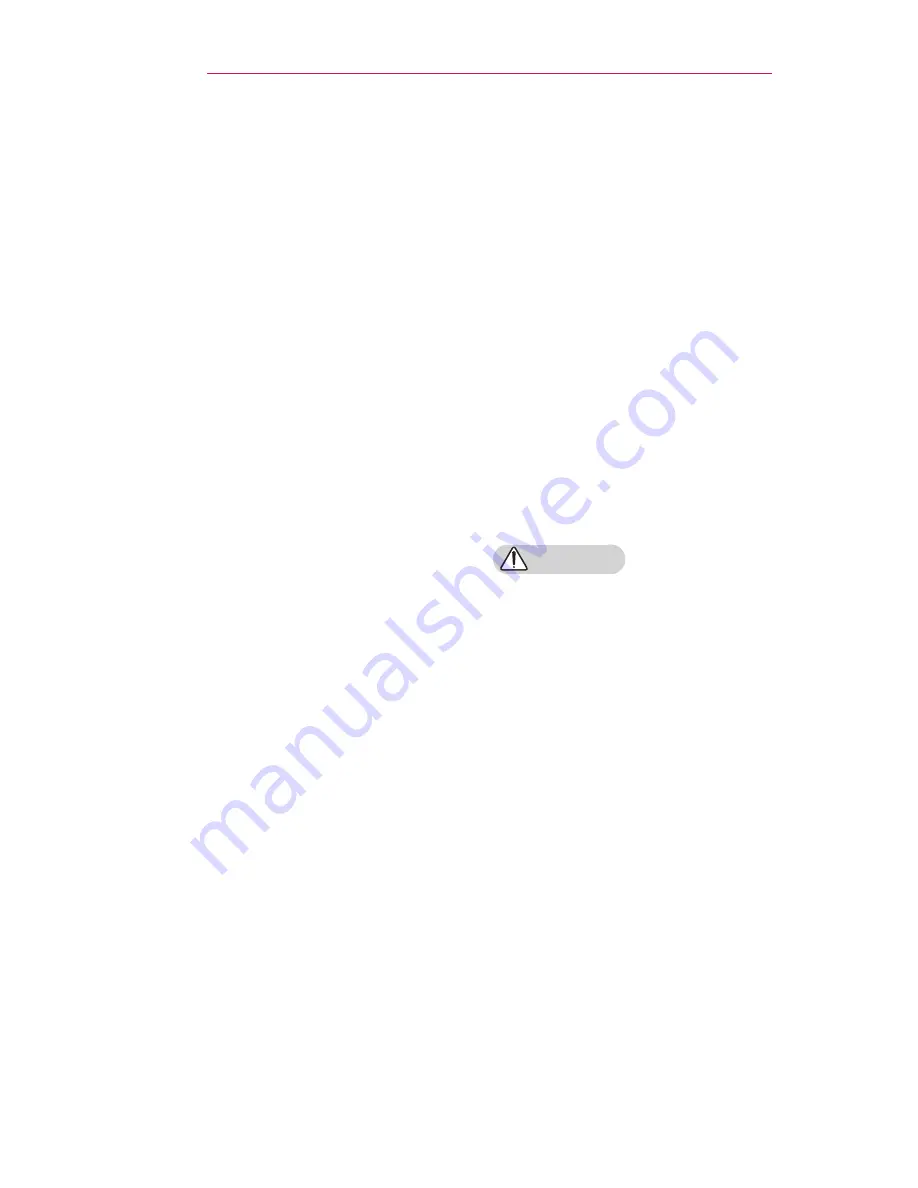
8
SAFETY PRECAUTIONS
•
Never open any cover on the
projector.
-
There is a high risk of electric
shock.
•
Do not look directly into the lens
when the projector is in use.
-
The bright light may damage
your eyes.
•
When the lamp is on or has just
been turned off, avoid touching
the air vent or lamp, because
these will be very hot.
•
If there is a gas leak in the
room with the projector, do not
touch the projector or power
outlet. Open the windows for
ventilation.
-
Sparks may cause fire or
burns.
•
Never touch the product or
power cord during storms with
thunder or lightning.
-
This may cause electric
shock.
•
Do not use the projector near
electronic devices that generate
a strong magnetic field.
•
Keep the plastic film used for
packaging the product out of the
reach of children.
-
If not handled safely, it can
cause suffocation.
•
Do not keep your hand on the
projector for a long time when it
is running.
•
When you play a game by
connecting a game console to
a projector, it is recommended
that you maintain a distance
of more than four times the
diagonal length of the screen.
-
Make sure that the
connecting cable is long
enough. Otherwise, the
product may fall causing
personal injury or damage to
the product.
•
Do not place the projector or its
remote control with battery in
an extremely high temperature
environment.
-
This may result in fire.
CAUTION
•
Do not place heavy objects on
the projector.
-
It may fall down and cause
personal injury.
•
Be careful not to allow any impact
to the lens during transport.
•
Do not touch the lens of the
projector.
-
The lens may be damaged.
•
Do not use any sharp tools on
the projector, such as a knife
or hammer, because this may
damage the casing.
•
In the event that no image
appears on the screen or no
sound is heard, stop using the
projector. Switch off the projector,
unplug it from the power outlet
and contact our service center.
-
This may result in fire or
electric shock.
Summary of Contents for PH300
Page 86: ......