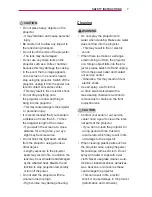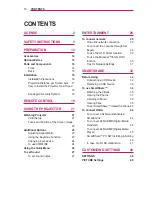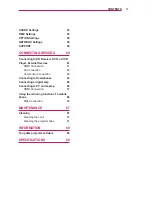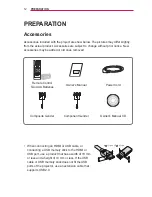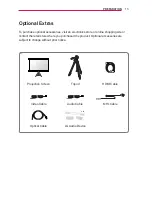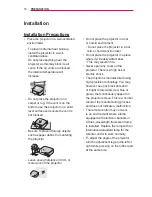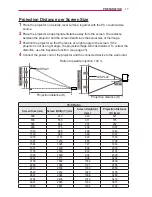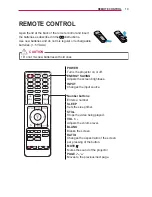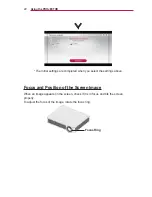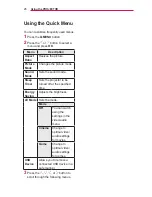13
PREPARATION
Optional Extras
To purchase optional accessories, visit an electronics store or online shopping site or
contact the retail store where you purchased the product. Optional accessories are
subject to change without prior notice.
Projection Screen
Tripod
HDMI Cable
Video Cable
Audio Cable
MHL
Cable
Optical Cable
LG Audio Device