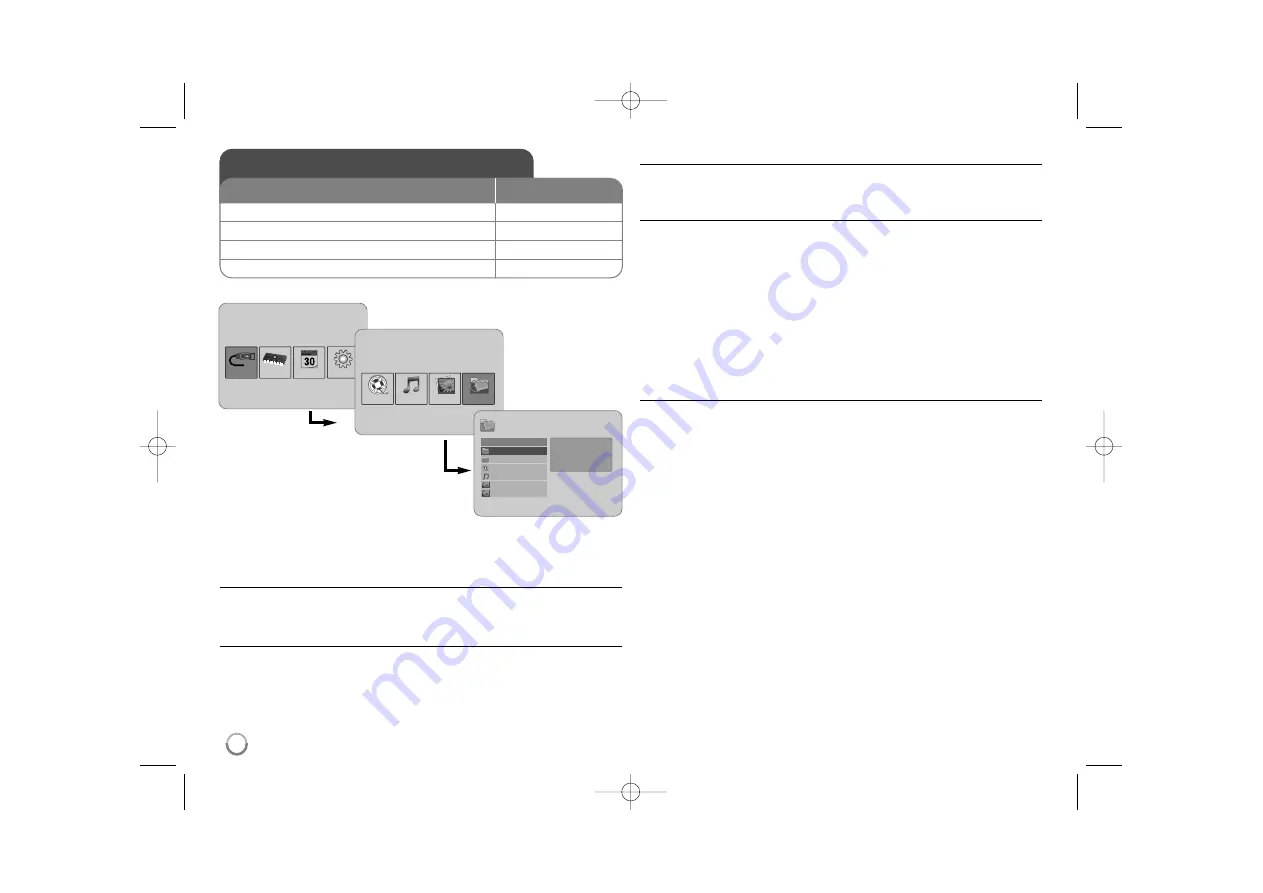
12
Using a File menu
- more you can do
Using [File] menu
• You can view a list of folders and files in the current media.
• You can delete or copy a file(s) in the current media.
To display a list of subfolders and files
Use
b
PAGE
B
to select a folder then press
ENTER.
The list of the files and
subfolders within the folder. Press
BACK
to move to the upper folder.
To select multiple files on the [File] menu
You can select not only single file but also multiple files using
VOLUME
B
button. Press
VOLUME
B
at the desired files to select multiple files.
To delete a file(s) using the [File] menu
1.
Select a file then press
VOLUME
B
and “
B
” appear on the right of the file
name.
2.
Repeat step 1 if you need to select multiple files.
3.
Press
ENTER
and the option menu will appear.
4.
Use
b
PAGE
B
to select [Delete>] option then press
ENTER.
The confirm menu will appear.
5.
Use
b
VOLUME
B
to select [Yes] then press
ENTER
and the file will be
deleted from the current media.
6.
When the deleting is completed, press
ENTER
to finish.
To copy a file(s) from the current media to another media
1.
Select a file then press
VOLUME
B
and “
B
” appear on the right of the file
name.
2.
Repeat step 1 if you need to select multiple files.
3.
Press
ENTER
and the option menu will appear.
4.
Use
b
PAGE
B
to select [Copy >] option then press
ENTER
.
5.
Use
b
PAGE
B
to select a media that you would like to copy to.
The free space of the selected media will be displayed on the upper-right
side of the [File] menu.
6.
Use
b
VOLUME
B
and
b
PAGE
B
to select a folder that you would like
to copy to.
- Press
VOLUME
B
to move to a subfolder.
- Press
b
VOLUME
to move to a upper folder.
7.
Press
ENTER.
The files will be copied to the selected media or folder.
8.
When the copying is completed, press
ENTER
to finish.
Using a File menu
1 Select a device on the [Device Menu]:
b
b
VOLUME
B
B
, ENTER
2 Select [File] on the [Media Menu]:
b
b
VOLUME
B
B
, ENTER
3 Select a file on the [File] menu:
b
b
PAGE
B
B
4 To return to the previous screen:
BACK
BUTTON
Device Menu
USB-C
Flash
Setup
Calendar
Media Menu
Movie
Music
Photo
File
File
D:/
Folder 1
Folder 2
Movie 02.mov
Music 04.mp3
Photo 07.jpg
Photo 09.jpg
Modify Date 22 / 11 / 2007
File type Folder
PF391P-P-ALVALLW-ENG 11/27/07 7:50 PM Page 12
Summary of Contents for PF391P
Page 16: ...PF391P P ALVALLW ENG 11 27 07 7 50 PM Page 16 ...
Page 17: ...PF391P P NO MFL42173813 R1 êìëëäàâ PF391P P ALVALLW RUS 11 27 07 8 47 PM Page 1 ...
Page 32: ...PF391P P ALVALLW RUS 11 27 07 7 51 PM Page 16 ...
Page 33: ...LATVIEŠU PF391P P NO MFL42173813 R1 PF391P P ALVALLW LAT 11 27 07 7 50 PM Page 1 ...
Page 48: ...PF391P P ALVALLW LAT 11 27 07 7 50 PM Page 16 ...
Page 49: ...LIETUVIŲ PF391P P NO MFL42173813 R1 PF391P P ALVALLW LIT 11 27 07 7 51 PM Page 1 ...
Page 64: ...PF391P P ALVALLW LIT 11 27 07 7 51 PM Page 16 ...
Page 65: ...EESTI PF391P P NO MFL42173813 R1 PF391P P ALVALLW EST 11 27 07 7 50 PM Page 1 ...
Page 80: ...PF391P P ALVALLW EST 11 27 07 7 50 PM Page 16 ...



























