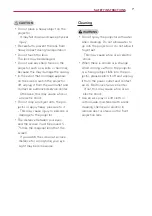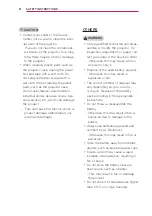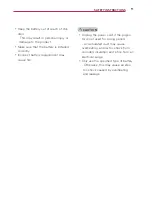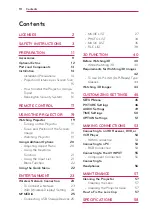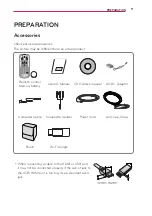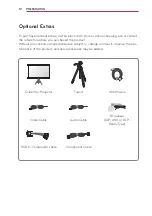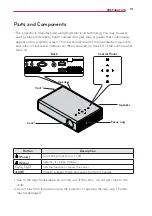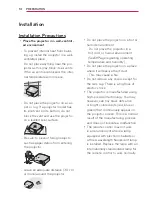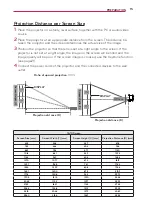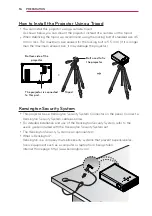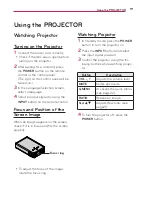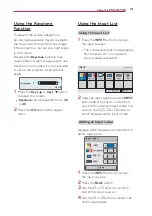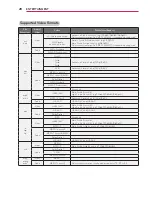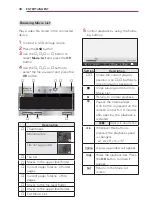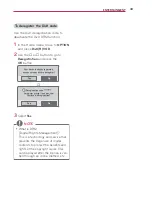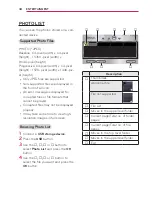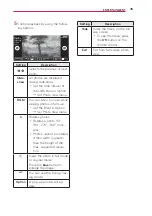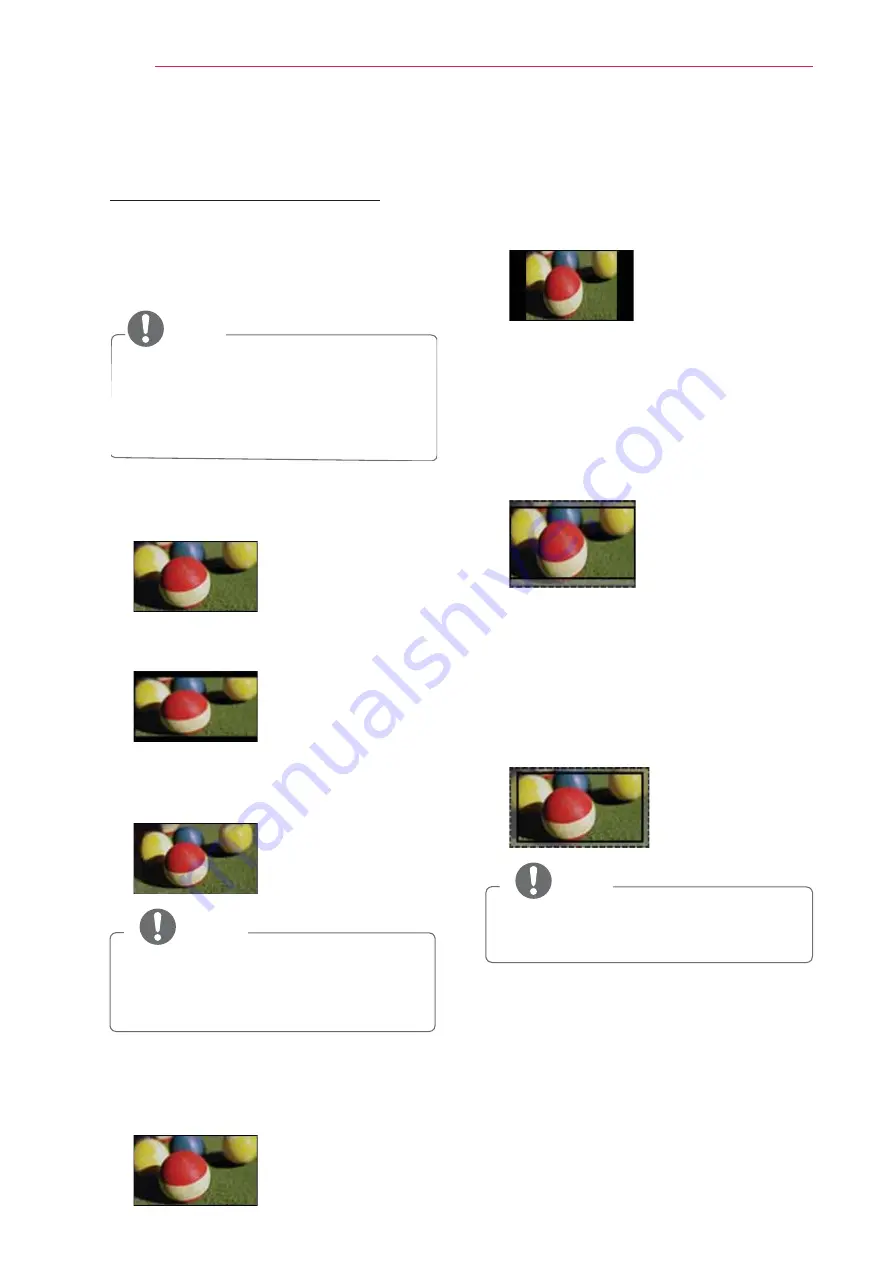
20
Using the PROJECTOR
Using Additional Options
Adjusting Aspect Ratio
Resize an image to view at its optional
size by pressing
RATIO
while you are
using the projector.
NOTE
y
Some options may not be available
depending on input signals.
y
You can also change the image size
by pressing
Q.MENU
or
SETTINGS
.
-
FULL
: Changes to the full screen
regardless of the aspect ratio.
-
16:9
: Resizes images to fit the
screen width.
-
Just
Scan:
Displays video images in
the original size without cutting off
the edges.
NOTE
y
If you select Just Scan, you may see
image noises at the edge or edges
of the screen.
-
Set
By
Program
: Displays images in
the same aspect ratio as the original
image.
-
4:3
: Resizes images to the 4:3
aspect ratio.
-
Zoom:
Enlarges an image to fit the
screen width. The top and bottom of
the image may be truncated.
y
Press the
or
button to zoom in
or out of the image.
y
Press the
or
button to move
the image.
-
Cinema Zoom
: Formats an image
to the cinemascope ratio, 2.35:1. It
ranges from 1 to 16.
y
Press the
or
button to zoom in
or out of the image.
y
Press the
or
button to move
the image.
NOTE
y
If you enlarge or reduce an image,
the image may be distorted.
Summary of Contents for PB62G
Page 63: ......