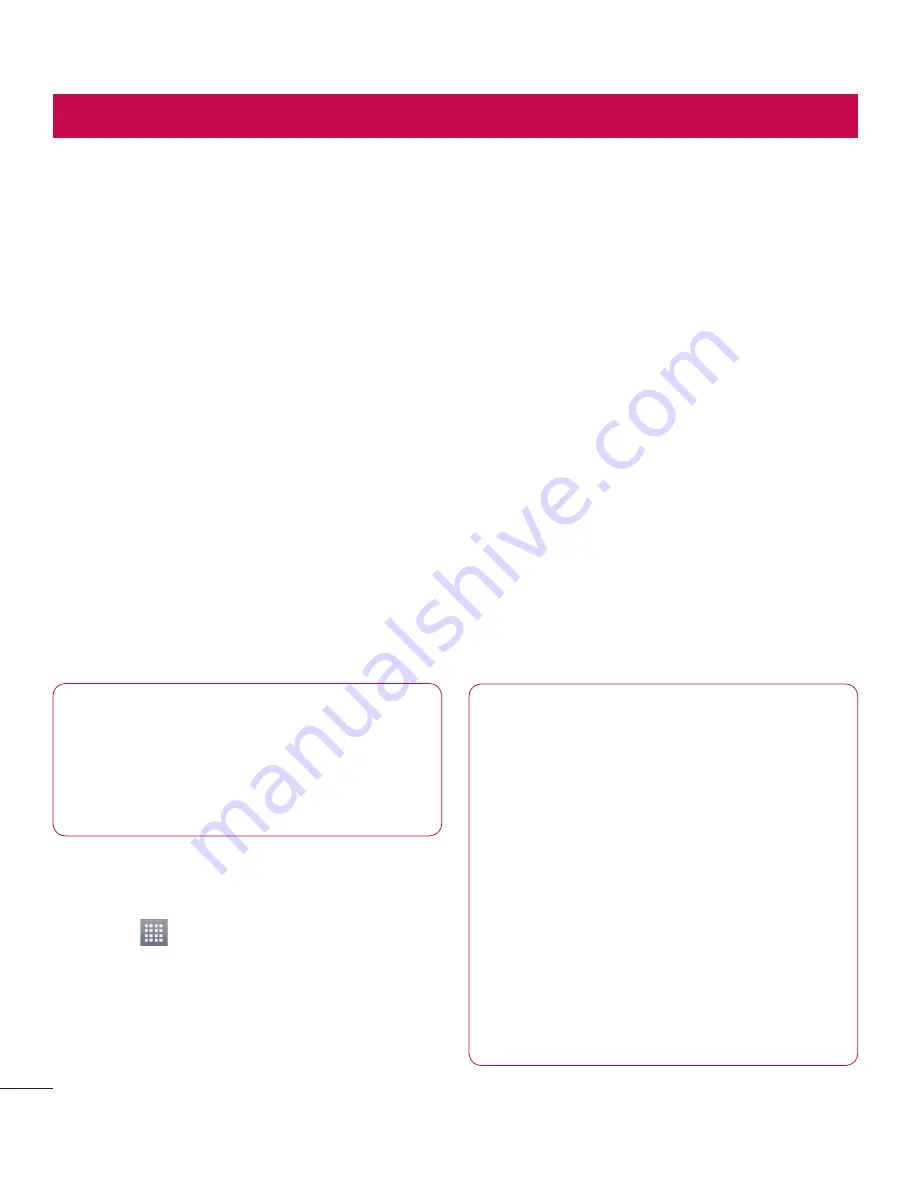
30
Connecting to Networks and Devices
Wi-Fi
With Wi-Fi, you can use high-speed
Internet access within the coverage of
the wireless access point (WAP). Enjoy
wireless Internet using Wi-Fi, without extra
charges.
Connecting to Wi-Fi networks
To use Wi-Fi on your phone, you need
to access a wireless access point or
"hotspot". Some access points are
open and you can simply connect to
them. Others are hidden or use security
features, you must configure your phone
to be able to connect to them.
Turn off Wi-Fi when you're not using it to
extend the life of your battery.
NOTE:
If you are out of the Wi-Fi
zone or set Wi-Fi to
OFF
, additional
charges may be applied by your
mobile operator for mobile data
use.
Turning Wi-Fi on and connecting to a
Wi-Fi network
1
Touch
>
Apps
tab >
Settings
>
Wi-Fi
from the WIRELESS &
NETWORKS
2
Set
Wi-Fi
to
ON
to turn it on and start
scanning for available Wi-Fi networks.
3
Tap Wi-Fi menu again to see a list of
active and in-range Wi-Fi networks.
• Secured networks are indicated by a
lock icon.
4
Touch a network to connect to it.
• If the network is secured, you are
prompted to enter a password or
other credentials. (Ask your network
administrator for details)
5
After connecting to a Wi-Fi network,
the status bar displays icon that
indicate Wi-Fi status.
Bluetooth
You can use Bluetooth to send data by
running a corresponding application as on
most other mobile phones.
TIP!
With LG-P768n, you can enjoy
Bluetooth high speed. If the device
you want to share files which also
supports high speed Bluetooth, the
files will automatically be transferred
via the high-speed network. To use
Bluetooth high speed data transfer,
please make sure the Wi-Fi is OFF
on your devices before use. The
settings for Bluetooth high speed
may be different depends on the
device. Please check the device's
settings with their service provider.
Summary of Contents for P768n
Page 1: ...User Guide LG P768n MFL67710605 1 0 ENGLISH www lg com ...
Page 2: ......
Page 75: ......
















































