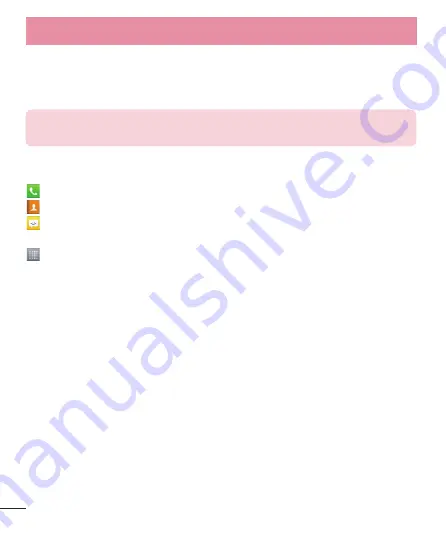
28
Home screen
Simply swipe your finger to the left or right to view the panels. You can customise each
panel with Downloaded apps, Widgets and wallpapers.
NOTE:
Some screen images may be different depending on your phone
provider.
On your Home screen, you can view quick keys at the bottom of the screen. Quick keys
provide easy, one-touch access to the functions you use the most.
Touch the
Phone
icon to bring up the touch screen dialpad to make a call.
Touch the
Contacts
icon to open your contacts.
Touch the
Messaging
icon to access the messaging menu. This is where you can
create a new message.
Touch the
Apps
icon at the bottom of the screen. You can then view all your
installed applications. To open any application, simply touch the icon in the applications
list.
Customising the Home screen
You can customise your Home screen by adding Apps, Downloads, Widgets or
Wallpapers. For more convenience using your phone, add your favourite widgets to the
Home screen.
To add items on your Home screen:
1
Touch and hold the empty part of the Home screen.
2
In the Add Mode menu, select items you want to add. You will then see added items
on the Home screen.
3
Drag it to the location you want and lift your finger.
Your Home screen






























