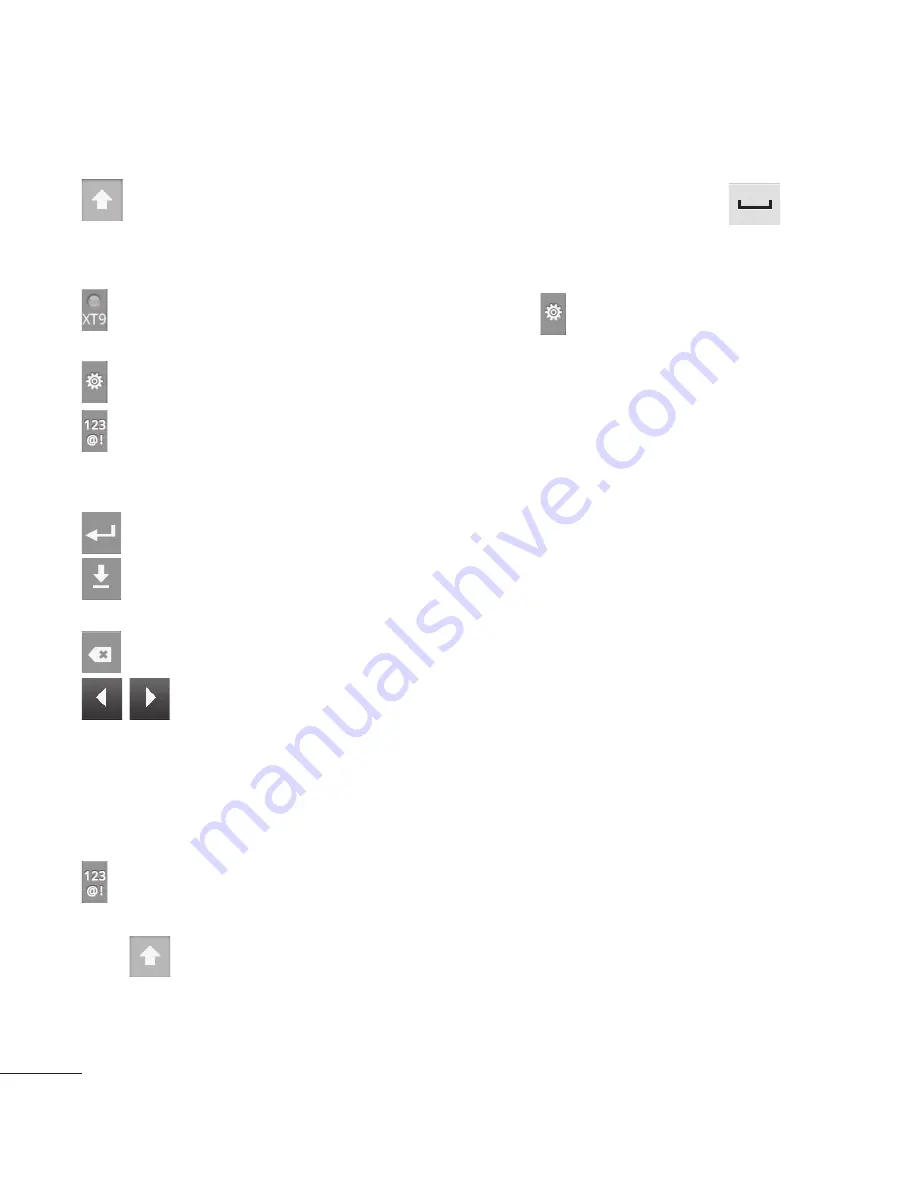
48
Qwerty Keypad (Phone
Keypad)
Shift Key -
Touch once
to capitalise the next letter you
type. Double-tap for all caps.
XT9 Key -
Turn on or off XT9
Mode.
Setting key
Number and Symbols Key -
Touch to change input to number
and symbol entry. caps.
Enter Key
Key
Remove keypad from
the screen.
Delete Key
Go forward or backword
between letters.
Entering text
Keypad
Tap to change between the
number, symbol, and text keypads.
Use
to swap between
lowercase and uppercase. The
coloured circle on the button tells
you if uppercase is locked on
(green) or if it is just on for one
character (orange).
To enter a space, touch
.
Tip!
To switch between Qwerty
Keypad and Phone Keypad,
Touch and choose Keyboard
Layouts.
Abc mode
This mode allows you to enter
letters by touching the key
labelled with the required letter
once, twice, three or four times
until the letter is displayed.
123@!
This mode allows you to enter
numbers in a text message (a
telephone number, for example)
more quickly. Touch the keys
corresponding to the required
digits before manually switching
back to the appropriate text entry
mode.
En
Wh
Spa
lan
Fre
(e.g
Afte
cha
sam
see
wa
Ex
To
key
Afte
kee
scr
sel
Your Home screen
















































