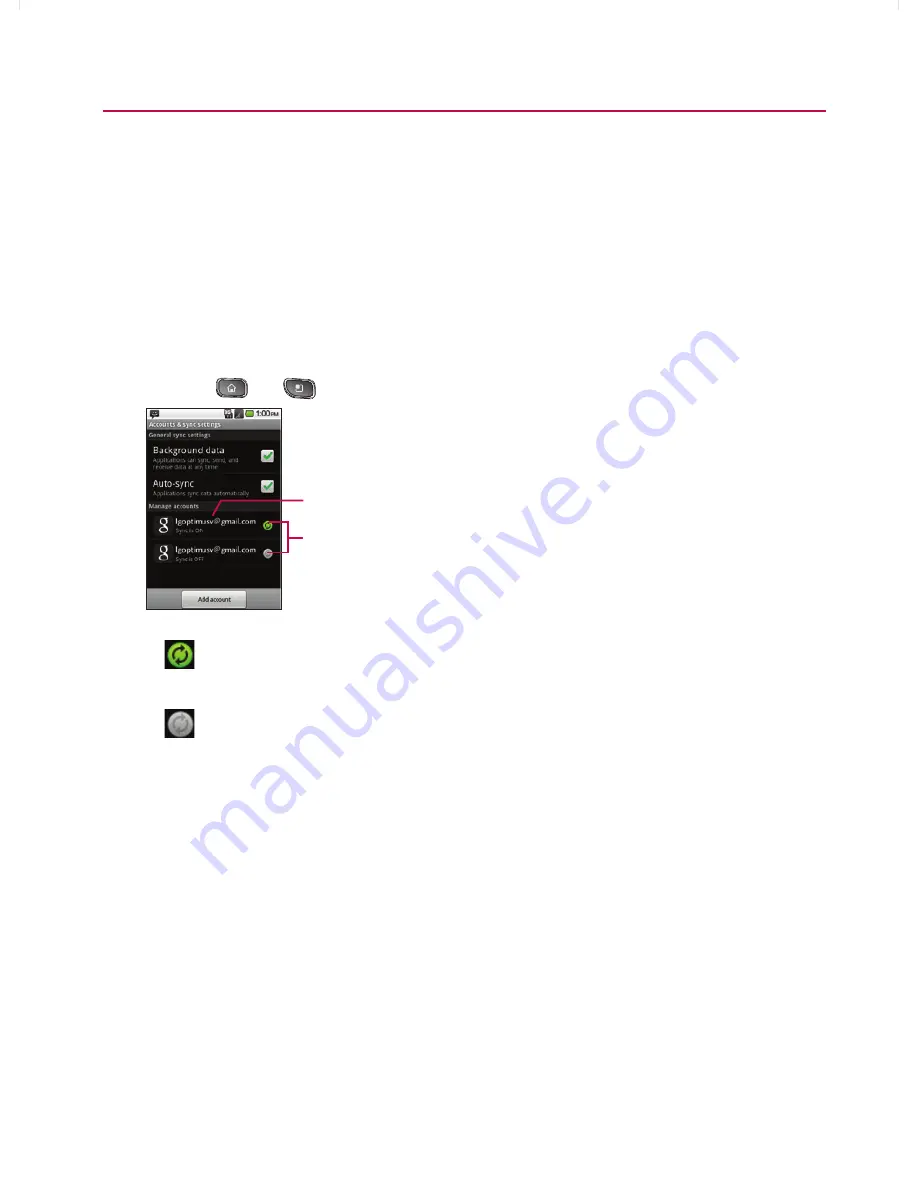
115
Accounts
For some accounts, syncing is two-directional; changes that
you make to the information on your device are synchronized
with the accounts on the Web or computer. Your Google
Account synchronizes in a two-directional manner. Other
accounts support only one-way sync; the information changed
on your phone is only changed on your phone.
1K?KJłCQNACAJAN=HOUJ?OAPPEJCOġ
1. Press
>
>
Settings
>
Accounts & Sync
.
Touch the account to configure it.
Sync status
㻁
indicates that some, or all, of an account’s information
is configured to sync automatically with your device.
㻁
indicates that none of an account’s information is
configured to sync automatically with your device.
2. Tap
Background Data
to enable or disable whether
applications can use your data connection to synchronize
data while the applications run in the background.
㻁
If you disable this option, the Gmail and Calendar
applications will not automatically receive updates until
they are manually refreshed (using their respective
options menu).
3. Tap
Auto-Sync
to enable or disable whether changes
you make to information on the device or on the web are
automatically synced with each other.
}t]^Wthu|hslunXXWXXXUGGGXX\
YWXXTWXTXZGGG㝘㤸G`aWWaZ\






























