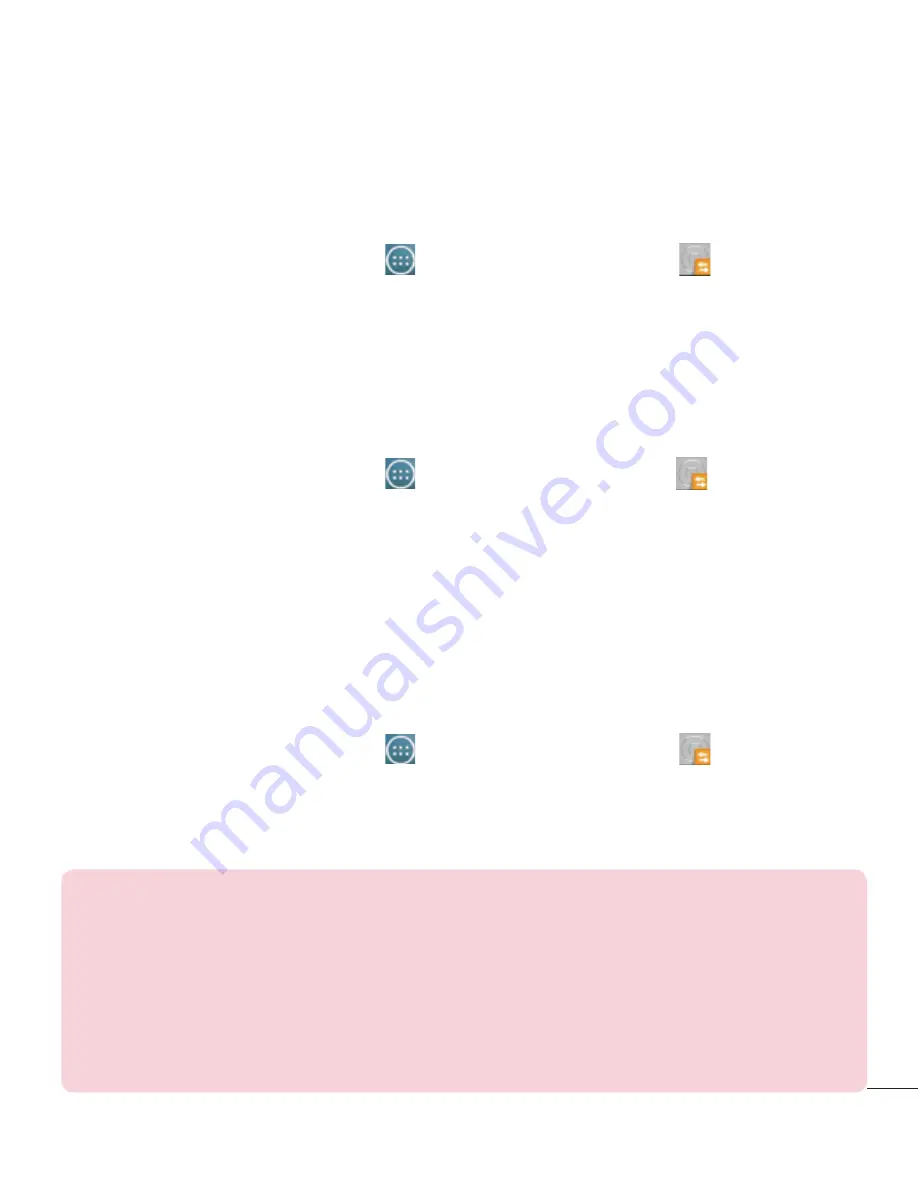
65
Copy & receive data
The Copy & receive data feature allows you to transfer data, such as contacts,
photos, and music, between devices.
1
From the Home screen, tap
>
Apps
tab >
LG Backup
>
Copy &
receive data
.
2
Choose
Copy data
to copy data to another LG device or
Receive data
to
receive data from an old device.
3
Follow the on-screen instructions to complete the process.
Backup
1
From the Home screen, tap
>
Apps
tab >
LG Backup
>
Backup and
restore
>
Backup
.
2
Select
Internal storage
or
SD card
and tap
NEXT
.
3
Select the check box next to the item(s) you want to backup and tap
Next
to continue.
4
Tap
Start
to begin the backup. Once it's complete, tap
Done.
File restore & management
This feature allows you to restore data and manage your backup files.
1
From the Home screen, tap
>
Apps
tab >
LG Backup
>
Backup and
restore
>
File restore & management
.
2
Choose the storage location (if necessary) and select the desired backup
file.
NOTE:
• All files that are stored on your smart phone are deleted before the backup
file is restored.
• Please note that your phone data will be overwritten with the content of
your backup.
• You can set Enable encryption to encrypt your backup files for extra
protection.
Summary of Contents for Optimus L90
Page 1: ...User Guide ENGLISH www lg com MFL68941501 1 0 ...
Page 2: ......






























