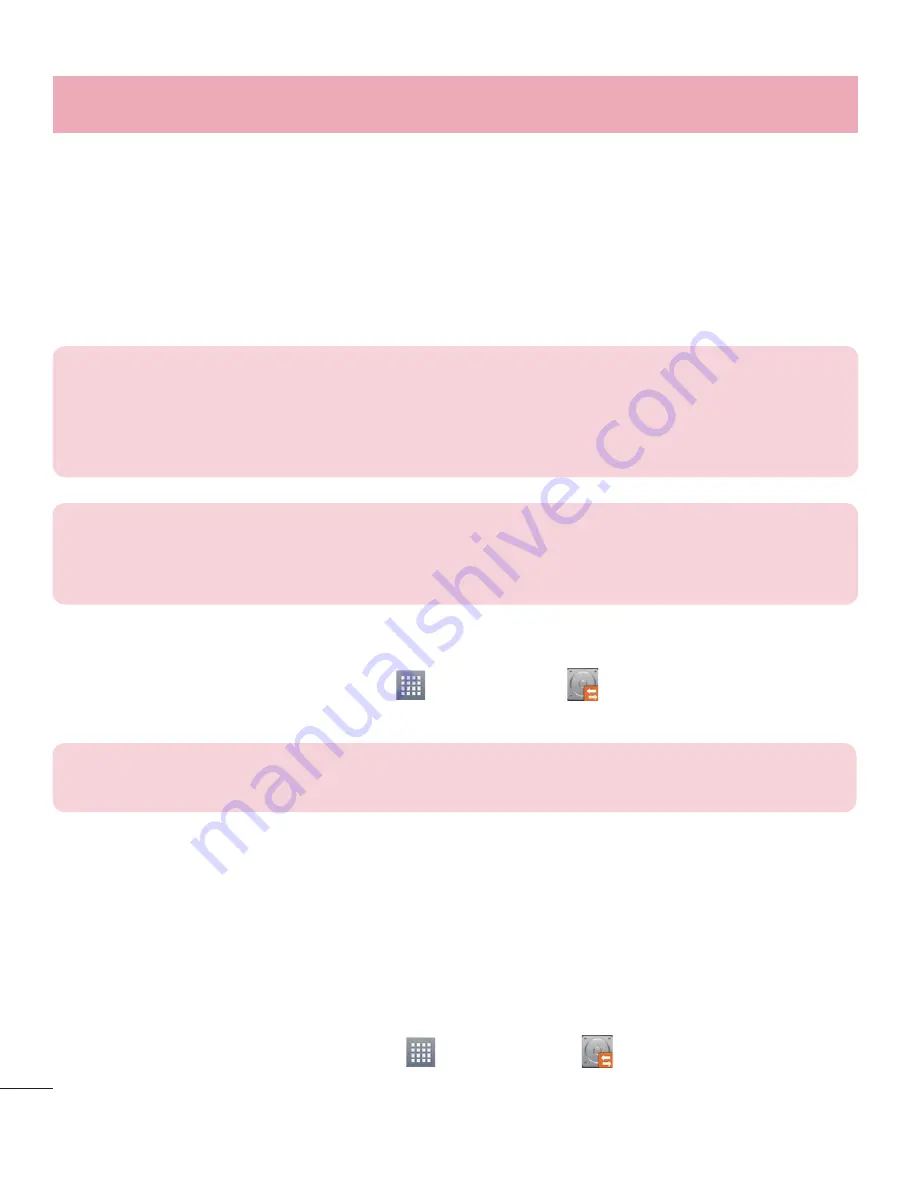
62
If you have the Backup application preloaded on your smartphone, you can backup and
restore most of your smart phone data, including downloaded and pre-installed applications,
LG Home screen, personal data and system settings. You may also:
t
Perform a manual LG Backup of your smartphone data.
t
Schedule automatic backups of your smartphone data.
t
Restore your smartphone data.
NOTE
:
Please note that the Backup function does not support the backup of
some user data and media data (pictures, videos, music). Please backup those
files using the Media sync (MTP). Connect your phone to your computer using
a USB cable and touch Media sync (MTP).
Warning
!
To protect against unexpected shutoff during backup or restore
operations, due to insufficient battery power, you should always keep your
battery fully charged.
Backup your smart phone data
1
From the Home screen, tap
Apps
>
LG Backup
>
Backup
.
2
Select the check box for the items you want to backup, tap
Next
.
NOTE
:
Checkmark the
Use the lock when creating backup file
option
to set a password for the backup file.
3
Select the desired location and tap
Next
>
Start
.
4
When all selected files have been backed up, you will see the message
Backup
complete.
Scheduling automatic backups
You can also program automatic backups for the data on your smartphone according to
your schedule setting. To do this, complete the following steps:
1
From the Home screen, tap
Apps
>
LG Backup
>
Scheduled backup
.
Utilities
Summary of Contents for optimus L70
Page 1: ...User Guide MFL68301001 1 0 www lg com ENGLISH ...
Page 2: ......
















































