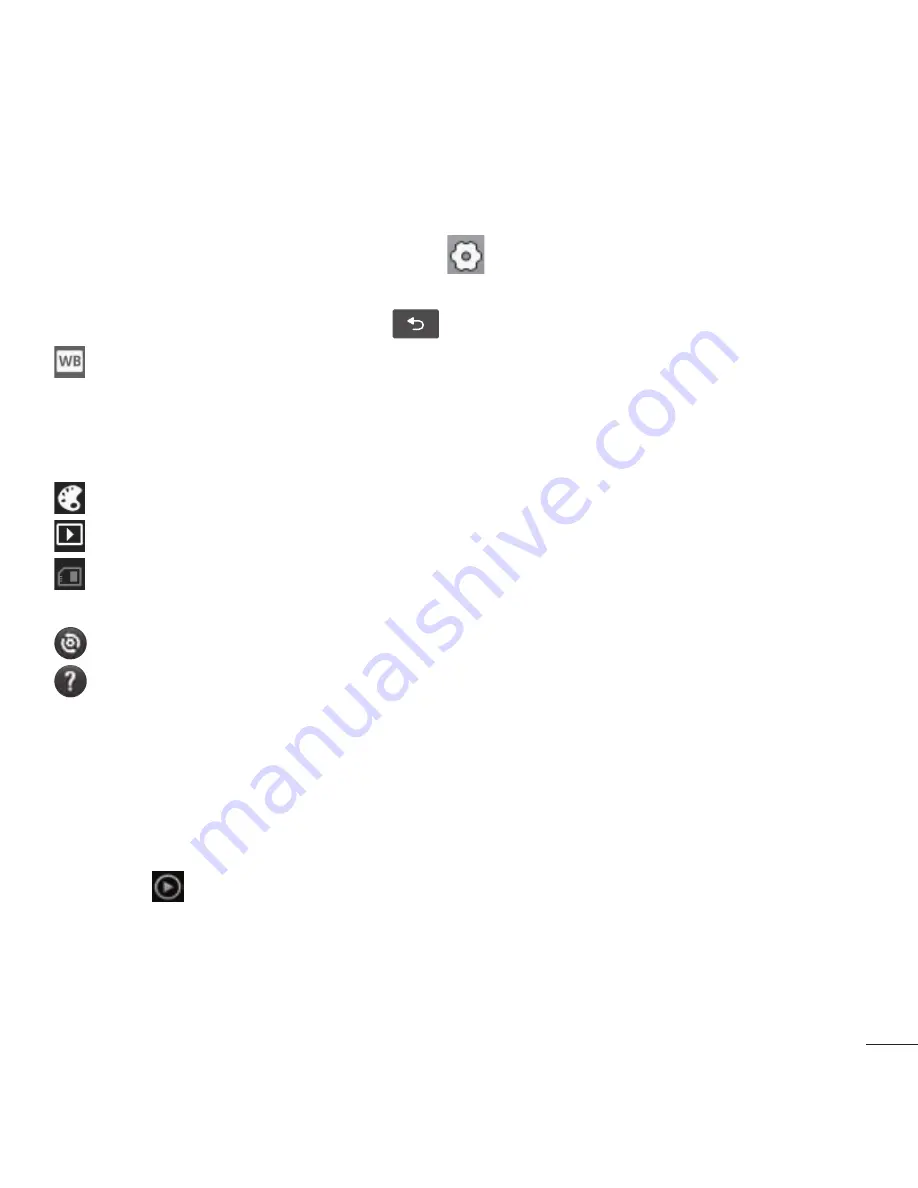
51
Using the advanced settings
Using the viewfinder, touch
Settings
to open all the advanced options.
Adjust the video camera setting by scrolling through the list. After selecting
the option, touch the
Back Key
.
White balance
– White balance ensures that the white areas in your
video are realistic. To enable your camera to adjust the white balance
correctly, you may need to determine the light conditions. Choose from
Auto, Incandescent, Sunny, Fluorescent and Cloudy.
Color effect – Choose a color tone to use for your new view.
Auto review
– Allows you to view the video immediately after recording it.
Storage – Choose whether to save your video clip to the Internal
memory or SD card.
– Restore all video camera default settings.
– Touch if you want to know how this function operates. This provides
you with a quick guide.
Watching your saved videos
1.
In the viewfinder, touch the image preview at the bottom of the screen.
2.
Your video appears on the screen.
3.
Touch
to start playing the video.
Adjusting the volume when viewing a video
To adjust the volume of a video while it is playing, use the Volume Keys on
the left side of the phone.






























