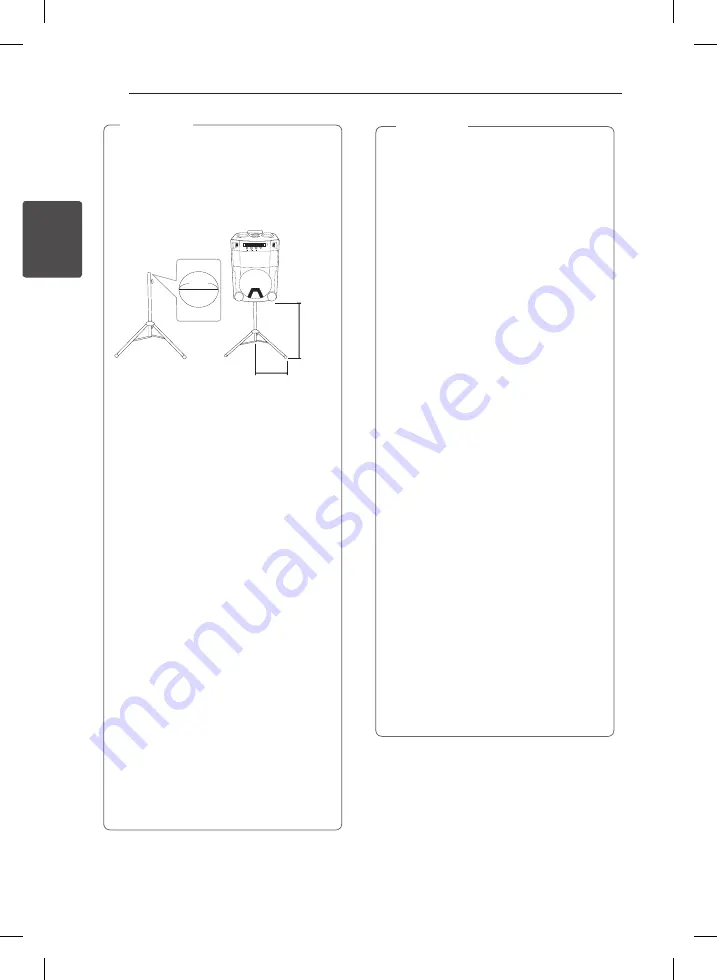
Connecting
14
C
onnecting
2
y
If you use a tripod, use the tripod only for
speaker.
y
Before buying a tripod, check the
specifications for maximum bearing load
of the center column.
(Unit’s net weight : about 22.7 kg)
B
(B)
(A)
35 mm
y
Use tripod as below :
(A) From tripod’s center to tripod’s leg :
above 600 mm
(B) From top of tripod to bottom of tripod :
below 900 mm
(C) Tripod net weight : over 3.9 kg
y
Use a tripod as low as possible for safety
use.
y
You should pull the center column to the
maximum only in case of need.
y
Mount only one unit on each tripod.
y
Do not try to extent the tripod legs
outside over its allowed range.
y
Make sure the tripod is correctly
assembled and all its components are
tightly connected.
y
Do not try to assemble the tripod if parts
are missing or defective.
y
After installation, check whether the unit is
set up firmly on the tripod or not.
y
Do not place the unit on an unstable
position where it might accidentally fall
over.
y
Add weight such as sand bags around the
tripod legs to prevent them from falling
over.
,
Note
y
You should limit people around the
unit while using this unit with tripod.
Otherwise it may result in malfunction
and causing personal injury or property
damage.
y
Standing on the stool to reach unit control
panel is risky and might lead to injuries.
y
Do not put or attach other objects on the
tripod.
y
Do not shake or push the unit when the
tripod is installed.
y
Refrain from moving around the tripod
after unit is installed.
y
Remove the units from all connected
cables of the tripods before moving the
tripods or adjusting their height.
y
When transporting or moving the unit,
always use two or more people.
y
When you use the tripod, use an extension
cord. always be careful the movement of
cable.
y
It is prohibited to use this unit outside.
(Indoor use only)
y
Do not expose the unit to excessive
dust or vibrations, or extreme cold or
heat (such as in direct sunlight, near a
heater) to prevent the possibility of panel
disfiguration or damage to the internal
components.
y
When using the external input cable (Mic,
etc.) after installing the unit on the tripod,
external input cable can cause the unit to
fall down.
y
Watch out the people can trip over the
input cable (Mic, etc.) connected the unit.
y
Always be careful of the unit being
tripped.
,
Note
OM7550K-FB.DKAZLLK_FULL BOOK_ENG_MFL68982122.indd 14
2021-08-23 2:00:31















































