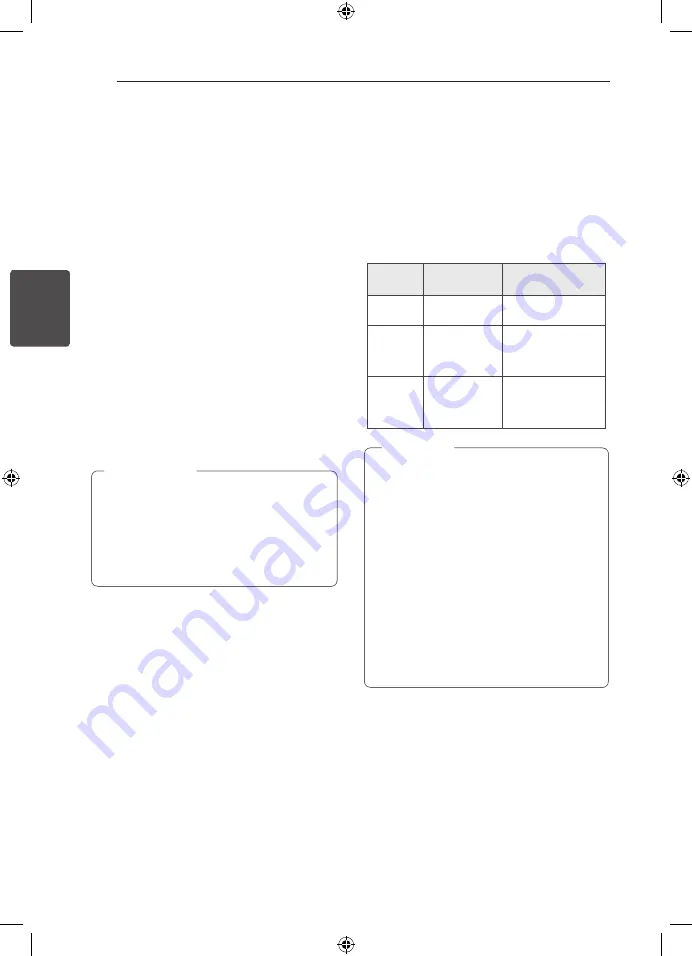
Operating
18
Oper
ating
3
Deleting an MP3/WMA file
You can delete file, folder or format by pressing
DELETE
. This function is supported only in stop
status. (USB only)
1. - Select the file you want to delete and press
DELETE
on the remote control.
- Press and hold
DELETE
to format the USB
device.
Or
Press
DELETE
repeatedly during selecting the
MP3/WMA file.
The display changes in the following order.
- DEL FILE : Deletes file
- DEL DIR : Deletes folder
- FORMAT : Formats USB
2. To delete file/folder or format, press
d
/
M
on the
remote control or press
T
on the unit.
3. If you want to exit the current mode, press
Z
ENTER
on the remote control or press
I
on
the unit.
y
Do not extract the USB device during
operation. (play, delete, etc.)
y
Regular back up is recommended to
prevent data loss.
y
The delete function may not be supported
according to the USB status. (lock etc.)
>
Caution
AUTO DJ playback
Auto DJ blends the end of one song into the
beginning of another for seamless playback. It
equalizes volume across files for uninterrupted
playback.
Press
AUTO DJ
on the remote control
or unit
repeatedly, the display changes as followings.
RANDOM (AUTO DJ RANDOM) -> REPEAT ALL
(AUTO DJ SEQUENTIAL) -> (AUTO DJ OFF)
Mode
Display
Window
Description
OFF
-
(AUTO DJ OFF)
-
RANDOM
RANDOM
(AUTO DJ
RANDOM)
The music is
played randomly
on this mode.
REPEAT
RPT
(AUTO DJ
SEQUENTIAL)
The music is
played repeatedly
on this mode.
y
It is not supported on the AUTO DJ mode
to search for a section within a file or to play
repeatedly or randomly.
y
If you move to other functions or stop the
music using
I
on the unit (or
Z
ENTER
on
the remote control) on AUTO DJ mode,
AUTO DJ function will be disable.
y
AUTO DJ function is not supported in the
music file whose length is less than 60
seconds.
y
During recording, AUTO DJ function is not
available.
y
Only AUTO DJ SEQUENTIAL is selected
when played Program list.
,
Note
OM5542-AB_DAGOILK_ENG_3749.indd 18
2014-10-29 �� 3:18:23






























