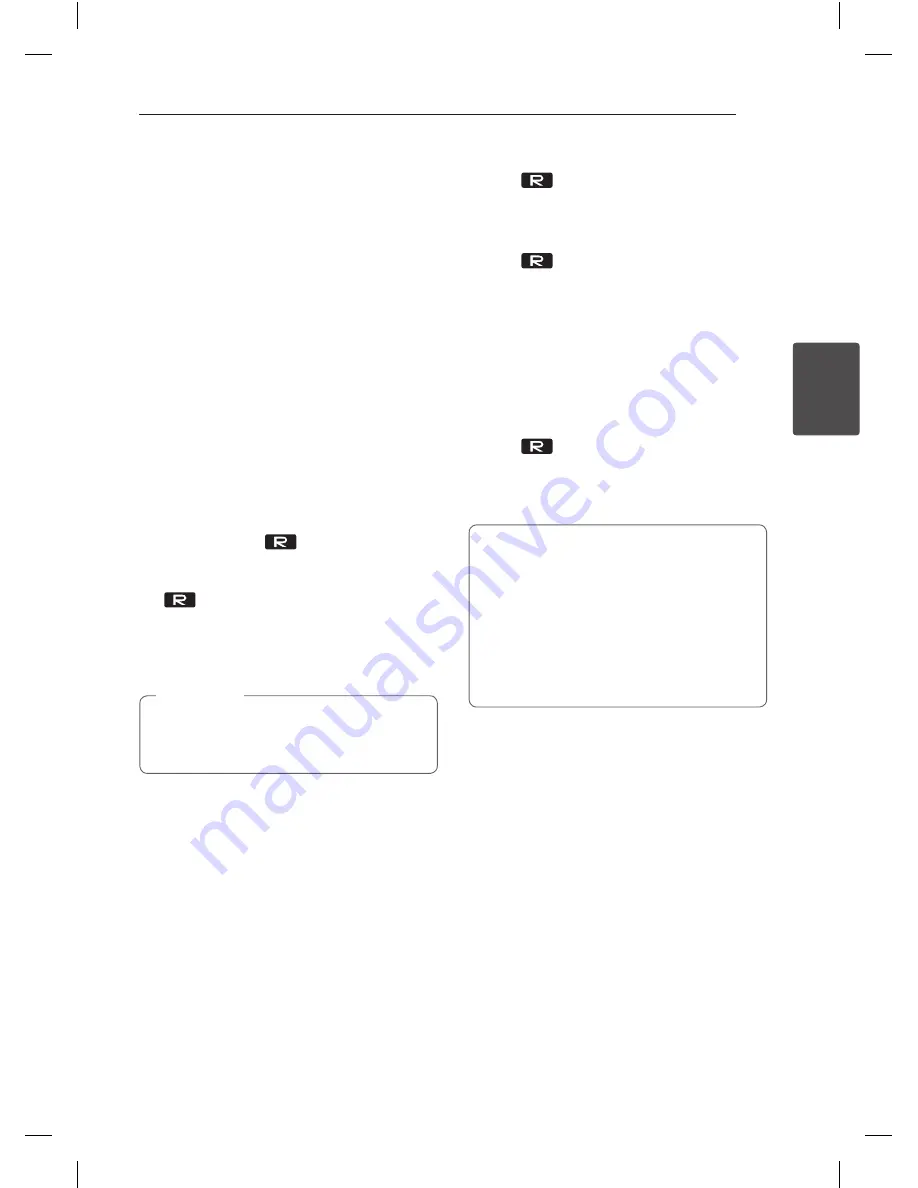
Operating
29
Oper
ating
3
Advanced Operations
Recording to USB
You can record a various sound source to USB.
(USB, AUX, PORTABLE, FM, AM)
1. Connect the USB device to the unit.
2. Select a function in which you want to record
by pressing
FUNCTION
.
One file recording. - You can record to USB after
playing a file you want.
All files recording. - You can record to USB after
stop.
Programmed Playback list recording. - After
showing Programmed Playback list, you can
record it to USB.
(Refer to the page 19)
3. Start the recording by pressing
USB REC
on the
remote control or
USB REC
on the unit.
- If you connect both USB1 and USB2, press
USB REC
on the remote control or
USB REC
on the unit when
USB1 or USB2
which you want to record blinks in the display
window.
4. To stop recording, press
I
on the unit or
Z
ENTER
on the remote control.
You can record various sound using Mic.
Output may differ depending on the volume.
(Only TUNER, AUX, PORTABLE)
,
Note
Pausing recording
During recording, press
d
/
M
on the remote
control or
T
on the unit to pause recording. Press
it again to restart recording.
(Only TUNER, AUX, PORTABLE)
To select recording bit rate
1. Press
USB REC
on the unit or
USB REC
on
the remote control for longer than 3 seconds.
2. Press
C
/
V
on the remote control or
Y
/
U
on the unit to select a bit rate.
3. Press
USB REC
on the unit or
USB REC
on
the remote control to finish the setting.
Dubbing USB to USB
You can do dubbing a various sound source in
USB1
to
USB2
on USB function.
1. Connect a USB device including desired sound
files to
USB1
.
2. Connect another USB device to
USB2
.
3. Press
USB REC
on the unit or
USB REC
on
the remote control.
4. To stop recording, press
I
on the unit or
Z
ENTER
on the remote control.
The making of unauthorized copies of copy-
protected material, including computer
programs, files, broadcasts and sound
recordings, may be an infringement of
copyrights and constitute a criminal offense.
This equipment should not be used for such
purposes.
Be responsible
Respect copyrights
OM5540-AB.DPANLLK.indd 29
2014-03-07 �� 3:22:56




















