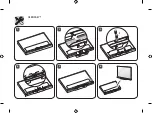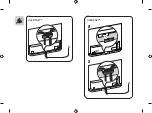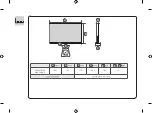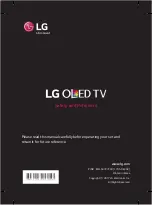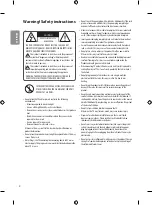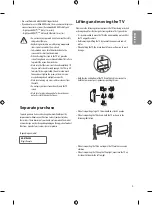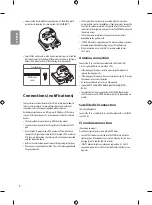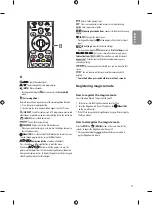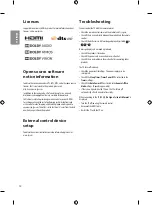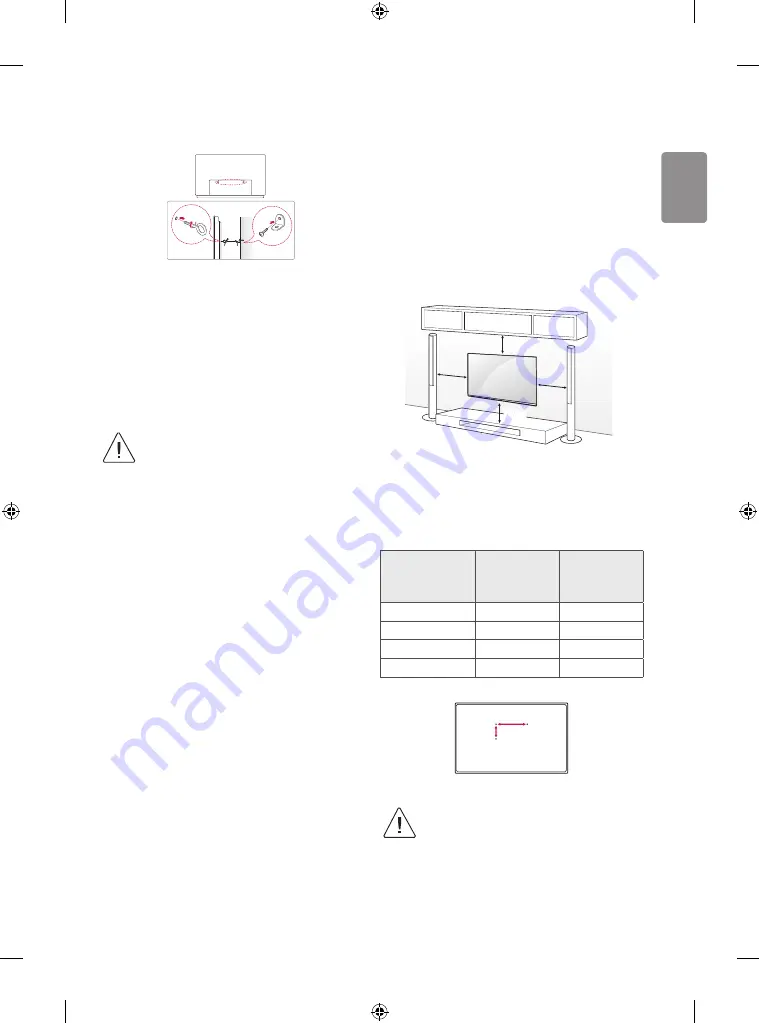
ENGLISH
7
Securing the TV to a wall
(This feature is not available for all models.)
1 Insert and tighten the eye-bolts, or TV brackets and bolts on the
back of the TV.
•
If there are bolts inserted at the eye-bolts position, remove the
bolts first.
2 Mount the wall brackets with the bolts to the wall.
Match the location of the wall bracket and the eye-bolts on the rear
of the TV.
3 Connect the eye-bolts and wall brackets tightly with a sturdy rope.
Make sure to keep the rope horizontal with the flat surface.
•
Make sure that children do not climb on or hang on
the TV.
•
Use a platform or cabinet that is strong and large enough to support
the TV securely.
•
Brackets, bolts and ropes are not provided. You can obtain additional
accessories from your local dealer.
Mounting on a wall
Attach an optional wall mount bracket at the rear of the TV carefully
and install the wall mount bracket on a solid wall perpendicular to
the floor. When you attach the TV to other building materials, please
contact qualified personnel. LG recommends that wall mounting be
performed by a qualified professional installer. We recommend the use
of LG’s wall mount bracket. LG’s wall mount bracket is easy to move with
cables connected. When you do not use LG’s wall mount bracket, please
use a wall mount bracket where the device is adequately secured to the
wall with enough space to allow connectivity to external devices. It is
advised to connect all the cables before installing fixed wall mounts.
10 cm
10 cm
10 cm
10 cm
Make sure to use screws and wall mount bracket that meet the VESA
standard. Standard dimensions for the wall mount kits are described in
the following table.
Separate purchase (Wall mounting bracket)
Model
OLED55/65B7*
OLED55/65C7*
OLED65E7*
OLED55E7*
VESA (A x B) (mm)
300 x 200
400 x 200
Standard screw
M6
M6
Number of screws
4
4
Wall mount bracket
OTW420B
OTW420B
A
B
•
Remove the stand before installing the TV on a wall
mount by performing the stand attachment in reverse.
Summary of Contents for OLED55E7 series
Page 2: ......
Page 3: ......
Page 4: ...2 1 3 4 2 OLED55E7 ...
Page 5: ...4 5 6 1 2 3 OLED65E7 ...
Page 6: ...HDMI IN LAN USB IN AUDIO OUT H P OUT ANTENNA CABLE IN HDMI IN ARC ...
Page 7: ...LAN AUDIO OUT H P OUT Satellite IN OPTICAL DIGITAL AUDIO OUT PCMCIA CARD SLOT ...
Page 8: ...COMPONENT IN AV IN VIDEO VIDEO L MONO AUDIO R AUDIO ...
Page 9: ...1 2 OLED65E7 OLED55E7 ...
Page 10: ...1 2 4 3 ...
Page 11: ...A B C D E E F OLED55E7V Z OLED55E7N Z 1237 767 175 56 7 18 5 17 1 1 2 0 B D C A E F ...