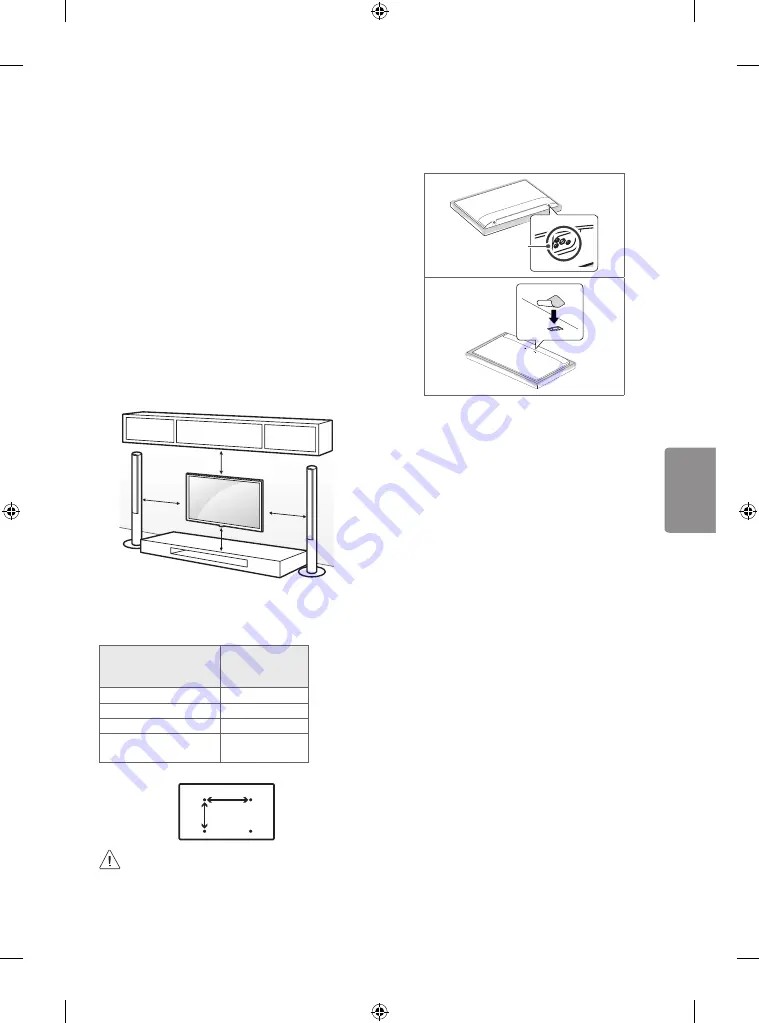
7
ENGLISH
Mounting on a Wall
An optional wall mount can be used with your
LG Television. Consult with your local dealer for
a wall mount that supports the VESA standard
used by your TV model. Carefully attach the wall
mount bracket at the rear of the TV. Install the wall
mount bracket on a solid wall perpendicular to the
floor. If you are attaching the TV to other building
materials, please contact qualified personnel to
install the wall mount. Detailed instructions will
be included with the wall mount. We recommend
that you use an LG brand wall mount. The LG wall
mount is easy to adjust or to connect the cables.
When you do not use LG’s wall mount bracket,
use a wall mount bracket where the device is
adequately secured to the wall with enough space
to allow connectivity to external devices. If you are
using a non-adjustable mount, attach the mount
to the wall. Attach the cables to the TV first, then
attach the TV to the mount.
10 cm
10 cm
10 cm
10 cm
(4 inches)
Make sure to use screws and wall mounts that
meet the VESA standard. Standard dimensions for
the wall mount kits are described in the following
table.
Model
OLED55C7C
VESA (A x B)
300 x 200
Standard screw
M6
Number of screws
4
Wall mount bracket
(optional)
OTW420B
A
B
•
Remove the stand before installing the TV
on a wall mount by performing the stand
attachment in reverse.
•
When using the wall mount, it is recommended
that you apply a piece of tape over the Stand
holes to prevent dust and bugs from entering
the holes. (Depending upon model)
Stand hole
Connections (Notifications)
You can connect various external devices to the TV.
Supported external devices are: HD receivers, DVD
players, VCRs, audio systems, USB storage devices,
PC, gaming devices, and other external devices. For
more information on external device’s connection,
refer to the manual provided with each device.
•
The external device connections shown may
differ slightly from illustrations in a manual.
•
Connect external devices to the TV regardless
about the order of the TV port.
•
If you connect a gaming device to the TV, use the
cable supplied with the gaming device.
•
Refer to the external equipment’s manual for
operating instructions.
•
In PC mode, there may be noise associated
with the resolution, vertical pattern, contrast
or brightness. If noise is present, change the PC
output to another resolution, change the refresh
rate to another rate or adjust the brightness and
contrast on the
Picture
menu until the picture is
clear. Depending upon the graphics card, some
resolution settings may not allow the image to
be positioned on the screen properly.
•
Some USB Hubs may not work. If a USB device
connected through a USB Hub is not detected,
connect it directly to the USB port on the TV.
•
When connecting via a wired LAN, it is
recommended to use a CAT 7 cable.
Summary of Contents for OLED55C7C
Page 29: ......
Page 38: ......
Page 39: ......
Page 40: ...1 2 1 2 3 4 ...
Page 41: ......
Page 43: ... MFL70287302 ...








































