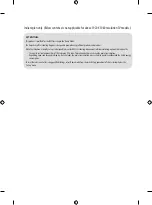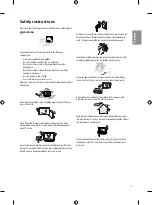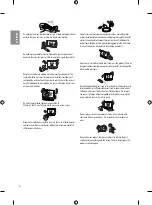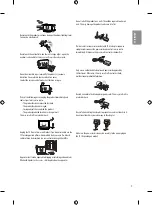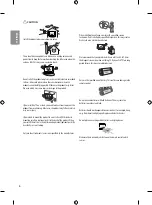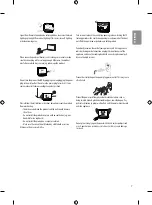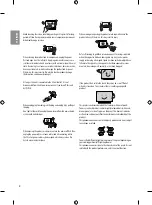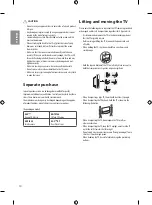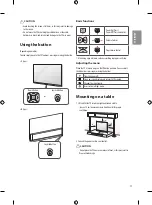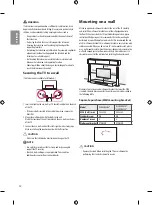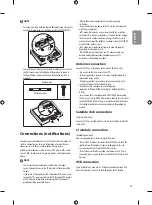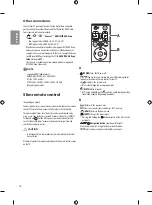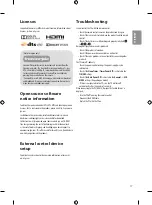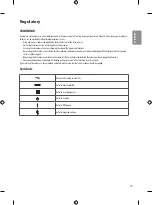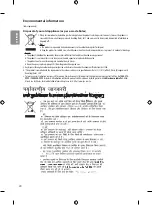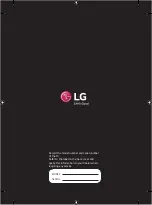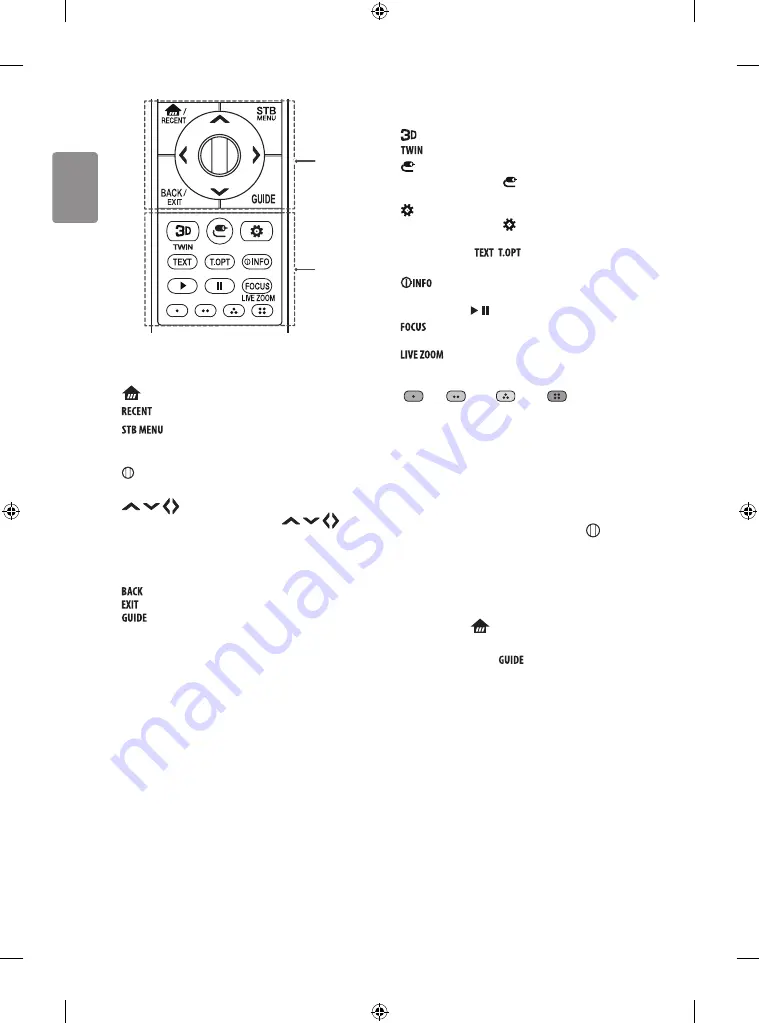
16
ENGLISH
C
D
C
(HOME)
Accesses the Home menu.
Shows the previous history.
Displays the set-top box Home menu.
* When you are not watching via a set-top box: the display changes
to the set-top box screen.
Wheel (OK)
Press the center of the Wheel button to select a
menu. You can change programmes by using the Wheel button.
(up/down/left/right)
Press the up, down, left or
right button to scroll the menu. If you press
buttons
while the pointer is in use, the pointer will disappear from the screen
and Magic Remote will operate like a general remote control. To
display the pointer on the screen again, shake Magic Remote to the
left and right.
Returns to the previous screen.
Clears on-screen displays and returns to last input viewing.
Shows programme guide.
D
Used for viewing 3D video. (Only 3D models)
Turns the twin mode on or off. (Depending on model)
(INPUT)
Changes the input source.
* Pressing and holding the button displays all the lists of exter-
nal inputs.
(Q. Settings)
Accesses the Quick Settings.
* Pressing and holding the button displays the
All Settings
menu.
Teletext buttons (
,
)
These buttons are used for
teletext.
Views the information of the current programme and
screen.
Control buttons
( , ) Controls media contents.
You can zoom in on the area where the remote control is
pointed.
By zooming in on the selected area, you can view it in
full screen.
Coloured buttons
These access special functions in some menus.
(
: Red,
: Green,
: Yellow,
: Blue)
Registering magic remote
How to register the magic remote
To use the Magic Remote, first pair it with your TV.
1 Put batteries into the Magic Remote and turn the TV on.
2 Point the Magic Remote at your TV and press the
Wheel (OK)
on
the remote control.
* If the TV fails to register the Magic Remote, try again after turning
the TV off and back on.
How to deregister the magic remote
Press the
BACK
and
(HOME)
buttons at the same time, for five
seconds, to unpair the Magic Remote with your TV.
* Pressing and holding the
button will let you cancel and re-
register Magic Remote at once.
Summary of Contents for OLED55C6V-T
Page 2: ...Front Back Eng Cover P No 2 20 Blank Blank Blank Eng Pagination sheet ...
Page 23: ......
Page 24: ......
Page 25: ......