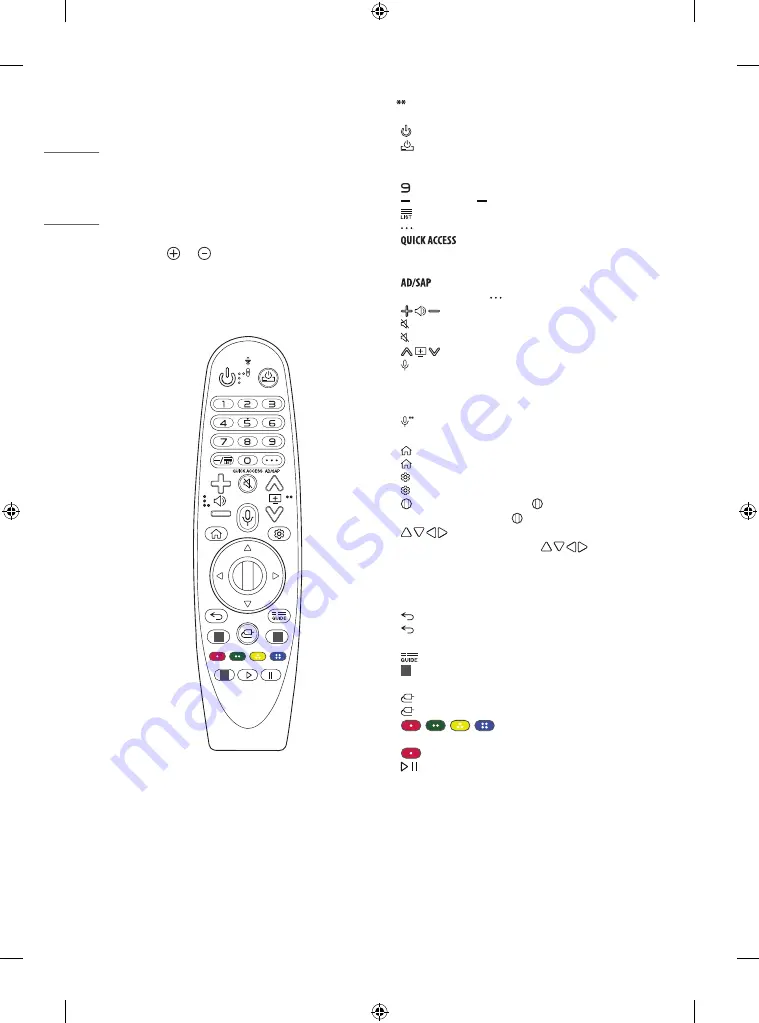
10
ENGLISH
_inde
x
Using Magic Remote
Control
(Depending upon model)
The descriptions in this manual are based on the buttons on the remote
control. Please read this manual carefully and use the TV correctly.
When the message [Magic Remote battery is low. Please change the
battery.] is displayed, replace the batteries.
To install batteries, open the battery cover, replace batteries (1.5 V AA)
matching the and ends to the label inside the compartment,
and close the battery cover. Be sure to point the magic remote toward
the remote control sensor on the TV. To remove the batteries, perform
the installation actions in reverse. This remote uses infrared light. When
in use, it should be pointed in the direction of the TV’s remote sensor.
1
1
1
(Some buttons and services may not be provided depending upon
models or regions.)
To use the button, press and hold for more than 1 second.
(POWER)
Turns the TV on or off.
(STB POWER)
You can turn your set-top box on or off by adding
the settop box to the universal remote control for your TV.
Number buttons
Enters numbers.
**
Accesses the [Quick Help].
(DASH)
Inserts a between numbers such as 2-1 and 2-2.
Accesses the saved channel list.
(MORE ACTIONS)
Displays more remote control functions.
**
Edits QUICK ACCESS
-
QUICK ACCESS is a feature that allows you to enter a specified app
or Live TV directly by pressing and holding the number buttons.
**
SAP (Secondary Audio Program) feature can also be
enabled by pressing the button.
Adjusts the volume level.
(MUTE)
Mutes all sounds.
**
(MUTE)
Accesses the [Accessibility] menu.
Scrolls through the saved channels.
(Voice recognition)
Network connection is required to use the
voice recognition function.
Check for recommended content. (Some recommended services may
not be available in some countries.)
(Voice recognition)
Speak while pressing and holding the
button to use the voice recognition feature.
(HOME)
Accesses the Home menu.
**
(HOME)
Shows the previous history.
(Q. Settings)
Accesses the Quick Settings.
**
(Q. Settings)
Displays the [All Settings] menu.
Wheel (OK)
Press the center of button to select a menu. You
can change channels by using button.
(up/down/left/right)
Press the up, down, left or right
button to scroll the menu. If you press buttons while
the pointer is in use, the pointer will disappear from the screen and
Magic Remote will operate like a general remote control. To display
the pointer on the screen again, shake Magic Remote to the left and
right.
(BACK)
Returns to the previous level.
**
(BACK)
Clears on-screen displays and returns to last input
viewing.
Displays the program event according to time scheduler.
1
Streaming Service buttons
Connects to the Video Streaming
Service.
(INPUT)
Changes the input source.
**
(INPUT)
Accesses the [Home Dashboard].
,
,
,
These access special functions in some
menus.
**
Runs the record function.
,
(Control buttons)
Controls media contents.
Summary of Contents for OLED55BXPDA
Page 18: ...18 ENGLISH _index ...
Page 19: ...19 ENGLISH _index ...
Page 38: ...18 ESPAÑOL ...
Page 39: ...19 ESPAÑOL sello del comercio ...











































