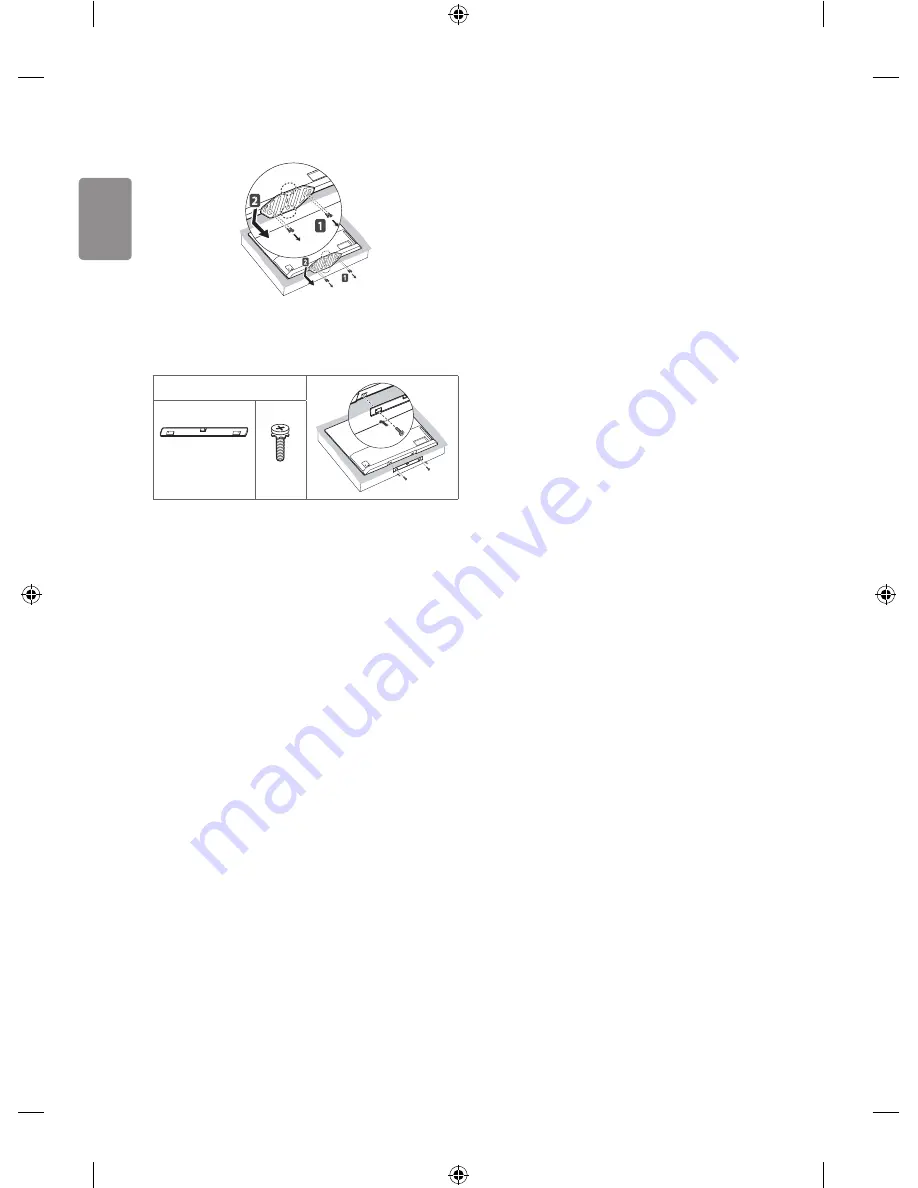
ENGLISH
8
•
To remove the stand, hold the top and bottom of stand, then pull it
out while also lowering it as shown below. (Only OLED55E7*)
1
2
1
2
•
To install the wall mount, use the stand assembly screws to attach the
Wall mount cover to the bottom of the product as shown in the figure
below. (Only when the item of the following form is provided)
Provided item
Wall mount
cover
x 2
Connections (notifications)
Connect various external devices to the TV and switch input modes to
select an external device. For more information of external device’s
connection, refer to the manual provided with each device.
Available external devices are: HD receivers, DVD players, VCRs, audio
systems, USB storage devices, PC, gaming devices, and other external
devices.
•
The external device connection may differ from the model.
•
Connect external devices to the TV regardless of the order of the TV
port.
•
If you record a TV program on a DVD recorder or VCR, make sure to
connect the TV signal input cable to the TV through a DVD recorder or
VCR. For more information of recording, refer to the manual provided
with the connected device.
•
Refer to the external equipment’s manual for operating instructions.
•
If you connect a gaming device to the TV, use the cable supplied with
the gaming device.
•
In PC mode, there may be noise associated with the resolution,
vertical pattern, contrast or brightness. If noise is present, change the
PC output to another resolution, change the refresh rate to another
rate or adjust the brightness and contrast on the PICTURE menu until
the picture is clear.
•
In PC mode, some resolution settings may not work properly
depending on the graphics card.
•
If ULTRA HD content is played on your PC, video or audio may become
disrupted intermittently depending on your PC’s performance.
•
When connecting via a wired LAN, it is recommended to use a
CAT 7 cable.
Antenna connection
Connect the TV to a wall antenna socket with an RF cable (75 Ω).
•
Use a signal splitter to use more than 2 TVs.
•
If the image quality is poor, install a signal amplifier properly to
improve the image quality.
•
If the image quality is poor with an antenna connected, try to realign
the antenna in the correct direction.
•
An antenna cable and converter are not supplied.
•
Supported DTV Audio: MPEG, Dolby Digital, Dolby Digital Plus,
HE-AAC
•
For a location that is not supported with ULTRA HD broadcasting,
this TV cannot receive ULTRA HD broadcasts directly. (Depending on
model)
Satellite dish connection
(Only satellite models)
Connect the TV to a satellite dish to a satellite socket with a satellite RF
cable (75 Ω).
CI module connection
(Depending on model)
View the encrypted (pay) services in digital TV mode.
•
Check if the CI module is inserted into the PCMCIA card slot in the
right direction. If the module is not inserted properly, this can cause
damage to the TV and the PCMCIA card slot.
•
If the TV does not display any video and audio when CI+ CAM is
connected, please contact to the Terrestrial/Cable/Satellite Service
Operator.
Summary of Contents for OLED55B7D-Z
Page 2: ......
Page 3: ......
Page 4: ...1 a a b 2 3 4 b 5 6 7 c d ...
Page 5: ...HDMI IN LAN USB IN ANTENNA CABLE IN HDMI IN ARC ...
Page 6: ...AUDIO OUT H P OUT Satellite IN OPTICAL DIGITAL AUDIO OUT PCMCIA CARD SLOT ...
Page 7: ...COMPONENT IN AV IN VIDEO VIDEO L MONO AUDIO R AUDIO ...
Page 8: ...1 2 4 3 ...
Page 9: ......
Page 11: ......
Page 12: ... MFL69649022 ...
















































