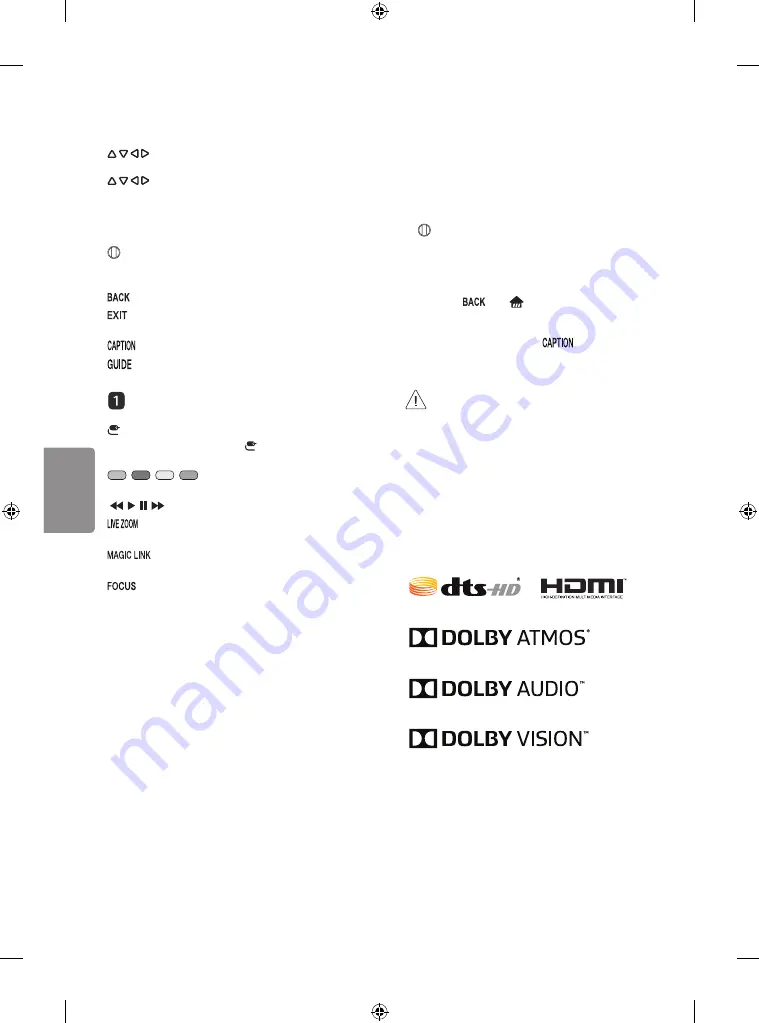
10
ENGLISH
C
(up/down/left/right)
Press the up, down,
left or right button to scroll the menu. If you press
buttons while the pointer is in use, the
pointer will disappear from the screen and Magic
Remote will operate like a general remote control.
To display the pointer on the screen again, shake
Magic Remote to the left and right.
Wheel (OK)
Press the center of the Wheel
button to select a menu. You can change channels
by using the Wheel button.
Returns to the previous screen.
*
Clears all on-screen displays and returns to
TV viewing.
Activates or deactivates the subtitles.
Displays the program event according to time
scheduler.
Streaming Service buttons
Connects to the
Video Streaming Service.
(Input)
Changes the input source.
•
Pressing and holding the
(Input)
button
displays all the lists of external inputs.
,
,
,
These access special functions in
some menus.
, , , Control buttons for media contents
By zooming in on the selected area, you can
view it in full screen.
* Provides content related to the program
you are currently watching.
*
You can zoom in on the area where the
remote control is pointed.
* To use the button, press and hold for more than
3 seconds.
Registering Magic Remote
How to Register the Magic Remote
To use the Magic Remote, first pair it with your TV.
1 Put batteries into the Magic Remote and turn
the TV on.
2 Point the Magic Remote at your TV and press the
Wheel (OK)
on the remote control.
•
If the TV fails to register the Magic Remote, try
again after turning the TV off and back on.
How to Deregister the Magic Remote
•
Press the
and
(Home)
buttons at the
same time, for five seconds, to unpair the Magic
Remote with your TV.
•
Pressing and holding the
button will let
you cancel and re-register Magic Remote at
once.
•
It is recommended that an Access Point (AP)
be located more than 0.2 m (0.65 ft) away
from the TV. If the AP is installed closer than
0.2 m (0.65 ft), the Magic remote control
may not perform as expected due to
frequency interference.
Licenses
Supported licenses may differ by model. For more
information about licenses, visit
www.lg.com.
Summary of Contents for OLED55B7A
Page 29: ......
Page 60: ...1 2 3 4 OLED55E7P ...
Page 61: ...1 2 3 4 5 OLED65E7P ...
Page 63: ...1 2 OLED65E7P ...
Page 64: ...1 2 3 4 OLED55E7P ...

























