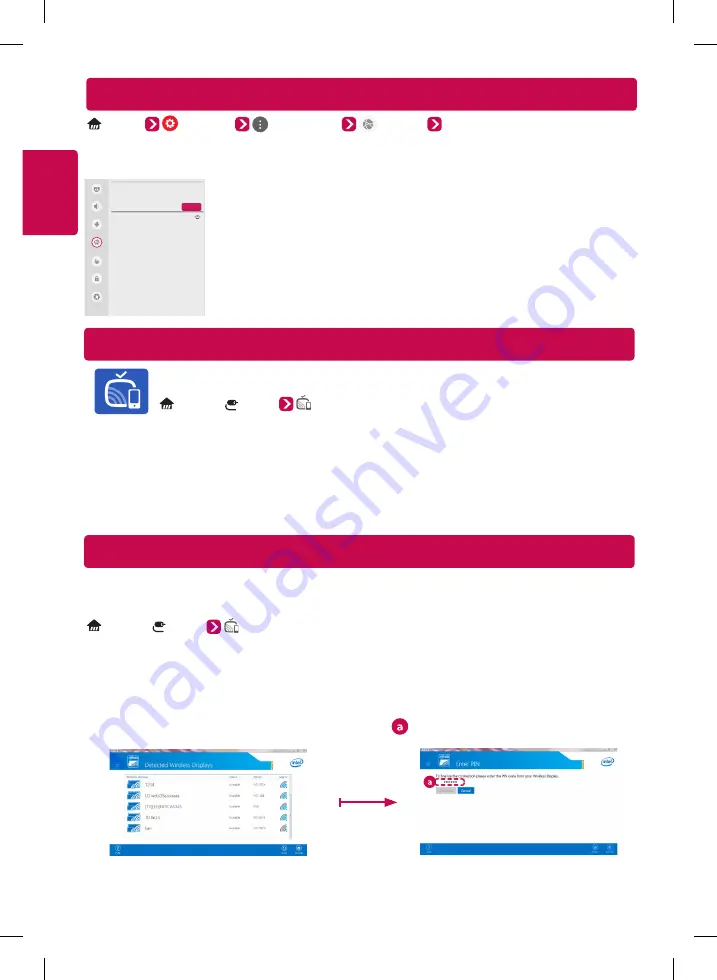
ENGLISH
Wi-Fi Direct Setting
(Home) (Settings) (All Settings)
Network Wi-Fi DIRECT
If a local network is not available, you can connect a portable device directly to the TV using
Wi-Fi Direct
.
With
SmartShare
, you can share files or screens of devices connected to
Wi-Fi Direct.
Miracast Setting
WiDi (Wireless Display) Setting
Intel® WiDi (Wireless Display) technology enables easy and fast connection without wires or internet network for
mirrored and dual monitor display on your TV. You can sit back and experience your favorite movies, videos, photos,
online shows and more in full HD on your TV with great image clarity and sound.
(Home) / (Input) (Screen Share)
1
On the TV Intel® WiDi is set to
On
. Your laptop runs the Intel® WiDi program.
* LG TVs do not need to register.
* For more information on Intel® WiDi, visit
http://intel.com/go/widi .
* You can control your PC using the Magic Remote. (above WiDi version 4.2)
2
It detects LG webOS TVs available, which supports WiDi. In the list, select the TV you want and click Connect.
Enter the number shown on the screen into the input field (
) on your laptop and then click Continue.
Notebook Screen
3
The laptop screen appears on the TV screen. The wireless environment may affect the screen display. If the
connection is poor, the Intel® WiDi connection may be lost.
Picture
Sound
Channels
Network
General
Accessibility
Safety
WI-FI DIRECT
LG Smart+ TV
REFRESH LIST
Network /
1
When you open
Wi-Fi Direct
menu, a list of available devices appears. Select your
device.
2
When you are prompted to the connection request, select
Yes
.
Wi-Fi Direct
is
now connected to your TV.
* You can only use devices that support
WiFi Direct
.
Miracast
allows a portable device to send video and sound securely to the TV wirelessly.
(Home) / (Input) (Screen Share)
1
Miracast
should be set to
ON
on your portable device.
2
When your TV is detected, select the device on your portable device.
When connection is completed, the device screen appears on the TV screen.
* If you turn Listen Mode to
ON
after launching the Screen Share app, you can connect the device without starting
the Screen Share app.
Summary of Contents for OLED55B6P
Page 14: ......
Page 15: ......
Page 48: ......
Page 49: ......
Page 70: ......
Page 71: ...1 4 5 2 3 ...
Page 72: ......
Page 73: ......
Page 74: ...1 2 4 3 ...
Page 76: ... MFL69383635 ...
















































