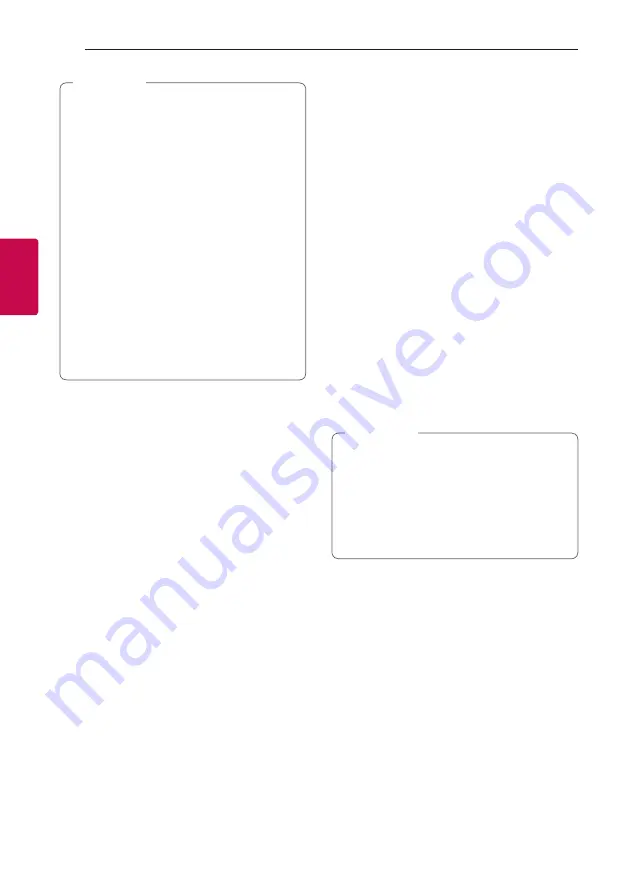
Operating
50
Oper
ating
4
y
Depending on the connected device, this
function may not operate.
y
Depending on the connected device, the unit
turns on but
Bluetooth
function may not be
connected.
y
If you disconnect
Bluetooth
connection by
this unit, some
Bluetooth
devices try to
connect to the unit continually. Therefore it is
recommended to disconnect the connection
before turning off the unit.
y
If you try to connect to the “LG XBOOM” app,
Bluetooth
function of this unit is turned on.
y
If you turn on the unit using LG TV or
Bluetooth
function, proper function of this
unit is turned on.
y
If you have already paired with this unit, this
unit can automatically turn on by an input
source when this unit is turned off..
,
Note
Auto function change
This unit recognizes input signals such as
BT (
Bluetooth
), LG TV and AUX 1 and then
automatically changes to the suitable function.
When you try to connect Bluetooth
device
When you try to connect your
Bluetooth
device to
this unit,
Bluetooth
function is selected. Play your
music on the
Bluetooth
device.
When AUX IN 1 (3.5 mm stereo cable)
is connected
When you connect the portable device to the
AUX IN 1
connector, AUX 1 function is selected.
Play your music on the portable device.
When LG TV is connected
When you turn on your LG TV connected by LG
Sound Sync, this unit changes the function to LG TV.
You can hear the sound from your TV.
y
This function is not available during deleting.
y
This function only works with devices that
were previously connected.
y
If the
Bluetooth
connection lock function
is set,
Bluetooth
and LG TV connection will
be only available on
Bluetooth
and LG TV
function. (Page 40)
,
Note
Summary of Contents for OL75DK
Page 62: ......













































