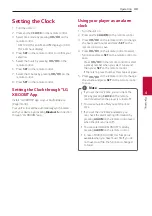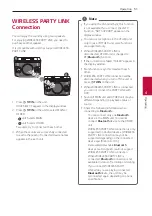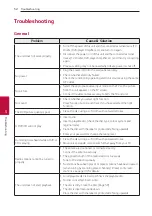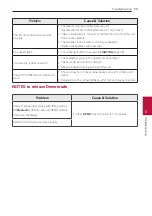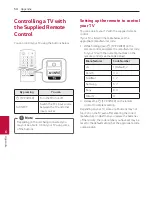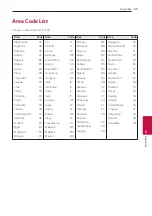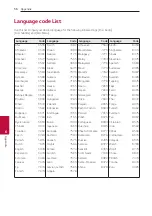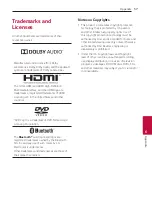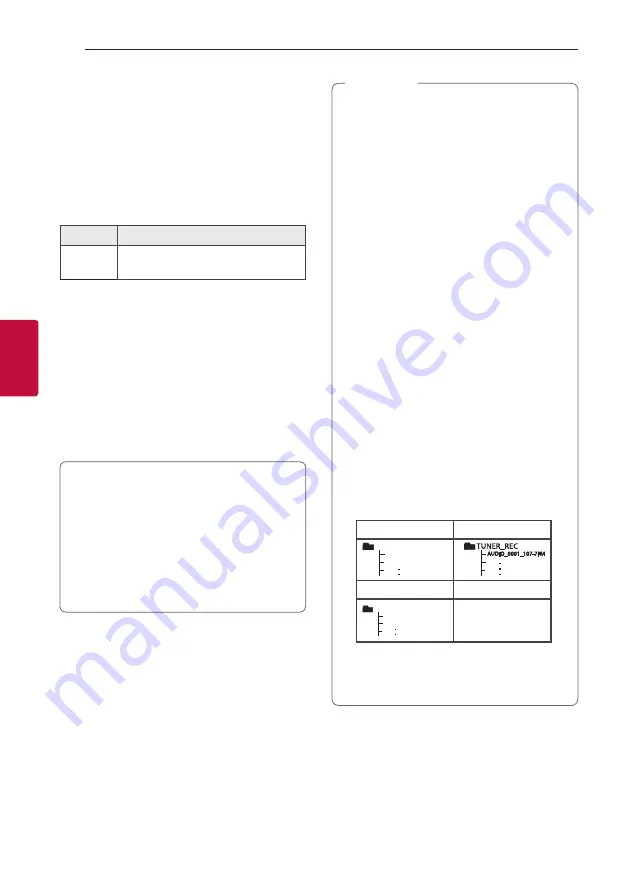
Operating
42
Oper
ating
4
Recording to USB
You can record a various sound source to USB.
(DVD/CD, AUX, FM)
1. Connect the USB device to the unit.
2. Press
F
to select a function you want to record.
3. Start the recording by pressing
USB REC
on the
remote control.
Function
Result
DVD/CD,
AUX, FM
Recorded until stop
To stop recording
To stop recording, p
ress
USB REC
on the remote
control.
To select recording bit rate
1. Press and hold
USB REC
on the remote control
for 3 seconds.
2. Press
C
/
V
to select a bit rate.
3.
Press
USB REC
on the remote control
to finish
the setting.
The making of unauthorized copies of copy-
protected material, including computer
programs, files, broadcasts and sound recordings,
may be an infringement of copyrights and
constitute a criminal offense.
This equipment should not be used for such
purposes.
Be responsible
Respect copyrights
y
When you stop recording, the file that has
been recorded at that time will be stored.
y
Do not remove the USB device or turn off
the unit during USB recording. If does not, an
incomplete file may be made and not deleted
on PC.
y
If USB recording does not work, the message
like “NO USB”, “ERROR”, “USB FULL”, “NOT
SUPPORT” or “FILE MAX” is displayed on the
display window.
y
Multi card reader device or external HDD can
not be used for USB recording.
y
A file is recorded by about 512 Mbyte when
you record for a long term.
y
You can control recorded microphone sound
according to microphone volume.
y
You may not store more than 2,000 files.
y
When you are recording during playback, the
sound now playing is output.
y
VOICE CANCELLER or KEY CHANGER
will be reset, if you use recording function
during operating VOICE CANCELLER or KEY
CHANGER.
y
VOICE CANCELLER or KEY CHANGER can
not be operated during recording.
y
It’ll be stored as follows.
DVD/CD
Tuner
53"$,@
53"$,@
"6%*0@
$%@3&$
%*4$@3&$
"6%*0@
1MBZPSQBVTFTUBUVT
5IFPUIFSTUBUVT
The other source*
05)&34@3&$
"6%*0@
"6%*0@
*: AUX and the like.
Tuner: The current recording frequency is shown.
,
Note