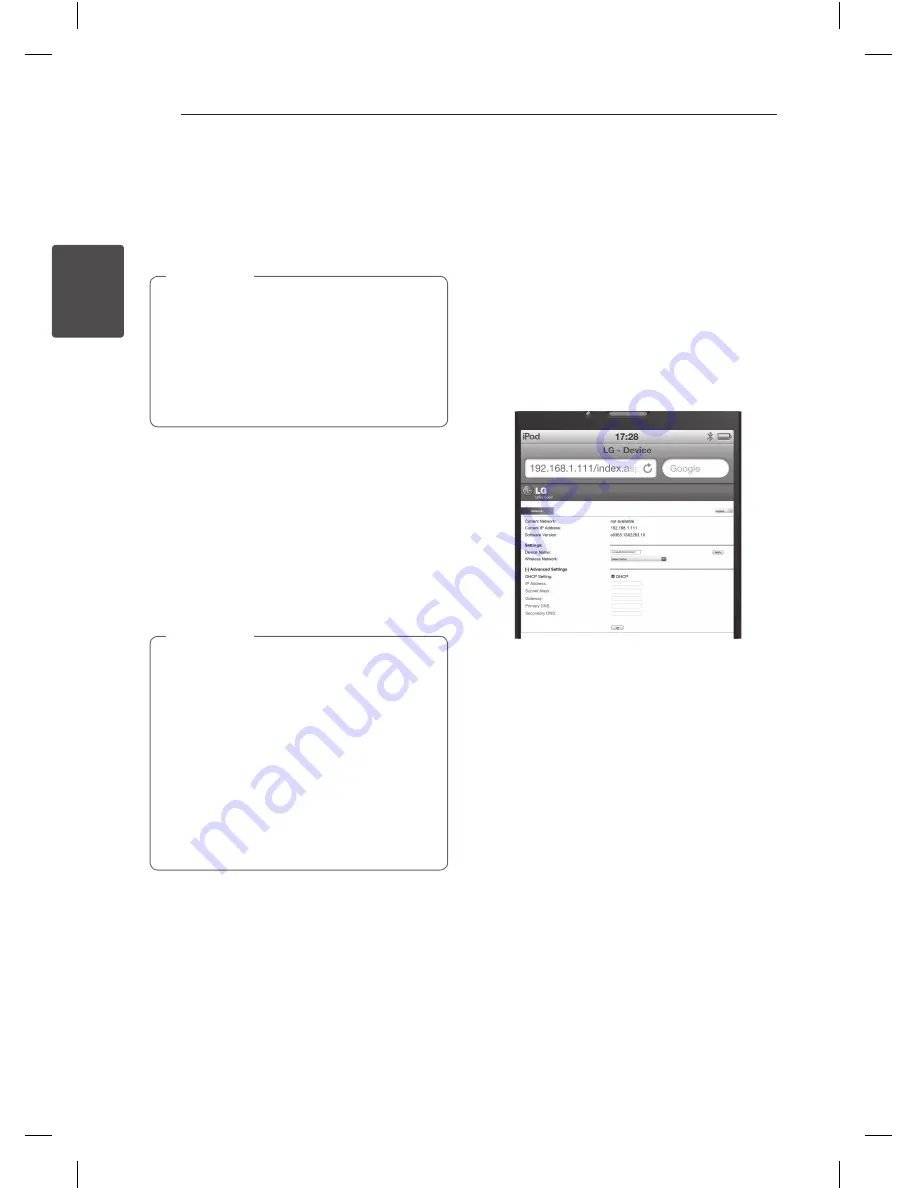
Operating
16
Oper
ating
2
Option 2 : Using webpage
The new Wi-Fi network created by this unit only
allows access of one Wi-Fi enabled device. To avoid
interference from any other Wi-Fi devices, you are
recommended to temporarily disable the Wi-Fi
function on your other Wi-Fi devices.
y
“LG AUDIO Setup XXXXXX” is the temporary
and assistant Wi-Fi network for connection
of this unit to your home Wi-Fi router.
y
While your iPod touch/iPhone/iPad or your
Wi-Fi enabled PC/Mac is connecting to “LG
AUDIO Setup XXXXXX” network, you can not
use Internet.
,
Note
On Unit
1. Press
1/!
button repeatedly on the unit to
select
AirPlay
function.
2. Press
Wi-Fi SETTING
.
1/!
button will blink
with white and amber color alternately.
On AirPlay-enabled device
3. After 20 seconds, select “LG AUDIO Setup
XXXXXX” in the network list on your iPod/
iPhone/iPad or PC/MAC.
1/!
button will blink
quickly with white and amber color alternately.
y
If “LG AUDIO Setup XXXXXX” is not in the
list, try to scan the available Wi-Fi networks
again.
y
If you want to deactivate Webpage function,
press
Wi-Fi SETTING.
y
In case of pressing
Wi-Fi SETTING
on other
function, the unit goes to AirPlay function.
You check the status through
1/!
button.
y
When this network connection is unstable,
initialize the network by pressing
AIR DIRECT
/ RESET
.
,
Note
4. Launch Apple Safari browser or Microsoft
Internet Explorer browser on your iPod touch/
iPhone/iPad or PC/MAC.
5. Type in “192.168.1.111” at the browser address
bar and confirm.
6. Select your network name (SSID) from “Wireless
Network”.
7. Enter the network key if required.
8. Tap or click “OK” to proceed with network
settings change.
-
Follow the on-screen instructions to change and
confirm the internal Wi-Fi settings of this unit.
-
Please wait about 30 seconds and more.
9. If this unit is connected to your selected home
Wi-Fi network successfully,
1/!
button stops
blinking and stays in white color. (about
1/!
button, refer to page 22)
10. If you have security on your access point, you
need to input the security code as necessary.
NP6630-A0.BGBRLLK_MFL67789408.indd 16
2013-05-27 12:25:53

























