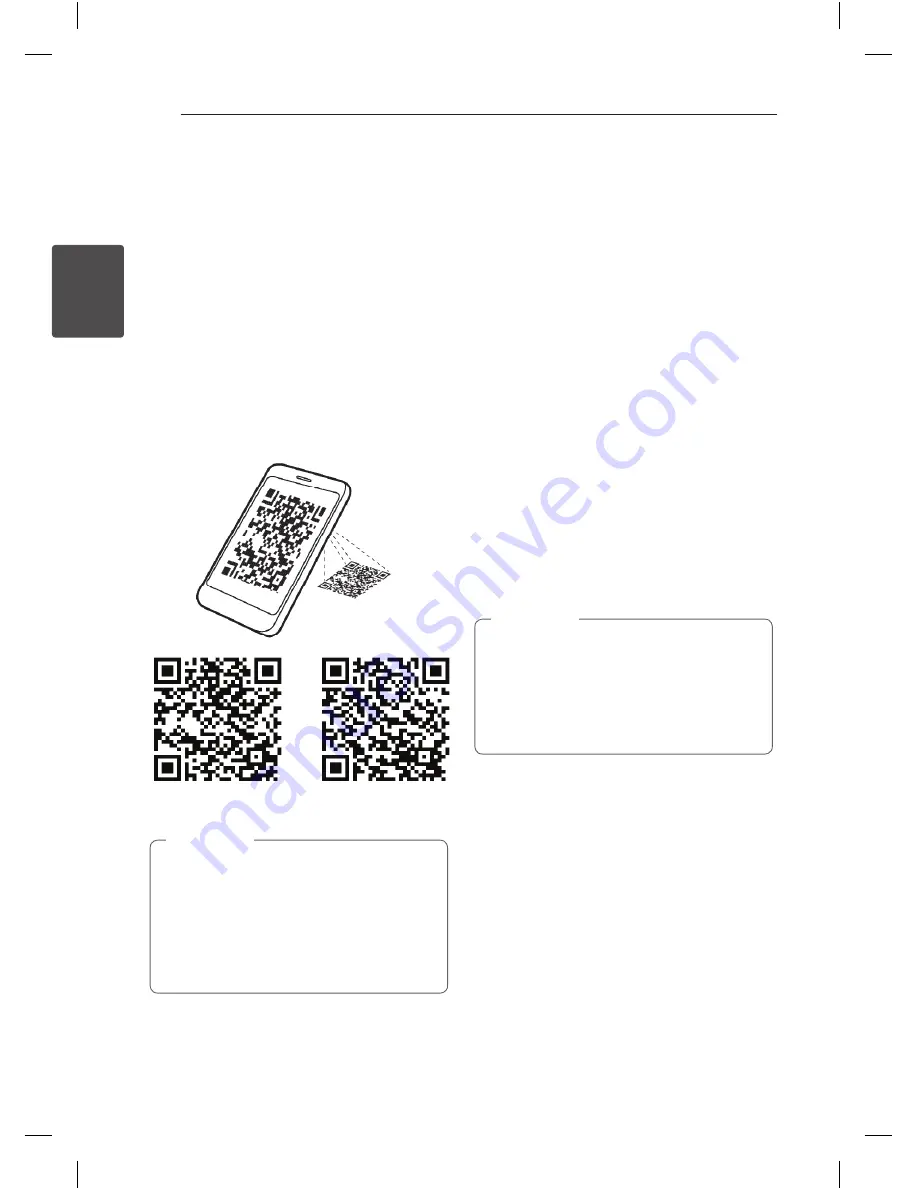
Operating
18
Oper
ating
2
Using Bluetooth App
About LG Bluetooth Remote App
LG Bluetooth Remote app bring a suite of new
features to your unit. To enjoy more features, you
are recommended to download and install free “ LG
Bluetooth Remote”.
Install “ LG Bluetooth Remote App”
onto Your Bluetooth Device
1. Install “ LG Bluetooth Remote app” by using QR
code. Use the scaning software to scan the QR
code.
2. Tap an icon for installation.
3. Tap an icon for downloading.
(Android OS)
(Apple iOS)
y
Make sure that your powered Bluetooth
device is connected to the Internet.
y
Make sure that your powered Bluetooth
device has a scanning software application.
If you don’t have one, download one from
“Google Android Market(Google Play Store)”
and “ Apple App Store” .
,
Note
Install “ LG Bluetooth Remote App”
by Docking Your iPod/iPhone onto
Your Player
1. Connect your iPod/iPhone to iPod/iPhone Dock.
The display for downloading “LG Bluetooth
Remote” will be linked automatically. (iOS O/S
only)
2. Tap an icon for installation.
3. Tap an icon for downloading.
Install “ LG Bluetooth Remote App”
through “ Apple App Store” or
“Google Android Market”
1. Tap the Apple App Store icon or Google Android
Market(Google Play Store) icon.
2. In the search bar, type in the “LG Bluetooth
Remote” and search it.
3. In the search result list, find and tap “LG Bluetooth
Remote” to start downloading Bluetooth app.
4. Tap an icon for installation.
5. Tap an icon for downloading.
y
Make sure that your powered Bluetooth
device is connected to the Internet.
y
Make sure that your powered Bluetooth
device is equipped with “ Apple App Store”
or “Google Android Market(Google Play
Store)”
,
Note
Activate Bluetooth with LG
Bluetooth Remote App
LG Bluetooth Remote app helps to connect your
powered bluetooth device to the unit.
1. Tap LG Bluetooth Remote app icon on the screen
to open LG Bluetooth Remote app application,
and go to the main menu.
2. Tap [Setting] and select the unit you want.
3. If you want to get more information to operate,
tap [Setting] and [Help].
ND3520-NM.BUSALLK_1755_ENG.indd 18
2012-09-05 2:34:46





















