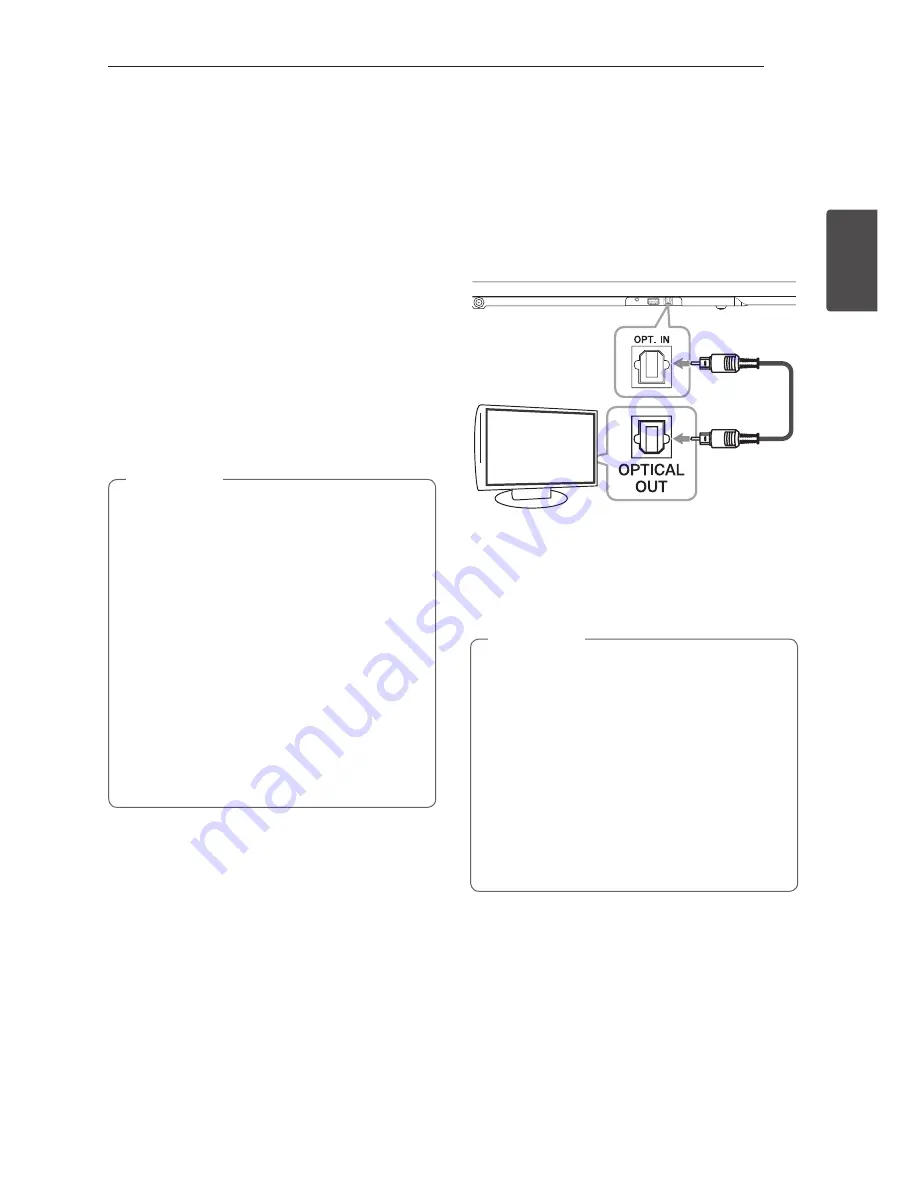
Connecting
13
C
onnecting
2
3. If the LED of the wireless subwoofer already
blinks in yellow-green continually, you can skip
this step.
Press and hold
PAIRING
on the back of the
wireless subwoofer for more than 5 seconds.
-
The LED of the wireless subwoofer lights up
alternately in red and yellow-green.
4. Disconnect the power cord of the main unit
and the wireless subwoofer.
5. Connect them again after the LED of the main
unit and the wireless subwoofer is fully turned
off.
The main unit and the wireless subwoofer will
be paired automatically when you turn on the
main unit.
-
When the connection is completed, you can
see the yellow-green LED on the subwoofer.
y
It takes a few seconds (and may take longer)
for the main unit and the subwoofer to
communicate with each other and make
sounds.
y
The closer the main unit and the subwoofer,
the better sound quality. It is recommended
to install the main unit and the subwoofer
as close as possible (within 5 m) and avoid
the cases below.
-
There is a obstacle between the main
unit and the subwoofer.
-
There is a device using same frequency
with this wireless connection such as a
medical equipment, a microwave or a
wireless LAN device.
,
Note
Connecting to your TV
Using an OPTICAL cable
1. Connect the OPT. IN jack on the back of the
unit to OPTICAL OUT jack on the TV using an
OPTICAL cable.
Optical
cable
2. Set the INPUT source to OPTICAL. Press
repeatedly
FUNCTION
on the remote control or
F
on the unit until the function is selected.
To directly select the OPTICAL function, press
OPTICAL
on the remote control.
y
You can enjoy the TV audio through the
speakers of this unit. In the case of some
TV models, you must select the external
speaker option from the TV menu. (For
details, reference your TV user manual.)
y
Set up the sound output of TV to listen to
the sound through this unit :
TV setting menu
[
[Sound]
[
[TV Sound
output]
[
[External speaker (Optical)]
y
Details of TV setting menu vary depending
on the manufacturers or models of your TV.
,
Note
Summary of Contents for NB3540
Page 32: ......




























