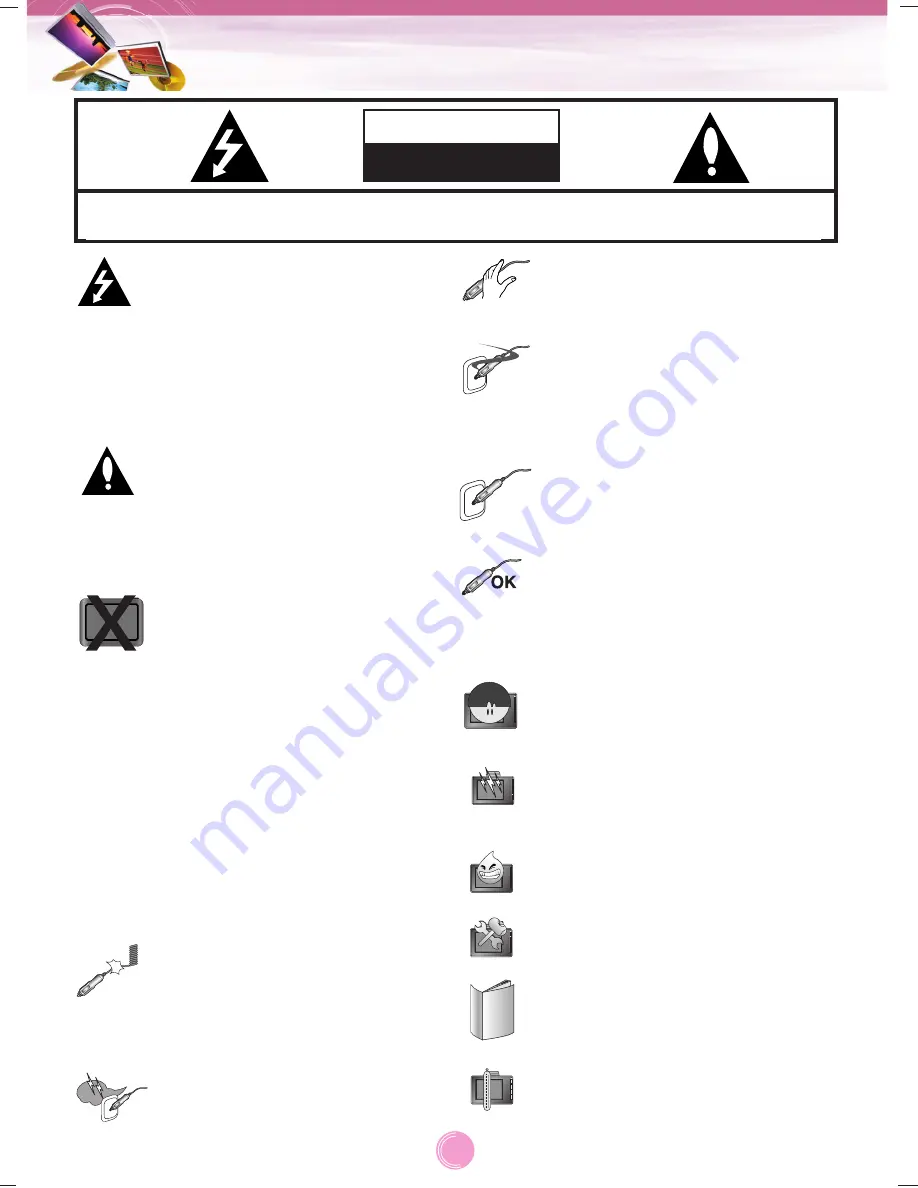
2
Safety notes
CAUTION : TO REDUCE THE RISK OF ELECTRIC SHOCK DO NOT SPLIT COVER(OR BACK) NO
USER SERVICEABLE PARTS INSIDE. REFER SERVICING TO QUALIFIED SERVICE PERSONNEL.
CAUTION
RISK OF ELECTRIC SHOCK
DO NOT OPEN
The lightning flash with the
arrowhead symbol, within an
equilateral triangle is intended to alert
the user about the presence of
uninsulated dangerous voltage within
the product’s enclosure that may be
of sufficient magnitude to constitute a
risk of electric shock.
The exclamation point within an
equilateral triangle is intended to alert
the user to the presence of important
operating and maintenance
(servicing) instructions in the litera-
ture accompanying the appliance.
Always operate the vehicle in a safe
manner. Do not become distracted by
the navigation while driving, and
always be fully aware of all driving
conditions.
Minimize the amount of time spent
viewing the navigation screen while
driving and use voice prompts when
possible.
Do not enter destinations, change
settings, or access any functions
requiring prolonged use of the unit’s
controls while driving.
Pull over in a safe and legal manner
before attempting such operations.
Do not kink or crease the power
cable or place heavy objects on the
power cable.
Fire can result from damaged power
cables.
Unplug the car charger during
electrical storms. This may result in
electrical shock.
Do not handle the power plug nor the
adapter with wet hands.
This may result in a electrical shock.
Immediately power off the unit and
unplug the car charger if you notice
smoke or odours coming from the
navigation device or adapter.
Fire can result from improper use.
Make sure to insert the power plug
tightly.
Fire can result from improper use.
Use only the specified power
adapter.
Using a different type of adapter may
damage the product.
(5.0 +/- 0.2V)
The appliance is not intended for use
by children or infirm persons without
supervision.
Note that malfunctions may occur if
you use the product in places where
static electricity occurs frequently.
Do not use the unit near water.
Do not touch the unit with wet hands.
Do not attempt to disassemble or
repair the product yourself.
Do not use the product for other pur-
poses than those described in this
guide.
Do not use in extreme temperatures.
(-10
°
C~60
°
C)


































