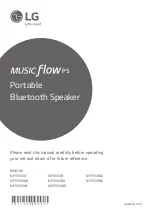Getting Started
11
Getting Star
ted
1
Using BLUETOOTH App
About “Music Flow Bluetooth” App
“Music Flow Bluetooth” app brings a suite of new
features to this unit.
To enjoy more features and use this unit more
comfortably, you are recommended to download and
install free “Music Flow Bluetooth” app.
Install “Music Flow Bluetooth”
App onto Your BLUETOOTH
Device
There are two ways to install “Music Flow Bluetooth”
App onto Your
Bluetooth
Device.
Install “Music Flow Bluetooth” App
through QR code
1. Install “Music Flow Bluetooth” app through QR
code. Use the scanning software to scan the QR
code.
2. Tap an icon for installation.
3. Tap an icon for downloading.
y
Make sure that your
Bluetooth
device is
connected to the Internet.
y
Make sure that your
Bluetooth
device has
a scanning software application. If you don’t
have one, download one from “App Store” or
“Google Play Store”.
y
Depending on the region, QR code may not
work.
,
Note
Install “Music Flow Bluetooth” App
through “App Store” or “Google Play
Store”
1. Tap the “App Store” icon or “Google Play Store”
icon.
2. In the search bar, type in “Music Flow Bluetooth”
and then search for the app.
3. In the search result list, find and tap “Music Flow
Bluetooth” to start downloading
Bluetooth
app.
4. Tap the icon for installation.
5. Tap the icon for downloading.
Activate BLUETOOTH with
“Music Flow Bluetooth” App
“Music Flow Bluetooth” app helps to connect your
Bluetooth
device to this unit.
1. Tap “Music Flow Bluetooth” app icon on the home
screen to open “Music Flow Bluetooth” app, and
go to the main menu.
2. Tap [Menu] and select the unit you want.
3. If you want to get more information to operate,
tap [Setting] and refer to the [Help].
Summary of Contents for MusicFlow P5 NP5550WL
Page 2: ......