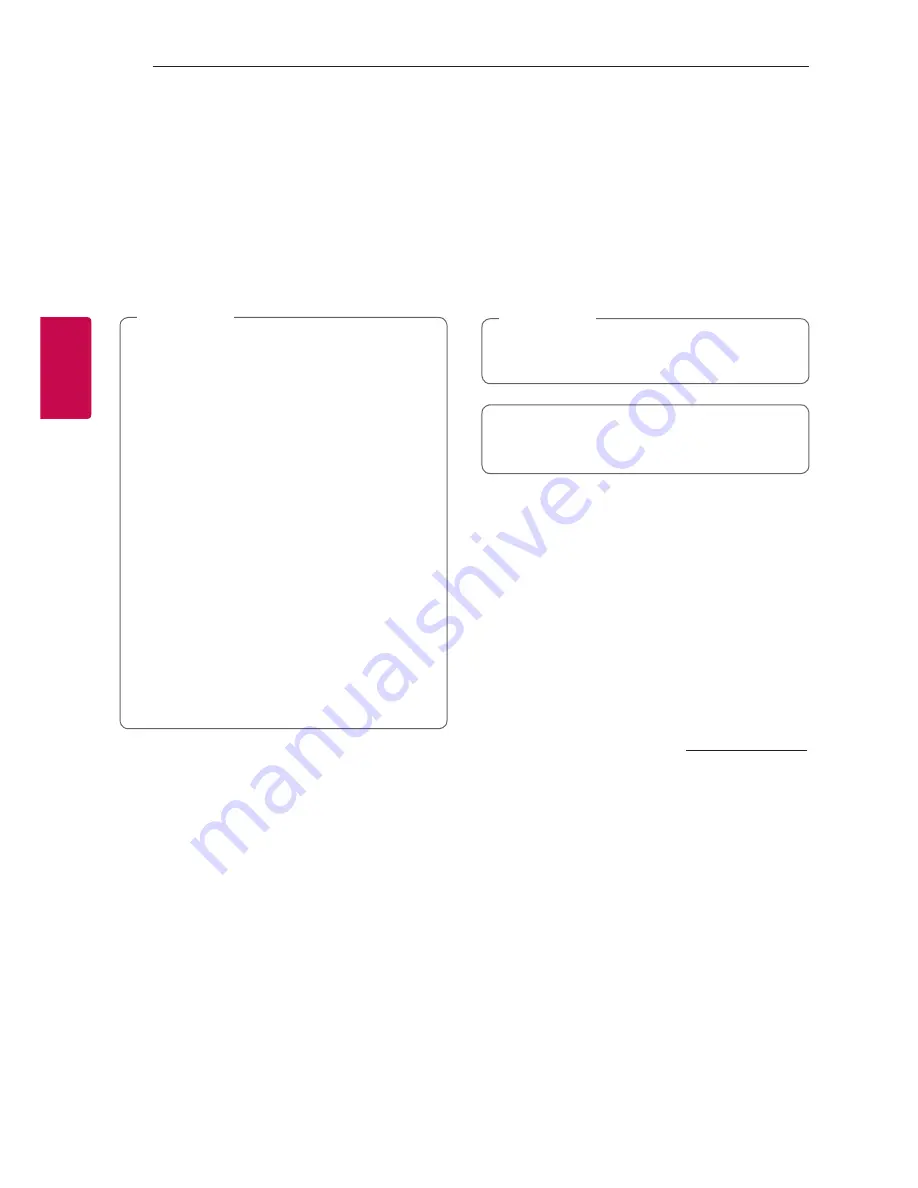
Operating
56
Oper
ating
3
AUTO POWER On/Off
This unit automatically turns on and off by an input
source : Optical.
When you turn on your TV or an external device
connected to this unit, this unit recognizes the
input signal and selects the optical function.
You
can hear the sound from your device.
This function turns on or off each time you press
AUTO POWER
.
y
After the unit is turned on by AUTO POWER
function, it will be automatically turned off if
there is no signal for a certain period of time
from the TV connected by LG Sound Sync
(Optical).
y
After the unit is turned on by AUTO POWER
function, it will be automatically turned off if
there is no signal for a certain period of time
from the external device.
y
If you turned off the unit directly, it cannot
be turned on automatically by AUTO POWER
function. However the unit can be turned
on by AUTO POWER function when optical
signal comes in after 5 seconds of no signal.
y
Depending on the connected device, this
function may not operate.
y
If you want to use AUTO POWER, SIMPLINK
must be turned off. It takes for about 30
seconds to switch on or off SIMPLINK.
,
Note
Sound adjustment
Adjust volume level
automatically
This unit supports Auto volume function that
automatically adjusts the volume level.
When the output sound is too loud or too low,
press
AUTO VOL
on the remote control. So you can
enjoy the sound with appropriate levels.
To cancel this function, press the button again
while “ON - AUTO VOLUME” is displayed.
Using Media Server for
PC
Media server Software allows users to access audio
files stored in media server and enjoy them on this
speaker via home networking.
Before connecting to PC to play a file, Media server
Software should be installed on your PC.
Make sure that wireless network environment
using a router is installed at your home.
,
Note
y
Windows : Music Flow PC Software
y
Mac OS : Nero MediaHome 4 Essentials
Music Flow PC Software for
windows
About Music Flow PC Software
Music Flow PC Software makes you enjoy the
audio files stored on your media server (PC) via the
speaker.
Downloading Music Flow PC
Software
1. Start up your computer, visit http://www.lg.com.
If necessary, select your region.
2. Click support tab.
3. Fill your model name on the cover of owner’s
manual in search bar.
4. Find and download the “Music Flow PC
Software” file.
Installing Music Flow PC Software
1. Before installation, close all running programs
including firewall and Anti-Virus programs.
2. Unzip and double-click “Setup.exe” to install
Music Flow PC Software. The installation is
prepared and the installation wizard appears.
3. Follow the directions of the installation wizard
displayed on the screen.
4. Click the [Exit] button to complete the
installation.






























