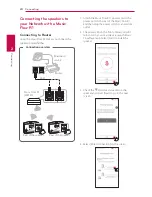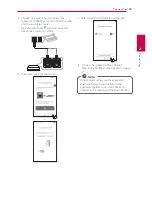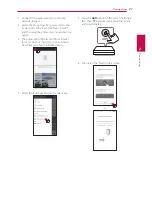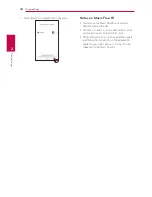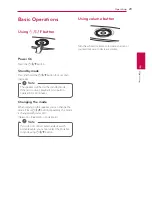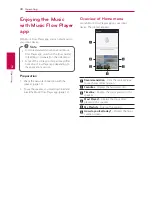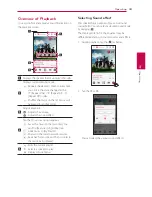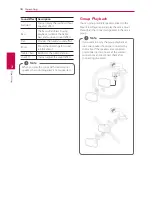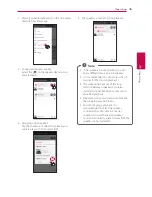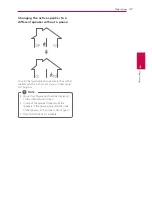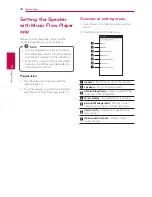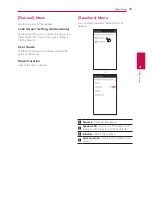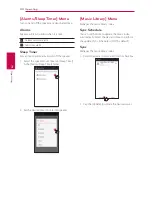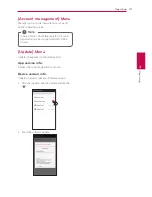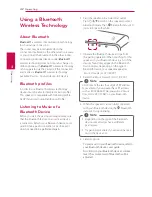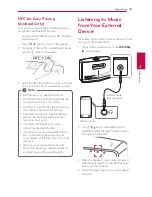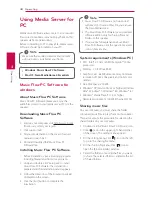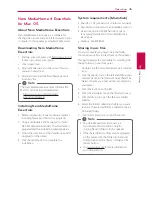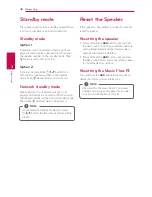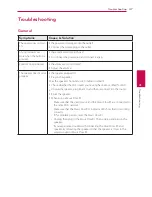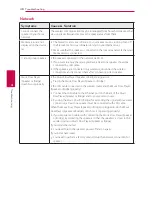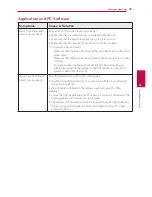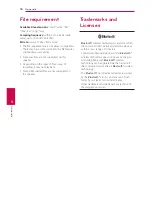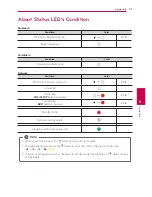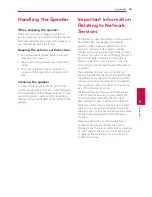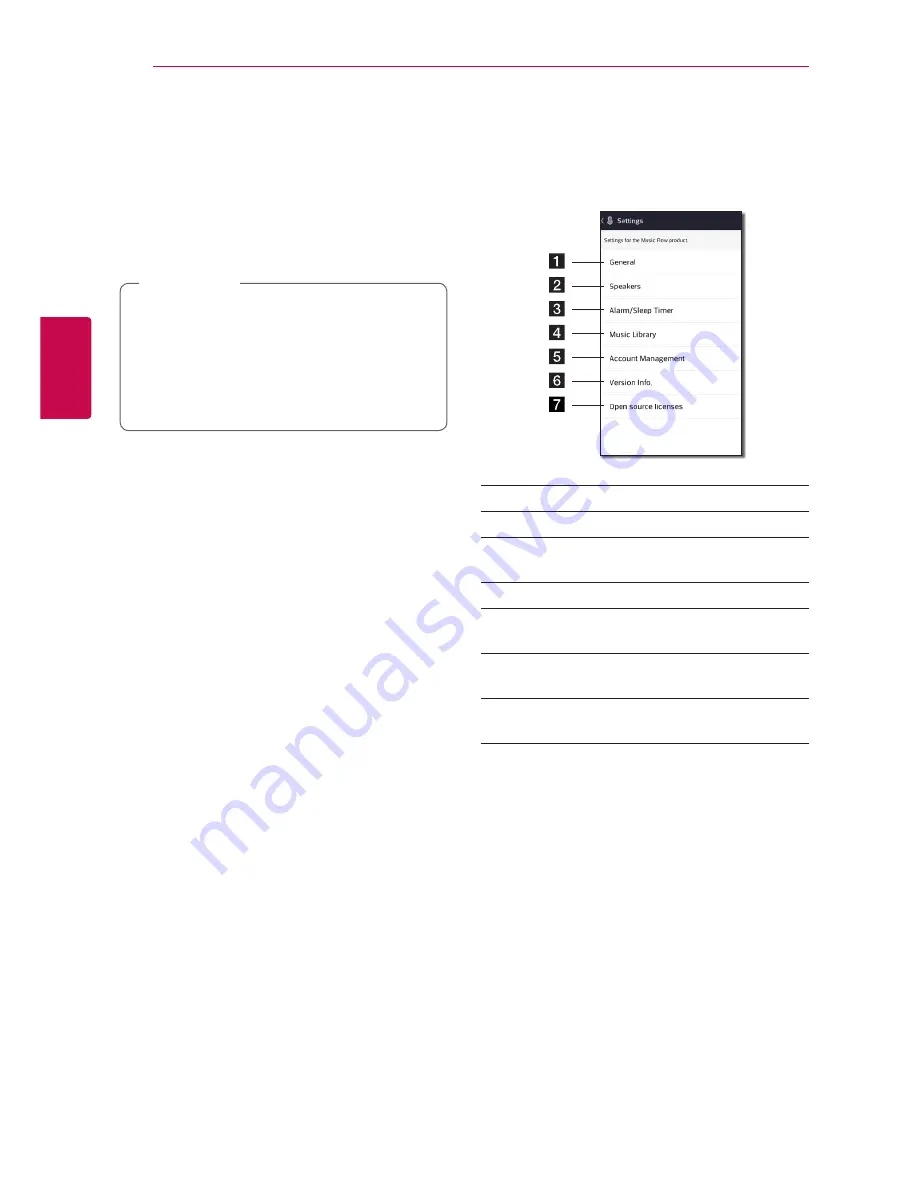
Operating
38
Oper
ating
3
Setting the Speaker
with Music Flow Player
app
With Music Flow Player app, you can set the
connected speaker in your smart device.
y
For more detailed instruction about Music
Flow Player app, switch on the [User Guide]
in [Settings] > [General] on the side menu.
y
Some of the content in this part may differ
from Music Flow Player app depending on
the application’s version.
,
Note
Preparation
1. Check the network connection with the
speaker. (page 12)
2. To use the speaker, you must download and
install the Music Flow Player app. (page 10)
Overview of setting menu
1. Launch Music Flow Player app on your smart
device.
2. Select [Settings] on the side menu.
a
General
– Sets for easier use of the speaker.
b
Speakers
– Sets connected speaker.
c
Alarms/Sleep Timer
– Wakes on and off the
speaker at a designated time.
d
Music Library
– Manages the music Library.
e
Account Management
– Manages social
networking service and streaming services.
f
Version Info.
– Updates the speaker to the
latest version.
g
Open source licenses
– Displays Open
source licenses.
Summary of Contents for MusicFlow H5
Page 58: ......