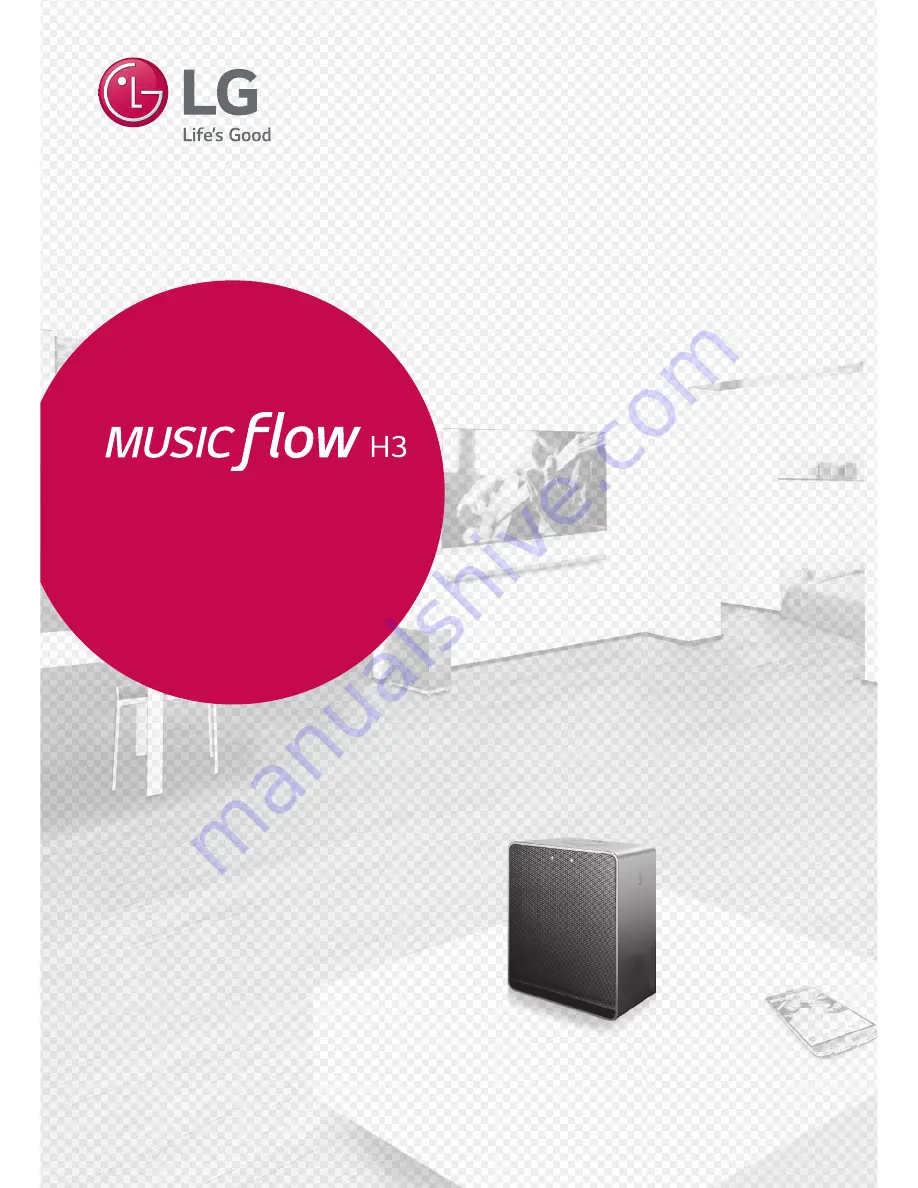
Please read this manual carefully before
operating your speaker and retain it for future
reference.
ENGLISH |
OWNER’S MANUAL
SMART Hi-Fi AUDIO
Wireless Multi-room
Model : NP8340 (H3)
Copyright © 2015-2017 LG Electronics Inc. All Rights Reserved.
www.lg.com

















