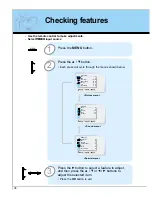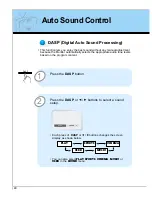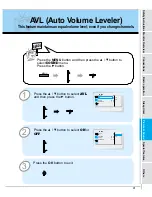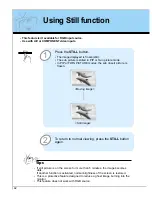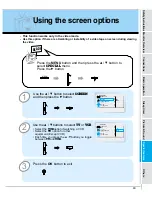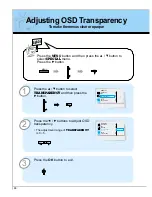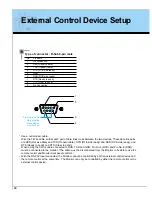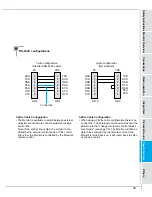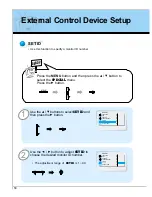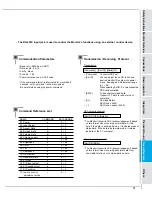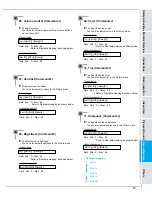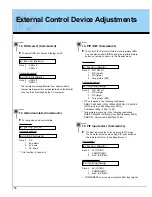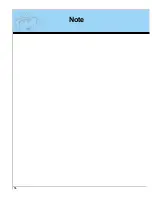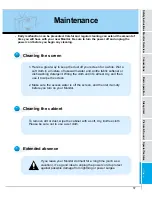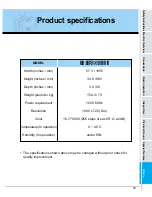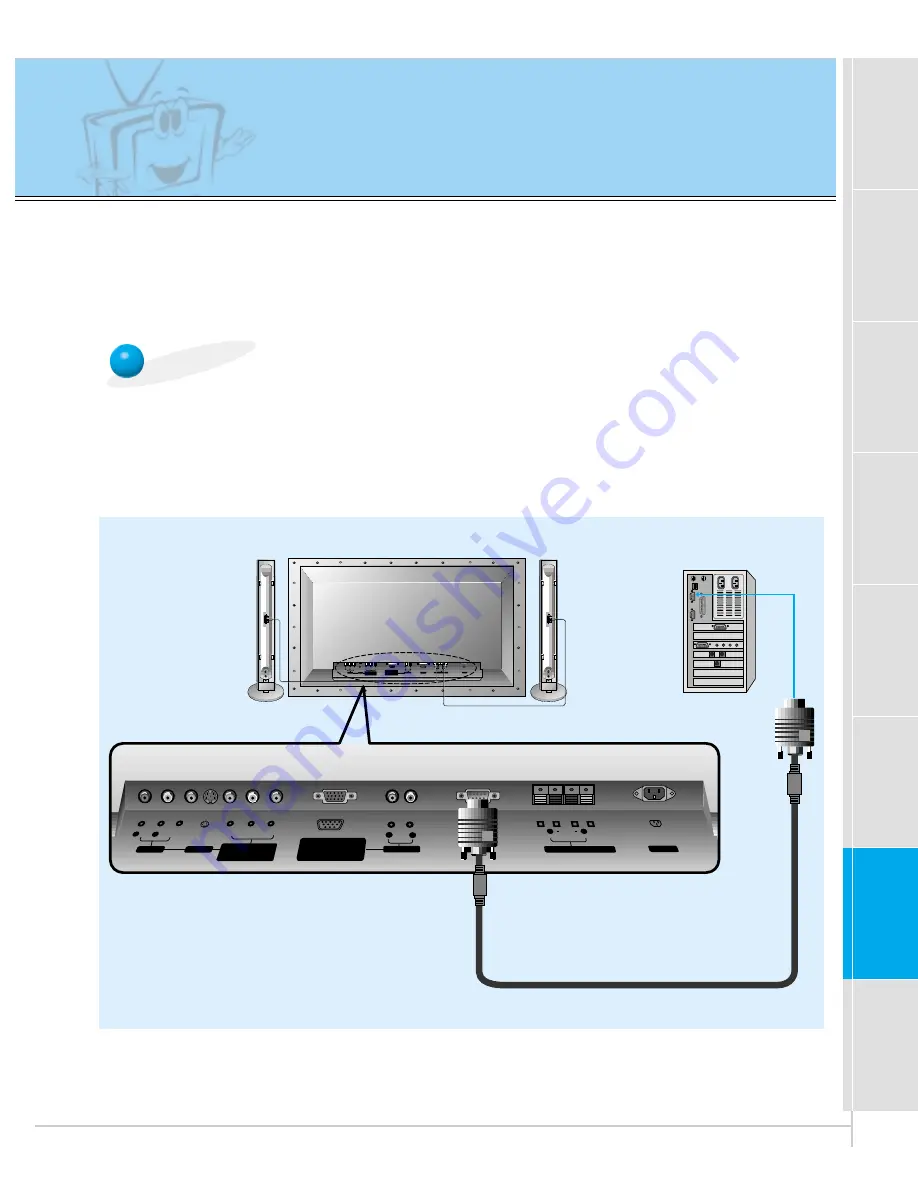
47
Safety instructions
Monitor Overview
Connections
Basic operation
Sleep timer
Picture & Sound
Special features
Others
-
Connect the RS-232C input jack to an external control device (such as a computer or an A/V control
system) and control the Monitor’s functions externally.
-
When you connect a control (RS-232C) cable to this monitor, use control cable attached the ferrite
core. If you do not do this, this monitor will not conform to mandatory CISPR22 (EN55022) standards.
(+)
( )
(+)
( )
AUDIO
(MONO)
R
L
VIDEO
Y
P
B
R
P
AV INPUT
AUDIO
R
L
R
L
EXTERNAL SPEAKER (8
Ω
)
AC INPUT
AUDIO INPUT
S-VIDEO
COMPONENT
(480i/480p/720p/1080i)
RGB-PC INPUT
(VGA/SVGA/XGA/SXGA)
RGB-DTV INPUT
(480p/720p/1080i)
(DVD/DTV INPUT)
(+)
( )
(+)
( )
AUDIO
(MONO)
R
L
AV INPUT
S-VIDEO
COMPONENT
(480i/480p/720p/1080i)
(DVD/DTV INPUT)
RGB-PC INPUT
AUDIO INPUT
EXTERNAL SPEAKER
(8
Ω
)
R
L
AC INPUT
(VGA/SVGA/XGA/SXGA)
RGB-DTV INPUT
(480p/720p/1080i)
VIDEO
Y
P
B
P
R
RS-232C
RS-232C
R
L
AUDIO
Monitor Rear Connections Panel
• Connect the serial port of the control device to the RS-232C jack on the Monitor back panel.
• RS-232C connection cables are not supplied with the Monitor.
• The Monitor remote control and front panel controls (except main power) will not be function-
al if the Monitor is controlled by a PC computer or other external device.
How to connect external control equipment
External Control Device Setup
Summary of Contents for MU-60PZ12
Page 56: ...56 Note ...