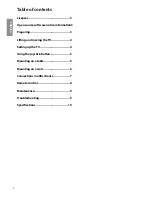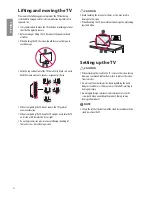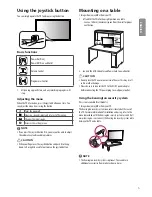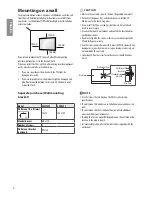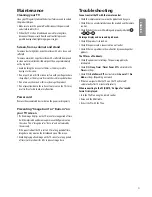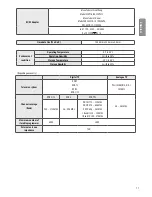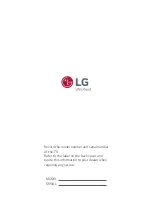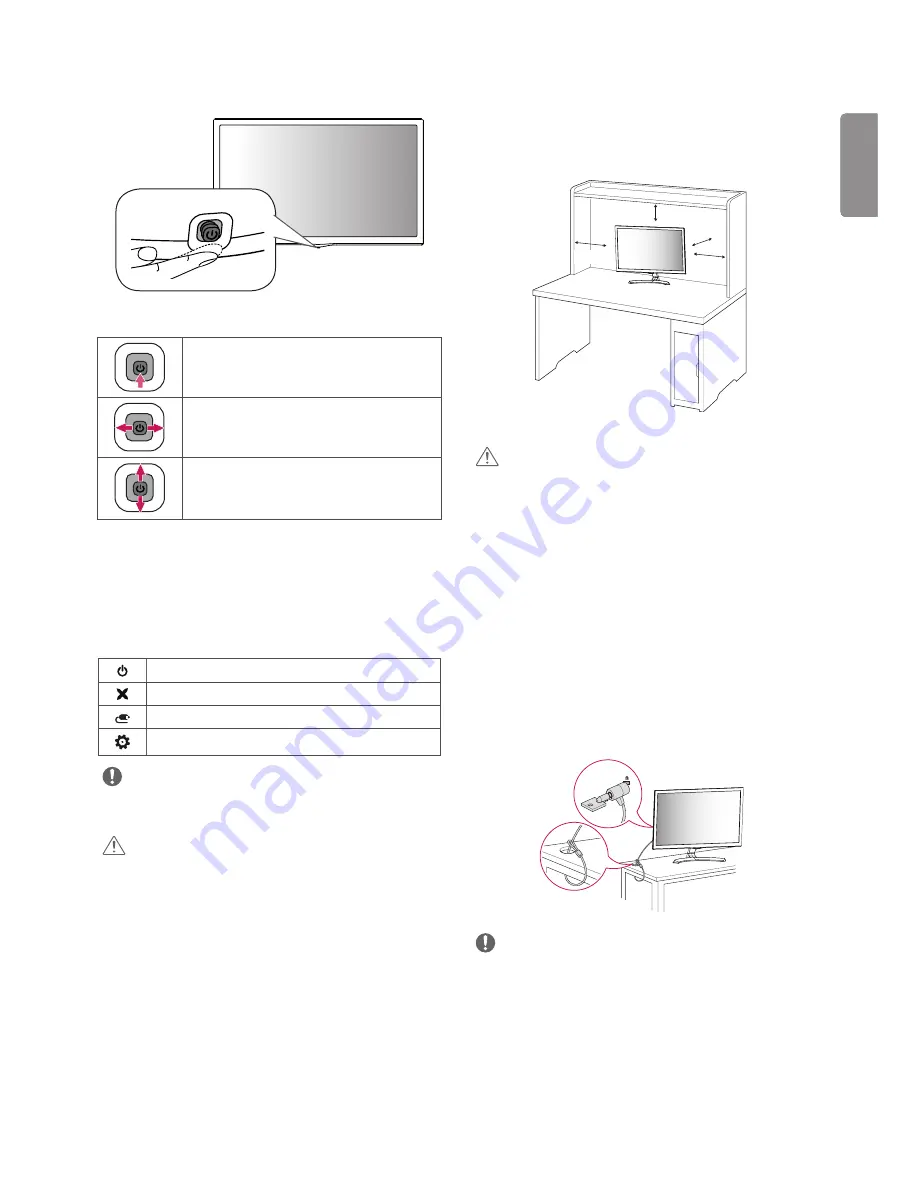
ENG
ENGLISH
5
Using the joystick button
You can simply operate the TV functions, using the button.
Basic functions
Power On (Press)
Power Off (Press and hold)
1
Volume Control
Programmes Control
1 All running apps will close, and any recording in progress will
stop.
Adjusting the menu
When the TV is turned on, press the joystick button one time. You
can adjust the menu items using the button.
Turns the power off.
Clears on-screen displays and returns to TV viewing.
Changes the input source.
Accesses the settings menu.
NOTE
y
If you press the joystick button first, you may not be able to adjust
the volume level and saved programmes.
CAUTION
y
When your finger over the joystick button and push it to the up,
down, left or right, be careful not to press the joystick button.
Mounting on a table
y
Image shown may differ from your TV.
1 Lift and tilt the TV into its upright position on a table.
•
Leave a 100 mm (minimum) space from the wall for proper
ventilation.
100 mm
100 mm
100 mm
100 mm
2 Connect the AC-DC Adapter and Power Cord to a wall outlet.
CAUTION
y
Do not place the TV near or on sources of heat, as this may result
in fire or other damage.
y
Please be sure to connect the TV to the AC/DC power adapter
before connecting the TV’s power plug to a wall power outlet.
Using the kensington security system
(This is not available for all models.)
y
Image shown may differ from your TV.
The Kensington security system connector is located at the rear of
the TV. For more information of installation and using, refer to the
manual provided with the Kensington security system or visit
http://
www.kensington.com
. Connect the Kensington security system cable
between the TV and a table.
NOTE
y
The Kensington security system is optional. You can obtain
additional accessories from most electronics stores.