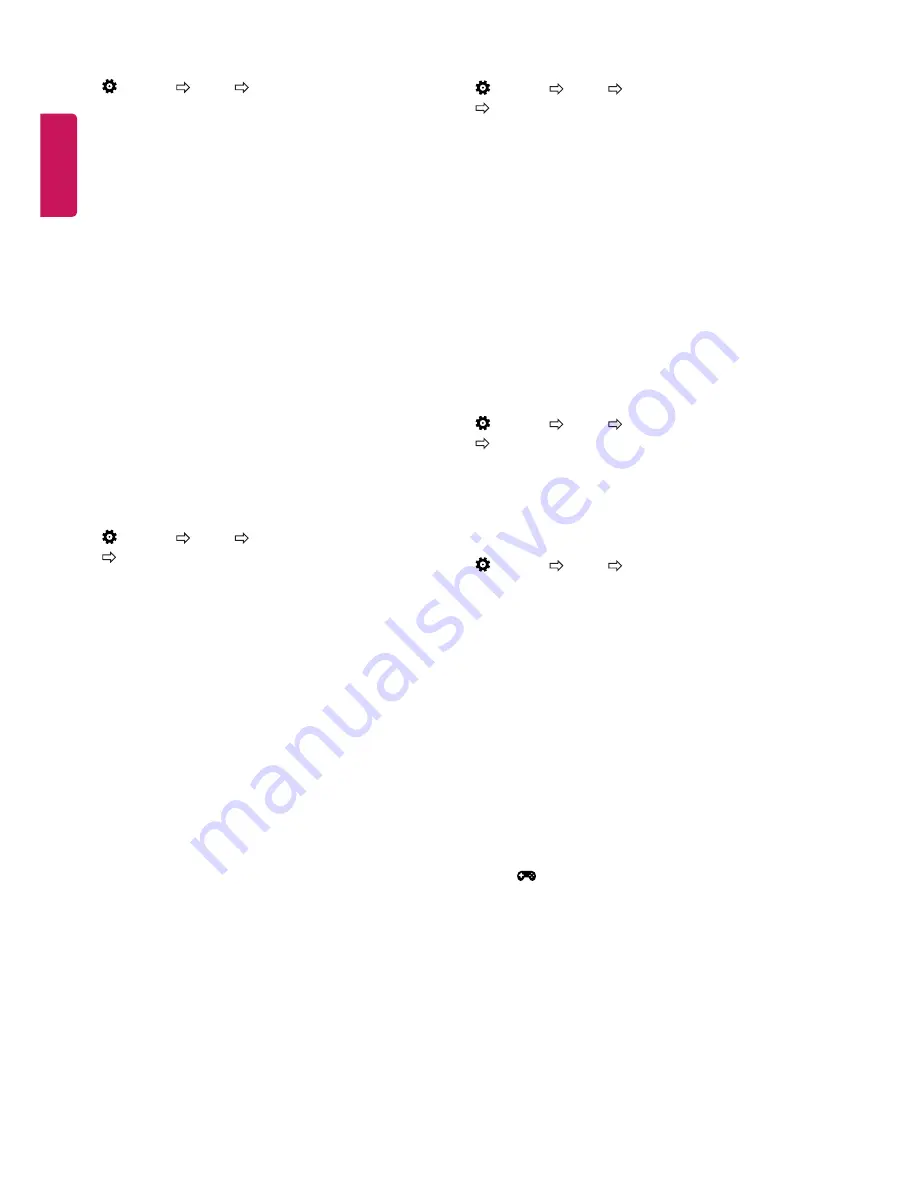
ENG
ENGLISH
10
Fine-tuning Picture Mode
(Settings) Picture Picture Mode Settings
This feature allows you to adjust the selected picture mode in detail.
y
Backlight
: Controls the level of screen brightness by adjusting
the backlight. The closer to 100, the brighter the screen.
y
Contrast
: Adjusts the contrast of the bright and dark areas of
the picture. The closer to 100, the higher the contrast.
y
Brightness
: Adjusts the overall screen brightness. The closer
to 100, the brighter the screen.
y
Sharpness
: Adjusts the sharpness of the image. The closer to
50, the sharper and clearer the image.
y
Colour
: Tones down or up the colours displayed on the screen.
The closer to 100, the deeper the colour.
y
Tint
: Adjusts the colour balance between red and green
displayed on the screen. The closer to Red 50, the more red
the colour will be. The closer to Green 50, the more green the
colour will be.
y
Colour Temperature
: Adjusts the colour temperature from
cold to warm.
y
Depending on input signal or other picture settings, the range
of detailed items for adjustment may differ.
To set advanced control
(Settings) Picture Picture Mode Settings
Advanced Control / Expert Control
Calibrates the screen for each picture mode; or adjusts picture settings
for a special screen.
y
Dynamic Contrast
: Adjusts the contrast to the optimal level
according to the brightness of the image.
y
Dynamic Colour
: Adjusts colours to make the image appear
in more natural colours.
y
Preferred Colour
: Adjust the colours of skin, grass and sky to
your personal preferences.
y
Gamma
: Sets the gradation curve according to the output of
picture signal in relation to the input signal.
y
Colour Gamut
: Selects the range of colours that can be
expressed.
y
Edge Enhancer
: Shows clearer and distinctive yet natural
edges of the video.
y
Colour Filter
: Filters a specific colour spectrum in RGB colours
to fine-tune colour saturation and hue accurately.
y
White Balance
: Adjusts the overall tone of the screen as
desired.
y
Colour Management System
: This is a system that experts
use when they adjust colour with a test pattern. They can select
from six colour areas (Red / Green / Blue / Cyan / Magenta /
Yellow) without affecting other colours. For normal images,
adjustments may not result in noticeable colour changes.
y
Depending on input signal or other picture settings, the range
of detailed items for adjustment may differ.
To set additional picture options
(Settings) Picture Picture Mode Settings
Picture Options
Adjusts detailed setting for images.
y
Noise Reduction
: Eliminates noise in the picture.
y
MPEG Noise Reduction
: Eliminates noise generated while
creating digital picture signals.
y
Black Level
: Adjusts the brightness and contrast of the
screen to suit the black level of the input picture by using the
blackness (black level) of the screen.
y
Real Cinema
: Optimizes the screen for movie viewing.
y
Motion Eye Care
: Automatically adjusts brightness and
reduces image blur based on image data to reduce eyestrain.
y
Depending on input signal or other picture settings, the range
of detailed items for adjustment may differ.
Resetting picture settings
(Settings) Picture Picture Mode Settings
Picture Reset
Resets picture settings that the user customizes. Each picture mode is
reset. Select the picture mode you wish to reset.
To use Gaming Mode
(Settings) Picture Gaming Mode
[Available only for RGB/HDMI-PC]
This mode allows you to optimize the picture quality for games.
y
DAS Mode
: [Depending on model]
This mode minimizes the time taken to display the video signal
received from the input device to ensure faster gameplay.
(The screen will flicker when turning
DAS Mode On
or
Off
.)
- DAS : Dynamic Action Sync
y
Black Stabilizer
: Objects can be seen more clearly on a dark
screen by adjusting the black levels. Increasing the
Black
Stabilizer
value brightens the low gray levels on the screen.
(You can easily distinguish objects on a dark game screen.)
Reducing the
Black Stabilizer
value darkens the low gray
levels and increases the dynamic contrast on the screen.
-
You can configure the detailed settings for
Gaming Mode
using
the
key on the remote control.
-
You can set
DAS Mode
only when the frequency for vertical input
is 50 Hz/60 Hz.
-
When PIP is turned on, the
DAS Mode
is unavailable.






































