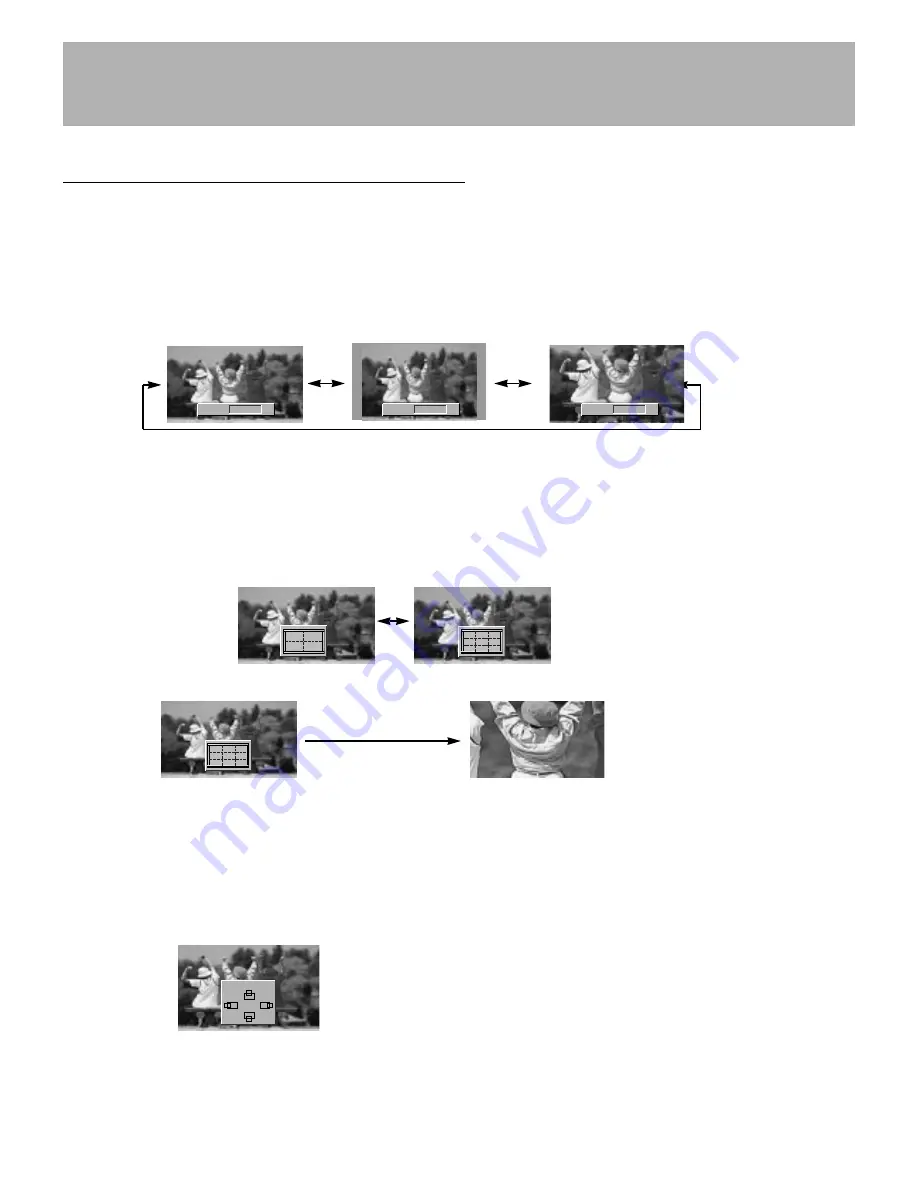
21
Zoom : 0
D
D
F
F
G
G
E
E
Setting Picture Format
- You are available to 4:3 and 16:9 in RGB1 and RGB2 (PC).
- You are available to 16:9, 4:3 and Zoom in Video (or AV1, AV2), S-Video and Component.
- If 4:3 is on the screen for a long time, that fixed image may remain visible.
1. Press the ARC button to select a desired picture format.
• Each press of ARC button or
F
F
/
G
G
button changes the screen display as shown below.
• You can also select
16:9, 4:3 or Zoom in the Screen menu.
ARC
F
F
G
G
16 : 9
ARC
F
F
G
G
4 : 3
ARC
F
F
G
G
Zoom
Split Zoom
- This is the function to enlarge the screen with regular ration.
- It’s available to use this function in every input source.
1. Press the SPLIT ZOOM button.
• Each press of SPLIT ZOOM button changes the screen display as shown below.
• Press the number button to select the section you enlarge. If you choose No.5, the 5 section is enlarged.
• When enlarging or reducing the picture, the screen may be display unnatural picture.
1. Press the ZOOM+/ZOOM- button to enlarge or reduce the picture size.
•The adjustment range of Zoom is 0~20.
2. Adjust the main picture position with the
D
D
/
E
E
/
F
F
/
G
G
buttons in enlarged picture mode.
In case of choosing the No.5
The 5 section is changed to
a full screen.
1
2
5
4
1
2
3
4
5
6
7
8
9
1
2
3
4
5
6
7
8
9
Picture Size Zoom (Component, Video (or AV1, AV2), S-Video mode only)
Screen Menu Options






























