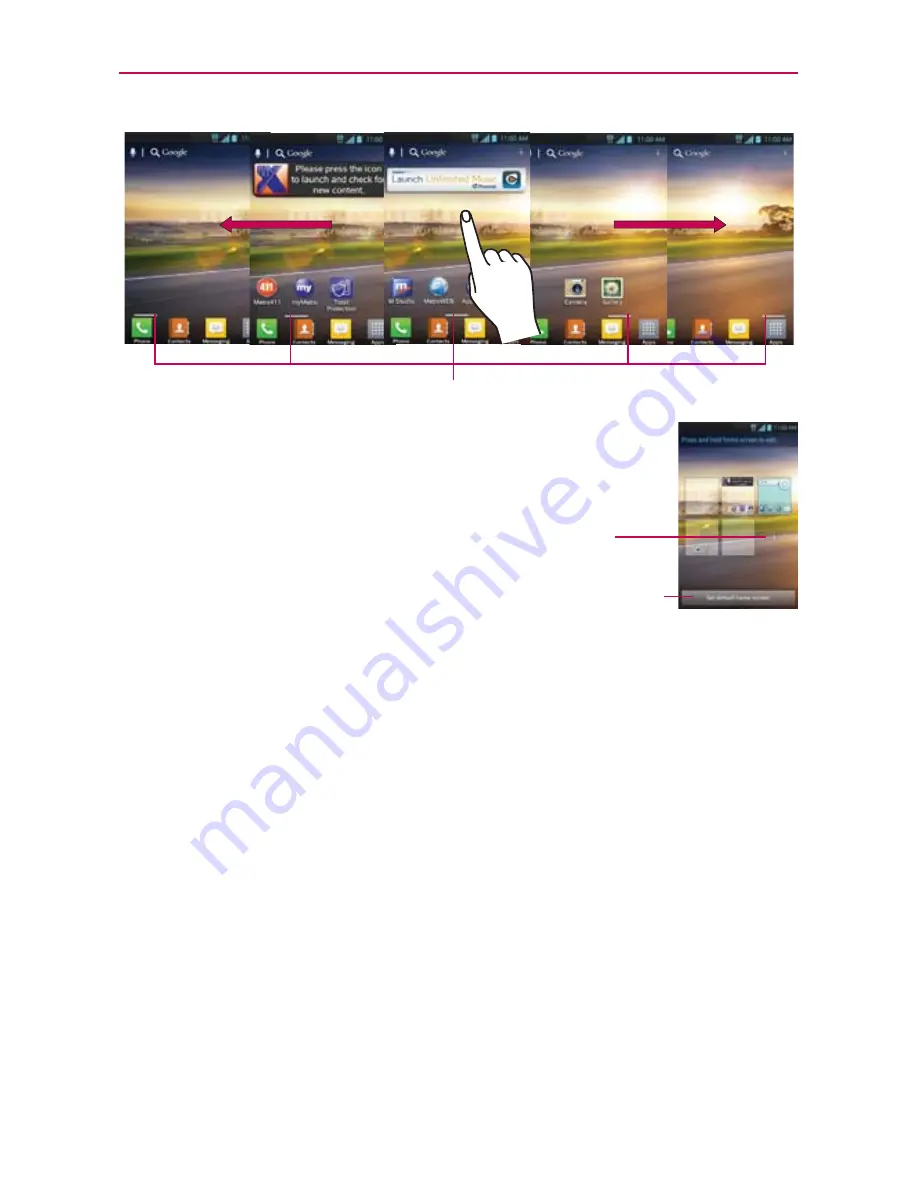
28
The Basics
Home Screen Pane Indicator
The bars near the bottom of the screen indicate which Home screen pane you are viewing.
TIP!
Pinch in on the Home screen to display the mini canvas view,
then touch the Home screen canvas you want to view.
Touch and hold the panel you want to edit. Drag the panel to
Remove icon on the top to delete.
Touchscreen
Your touchscreen provides an excellent way to interact with and use your
Android phone. With the touch of your finger, you can download and use
available applications, make menu selections, and access data saved to
your phone.
The following terms are used for describing the different available actions
using the touchscreen:
Touch
A single finger touch selects items. For example, touch an icon
(e.g., application or menu item), touch words (e.g., menu selection or to
answer onscreen question), or touch letters and numbers to type.
Touch and hold
Touch and hold an item on the screen by touching it
and not lifting your finger until an action occurs. For example, to open an
Options menu for editing a contact, touch and hold a contact entry until
the menu pops up.
Touch here to set the default home screen.
Touch here to add another panel.
















































