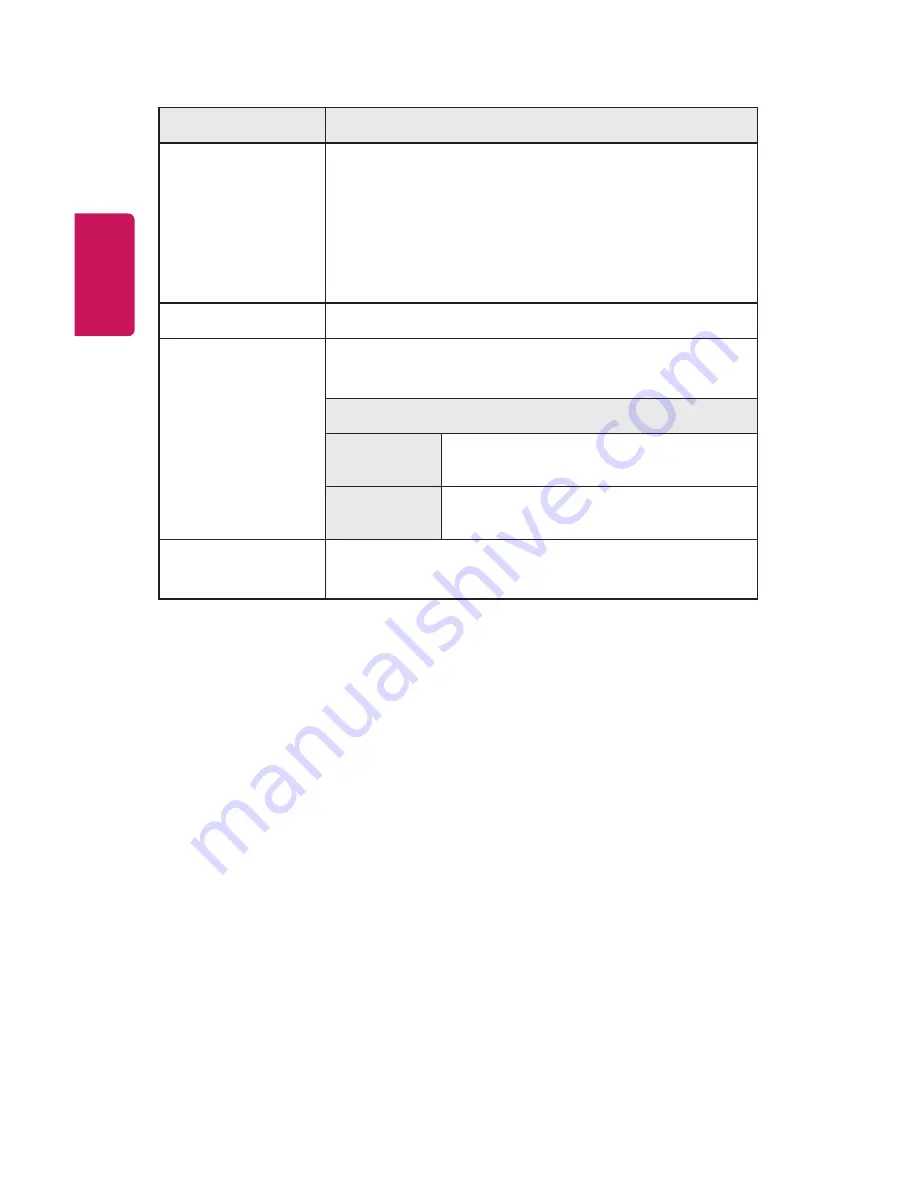
104
ENGLISH
Item
Description
High Altitude
If the projector is used at an altitude higher than 1200
meters, turn this on.
Otherwise, the projector may overheat or its protection
function may be activated. If this happens, turn the
projector off and then on again after waiting for several
minutes.
Blank Image
Selects a background for blank Image.
Auto Power
Makes the projector turn on automatically when the
adaptor plug is inserted.
Item
On
When the AC/DC plug is connected to
the projector, it turns on automatically.
Off
When the AC/DC plug is connected to
the projector, it goes into standby mode.
Self Diagnosis
Troubleshoots functional problems that can arise while
using the product.
•
When the input is set to
SCREEN SHARE
, these features are disabled and
cannot be used:
Edge Adj
,
PJT Mode
, and
Auto Keystone(Vertical)
.
Summary of Contents for Minibeam UST
Page 21: ...21 ENGLISH Back 1 2 3 No Description 1 Port 2 DC IN Port 3 Port ...
Page 122: ......






























