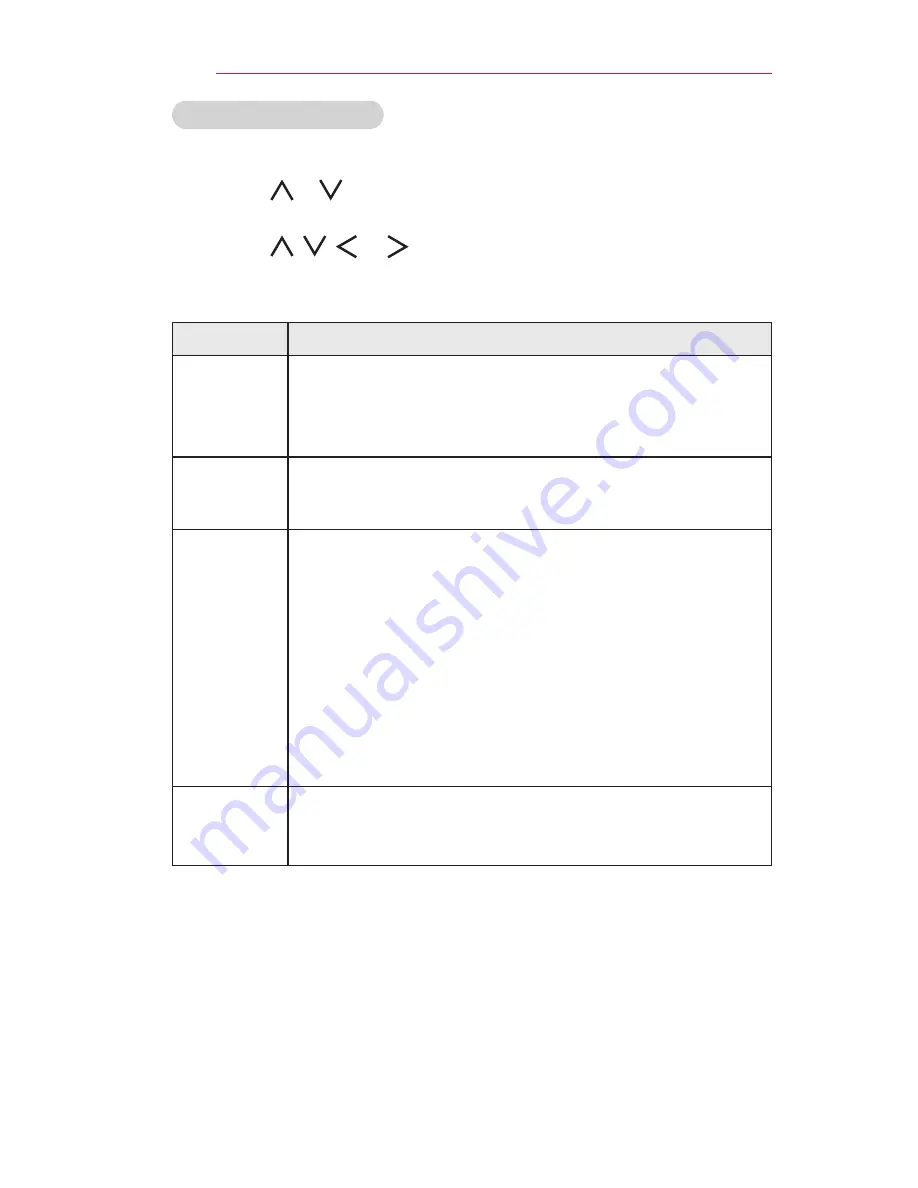
60
MY MEDIA
Options for Movie List
1
Press the
Q.MENU
button.
2
Use the or button to move to a desired option and press the
OK
button.
3
Use the , , , or button to set up each item.
Set Video Play.
Setting
Description
Picture
Size
Selects the size of a playback screen.
•
Full
: Files are played in full screen mode according to
the aspect ratio of video.
•
Original
: Displays the video in the original size.
Audio
Language
Allows you to select the language you want for the file with
multiple audio tracks. This option is not available if the file
has only one audio track.
Subtitle
Language
The subtitle can be turned on or off.
•
Language
: One of any of the available languages can
be selected.
•
Code Page
: A character set used for a subtitle can be
selected.
By default, the subtitle is displayed in a language
configured in
OPTION 1
→
Language
.
-
Sync
: If a subtitle is not synchronized with its video,
you can adjust its speed at 0.5 seconds unit.
-
Position
: Moves the location of a subtitle.
-
Size
: Changes the subtitle font size.
Repeat
Turns the repeat function
On
or
Off
.
When it is set to off, the next file can be played
sequentially if the file name is similar.
Set Video.
You can change video settings.
(PICTURE Settings on page 83.)
Set Audio.
You can change audio settings.
(AUDIO Settings on page 90.)
Set 3D Video
You can set 3D video or 2D video.
3D setting
You can set 3D settings. (OPTION 1 Settings on page 101.)
Summary of Contents for Minibeam PW1000
Page 137: ......






























