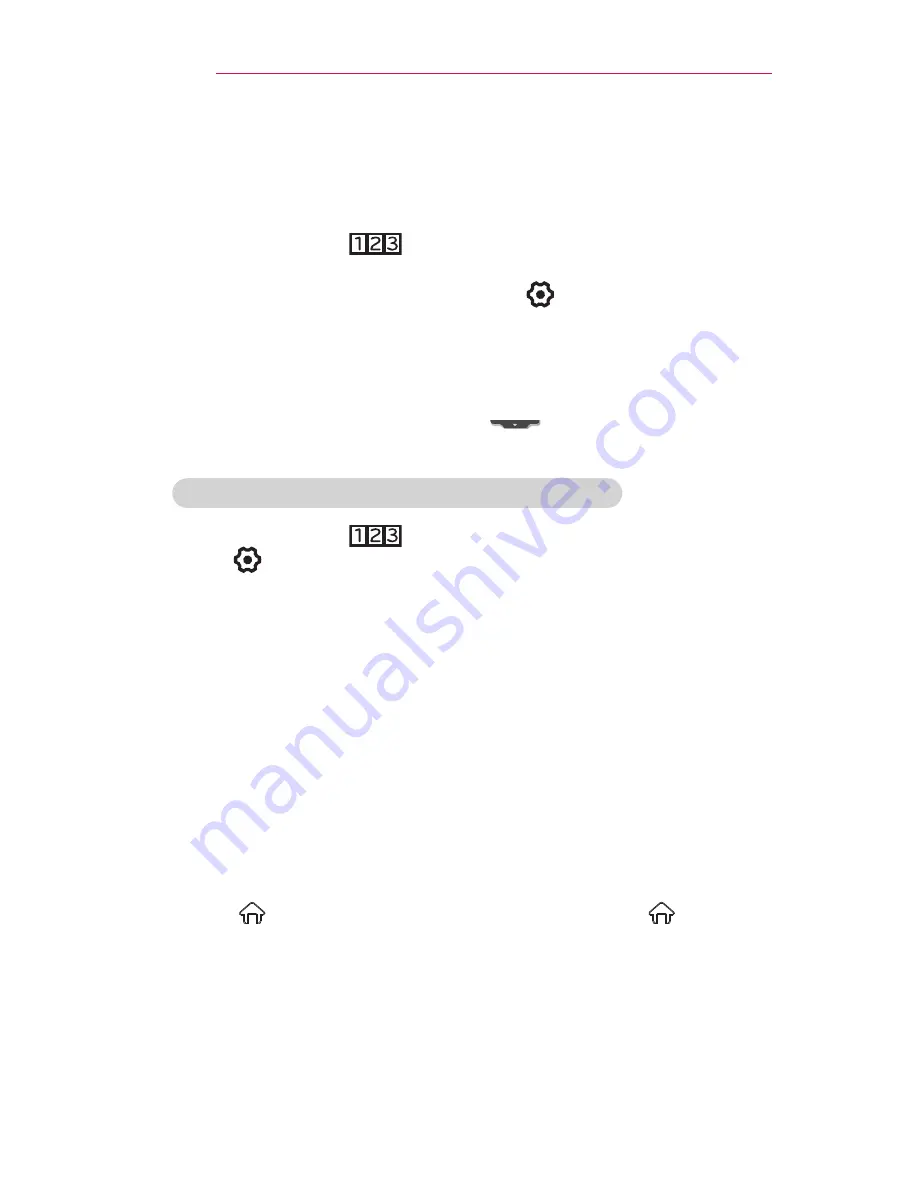
92
USING ADVANCED FUNCTIONS
To Use the Universal Control function
With the Magic Remote control, you can control a set-top box, Blu-ray
player, home theater system, etc.
1
Check if a device you want to set is connected to your projector.
2
After pressing the
button on the Magic Remote control, select
the icon of a device you want in the change device tab.
If there is no device you want, press the
on the tab, and select the
external device you want. Once the setup is complete, the name of the
selected device is displayed in the Change Device tab.
3
When you select a device you want in the Change Device tab, the
Screen Remote that can control the device appears on the screen.
To see more control buttons, select
at the bottom of the Screen
Remote.
To change or clear the Universal Control settings
1
After pressing the
button on the magic remote control, select
the
(TV/input selection) button.
2
Select
Change Setting
or
Cancel Setting
at the bottom of the device
to be changed.
•
When change setting, check if the power of the device to be changed is
turned on.
•
You can set one device per type.
•
With the screen remote, you can only control the devices of a brand or
manufacturer that you can select in the setup screen.
•
If you connect to a network before setting the universal remote control,
update for the latest manufacturer list is available.
•
Some buttons may not work depending on the external device model.
•
Place the device near the projector for seamless operation.
•
If the device is in a drawer, open the drawer.
•
Go to
(Home)
→
MY APPS
→
Universal Control
or
(Home)
→
INPUT LIST
→
Set the Universal Control
and add, delete, or change
a device.
•
Please be advised that the channel tuning feature may not work properly
if you have already manually assigned channel numbers that differ from
the original set-top box channel numbers.






























