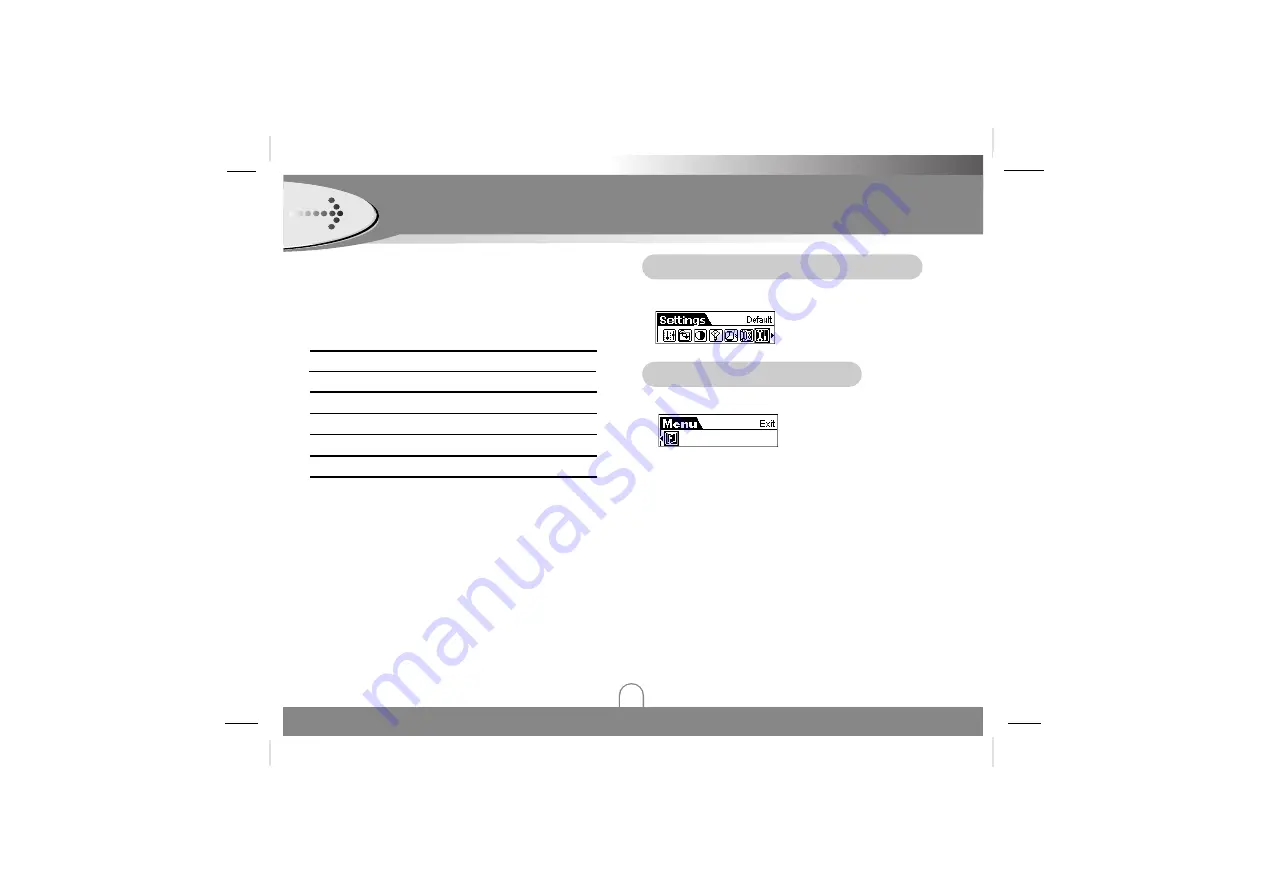
Load default Function
To reset all setting to factory default setting.
Exit Function
To move to previous menu.
MENU Operation (Continued)
25
Notes
• A higher Bit Rate increases the quality but reduces
recording time.
• The recording format options in “Format” are only a bit
different. User need to change this setting.
• Mic
: Record mode for microphone .
• FM
: Record mode for FM recording.
• Format : you can select format to record.
• Rate : you can select one of the following bit rates.
Bit Rate
800 Hz
1105 Hz
: Recording Time per 128M
: 8 hours
: 5.8 hours
16000 Hz
: 4 hours
22050 Hz
: 2.9 hours
32000 Hz
: 2 hours


















