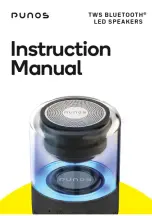22
Operation with RADIO
Presetting the radio stations
You can preset 50 stations for FM and AM.
Before tuning, make sure that you have turned the vol-
ume down to the minimum level.
1
Press TUNER/BAND (or TUNER) to show either
FM or AM in the display window.
Every time you press this button, AM and FM
changes alternately.
22
Turn the MULTI JOG. on the front panel until the
frequency indication starts to change.
Notes
Notes
Automatic Tuning
Press the AUTO TUNING DOWN/UP buttons on the
front panel or TUN. (
/
) on the remote control.
- Scanning stops when the unit tunes in a station.
Manual Tuning
Use the MULTI JOG..
33
Press PROG./MEMO. on the front panel or on
the remote control.
A preset number will flash in the display window.
4
Press PRESET DOWN/UP (or PRESET
/
on
the remote control) to select the preset number
you want.
5
Press PROG./MEMO. on the front panel or on
the remote control.
The station is stored.
6
Repeat steps 2 to 5 to store other stations.
To clear all memorized stations
Press and hold PROG./MEMO. on the front panel for
about two seconds, “CLEAR ” appears in the display
window and then press STOP (
x
) on the front panel,
the stations are cleared.
For your reference
If all stations have already been entered, “FULL”
message will appear in the display window for a
moment and then a preset number will flash.
To change the preset number, follow the steps 4-5 .
To recall preset numbers
Press and hold PRESET DOWN/UP (or PRESET
/
on the remote control) until the desired preset number
appears or press the button repeatedly.
Listening to the radio
1
Press TUNER/BAND (or TUNER) to select either
AM or FM in the display window.
The last received station is tuned in.
22
Press PRESET DOWN/UP (or PRESET
/
on
the remote control) repeatedly to select the
preset station you want.
Each time you press this button, the unit tunes in
the next preset station.
33
Adjust the volume by rotating VOLUME knob
(or pressing VOLUME -/+ on the remote control)
repeatedly.
To listen to non-preset radio stations
• For manual tuning, see “Manual Tuning”.
• For automatic tuning, see “Automatic Tuning”.
To turn the radio off
Press POWER to turn off the unit or select another
function mode (KARAOKE/DVD,TAPE, AUX or USB).
For your reference
• If a FM program is noisy :
Press ST./MO. repeatedly so that “
”
disappears in the display window. There will be no
stereo effect, but the reception will improve. Press
ST./MO. again to restore the stereo effect.
• To improve reception :
Reposition the supplied antennas.
• When listening the MW(AM) broadcast, beat noises
may occur. If it does, press SET/CD
[]
once.
Each time you press SET/CD
[]
the setting changes
in the following order.
AM - NOISE ON
y
AM NOISE OFF