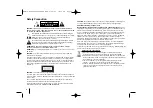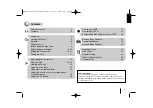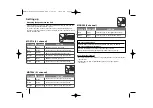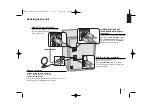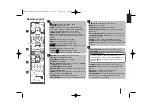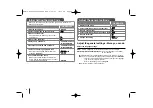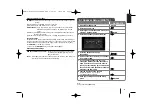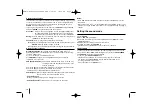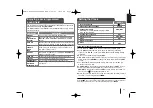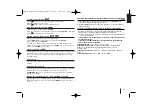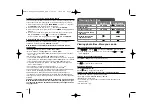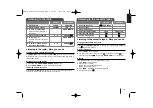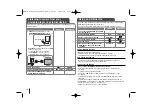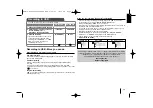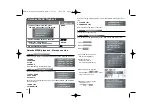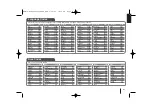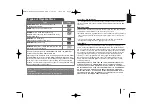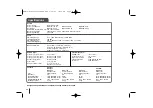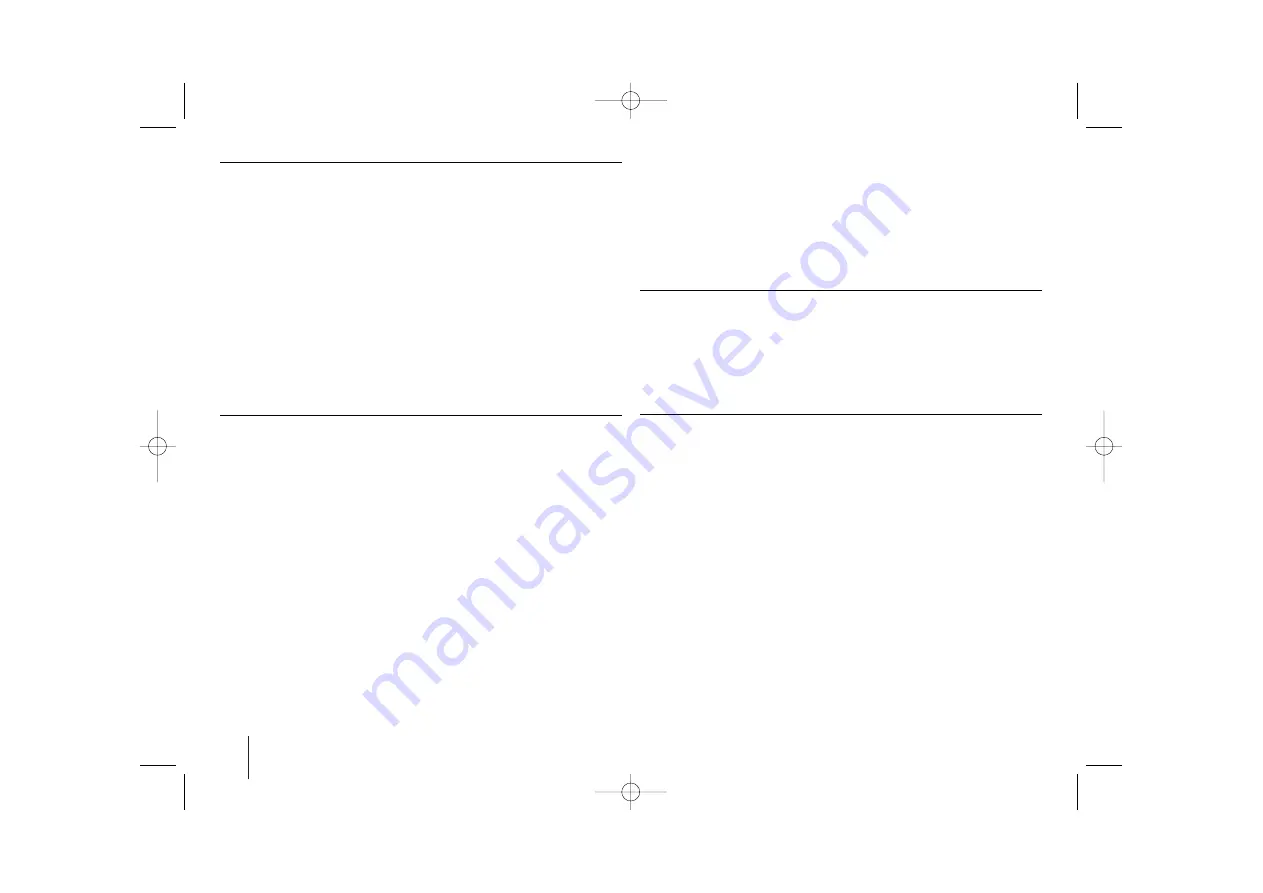
10
Adjust the lock settings
To access the lock options, you must enter the 4-digit password. If you have not
yet entered a password you are prompted to do so. Enter a 4-digit password.
Enter it again to verify. If you make a mistake while entering number, press
CLEAR
to delete numbers then correct it.
If you forget your password you can reset it. Press
SETUP
and Input ‘210499’
and press
ENTER
. The password has now been cleared.
Area code –
Select a code for a geographic area as the playback rating level.
This determines which area’s standards are used to rate DVDs
controlled by the parental lock. See the Area Codes on
Page 21
.
Rating –
Select a rating level. The lower the level, the stricter the rating. Select
[UNLOCK] to deactivate the rating.
Password –
Sets or changes the password for lock settings.
[New]: Enter a new 4-digits password using the numerical buttons then press
ENTER
. Enter the password again to confirm.
[Change]: Enter the new password twice after entering the current password.
Adjust the others settings
DivX (R) Registration -
We provide you with the DivX
R
VOD (Video on
demand) registration code that allows you to rent and purchase videos using
the DivX
R
VOD service.
For more information, visit www.divx.com/vod.
Press
ENTER
when [Select] icon is highlighted and you can view the
registration code of the unit.
SSR (Real Time Score) -
This function will be show the Score to real time by
checking interval and beat during sing a song in the
karaoke mode only.
Selects the [On]: Score bar shows levels while checking the interval and beat.
Selects the [Off]: Score bar are not display on the screen.
-This function is not supported the Semi karaoke mode.
Semi Karaoke -
When a chapter/ title/ track is fully finished, this function shows
the score in the screen with a fanfare sound.
•
Semi Karaoke on:
When you finished singing a score will appear on the screen.
•
Semi Karaoke off:
Fanfare and score do not appear on the screen.
Notes:
- DVD, DVD Karaoke discs with more than 2 tracks are available discs for the
this function.
- When you watch movies, “off ” the Semi Karaoke at the SETUP menu or enjoy
it without connecting the MIC if the fanfare or score appears during changing a
chapter.
Setting the sound mode
PRO EQ
1
Press
PRO EQ
.
2
When “PRO EQ” is displayed.
3
Select the sound effect you want among BASS (100 Hz), MIDDLE (1 kHz),
TREBLE (10 kHz).
4
Adjust sound level turning each band control knob.
5
To finish the setting, press
SET/CD II
.
- This function is not available when a microphone is connected.
VOCAL FADER
You can enjoy the function as karaoke, by reducing singer vocal of music in the
various source. (MP3/ WMA/ CD/ Dolby Digital/ etc.) Press the
VOCAL FADER
,
and “
FADE ON
” will appear in display window.
To cancel it, press
VOCAL FADER
again.
- This function is available to use only when a microphone is connected.
- The quality of the VOCAL FADER may be different depending on the
recording conditions of music files.
- It is not available on the MONO mode.
MDS714-A5U_karaoke_LGERA_ENG 5/29/09 10:30 AM Page 10