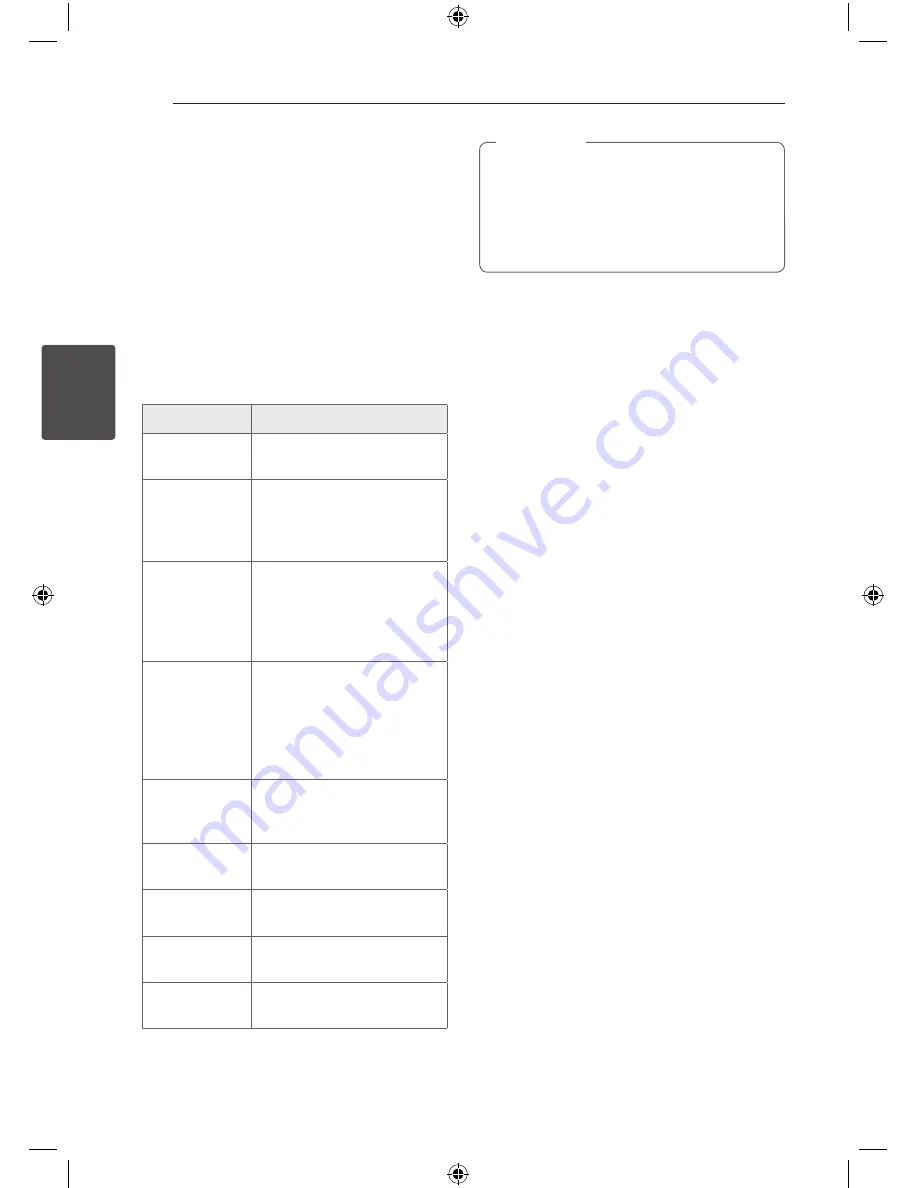
Operating
28
Oper
ating
3
Sound adjustment
Setting the surround mode
This system has a number of pre-set surround
sound fields. You can select a desired sound mode
by using
LG EQ/EQ
You can change the
LG EQ/EQ
using
A/D
arrow
key while the sound effect information is displayed
on.
The displayed items for the equalizer maybe
different depending on sound sources and effects.
On Display
Description
NATURAL
You can enjoy comfortable
and natural sound.
Local
Specialization
equalizer
Regionally optimized sound
effect. (DANGDUT/ ARABIC/
PERSIAN/ INDIA/REGUETON/
MERENGUE/ SAMBA/ SALSA)
AUTO EQ
Sets the sound equalizer on
the mode that is the most
similar to the genre which is
included in the MP3 ID3 tag of
song files.
POP
CLASSIC
JAZZ
ROCK
This program lends an
enthusiastic atmosphere to
the sound, giving you the
feeling you are at an actual
rock pop, jazz or classic
concert.
MP3 - OPT
This function is optimized
for compressible MP3 file. It
improves the treble sound.
XDSS ON
Reinforce the treble, bass and
surround sound effect.
SUPER XDSS
Maximize the treble, bass and
surround sound effect.
VIRTUAL
You can enjoy more virtual
surround sound.
NORMAL
You can enjoy the sound
without equalizer effect.
y
You may need to reset the surround mode,
after switching the input, sometimes even
after the sound track changed.
y
You can not choose the VIRTUAL option,
when the MIC is connected to the unit.
,
Note
Setting the USER EQ
You can listen to music with the desired sound
effect by adjusting the BASS, MIDDLE and TREBLE.
1. Press
USER EQ
.
“USER EQ” is displayed.
2. Press
SET/CD
M
to enter the
USER EQ
.
3. Select the BASS, MIDDLE or TREBLE sound effect
you want by using
PRESET (-/+)
on the unit.
4. Press
TUNING (-/+)
on the unit to select the
sound level you want.
5.
To finish the setting, press
SET/CD
M
.
MBD66-A0U_BLKALL_ENG_0739.indd 28
2012-01-06 �� 4:42:59























