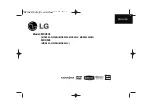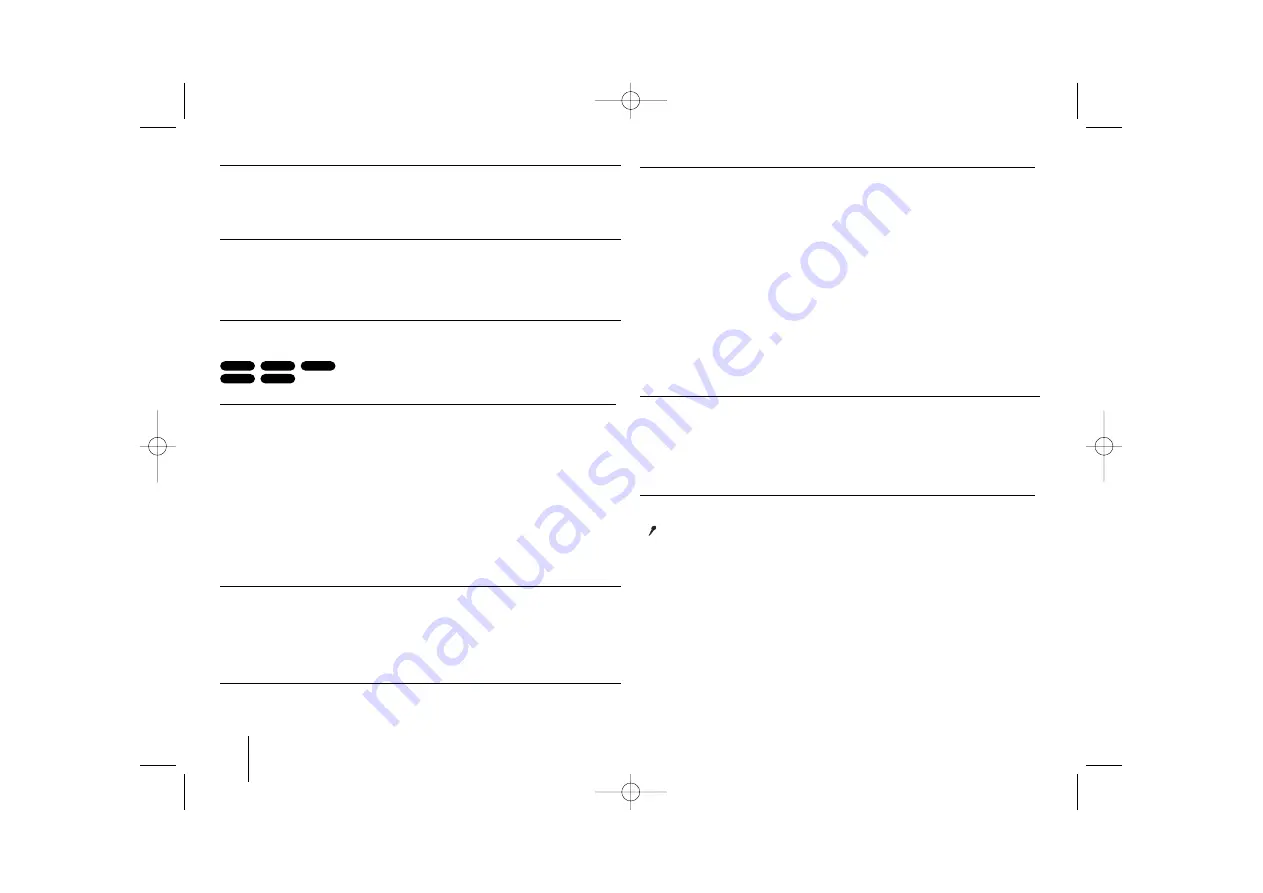
12
KARAOKE Mini Hi-Fi System
]
USER GUIDE
Fall asleep while listening to your player
You can set the unit to turn off automatically at a specified time.
Each time you press SLEEP the setting changes in the following order.
(DIMMER ON)
→
SLEEP 180
→
150
→
120
→
90
→
80
→
70
→
60
→
50
→
40
→
30
→
20
→
10
→(
DIMMER OFF)
DIMMER
Press SLEEP once. The LED (Light-emitting diode) of front panel is turned off
and the display window will be darken by half. To cancel it, press SLEEP
repeatly until dim off.
Setting the sound mode
XDSS Plus (Extreme Dynamic Sound System)
Press
XDSS Plus
to reinforce treble, bass and the surround effect. The “XDSS
ON” or “NORMAL” indicator lights.
This function optimizes for compressed MP3 files
: XDSS ON
↔
NORMAL
: XDSS ON
→
MP3 -- OPT ON
→
NORMAL
→
XDSS ON .
NATURAL EQ (EQUALIZER Effect)
You can choose 9 fixed sound impressions.
Each time you press the button the setting changes in the display window as
shown below. (AUTO EQ operates only in the MP3/ WMA files which include
the Tag information. )
NORMAL
→
NATURAL
→
REGUETON
→
SAMBA
→
SALSA
→
POP
→
CLASSIC
→
ROCK
→
JAZZ
→
NORMAL.
Note
• When you connect a headphone to set with one of the EQ modes chosen,
the EQ button does not work.
• When you connect a headphone with 'regional EQ' chosen, the mode
changes into 'NORMAL'. It returns to regional EQ when you disconnect the
headphone.
USER EQ
To Select
USER EQ
Press the
USER EQ
button.
When “USER EQ” is displayed, Press
SET
Select the sound effect you want among
BASS , MIDDLE
or
TREBLE
by
pressing
b
b
/
B
B
on the front panel.
Adjust sound level (MIN, -4 to +4, MAX) by pressing
.
.bb
/
BB >
>
on the
front panel.
Selecting the sound system (Optional)
You can enjoy different sounds by selecting the sound mode you want.
Press the
LINK
button on the front panel to select the sound mode.repeatedly
LINK ON
→
SURROUND 1
→
SURROUND 2
MP3
WMA
ACD
DivX
DVD
VSM (VIRTUAL SOUND MATRIX )
Press
VSM
to set the virtual sound or to change sound mode repeatedly.
ON STAGE : The sound file Concert hall.
- When you press the Rec button during VSM, appointed sound mode
return to BYPASS.
• 2.1Ch source : 3D STEREO
Realtime 3D positioned sound rendering technology with stereo sources,
optimized for stereo speakers. Listeners may experience amazing virtual
surround effects with their own multimedia players.
BYPASS
→
VIRTUAL
→
ON STAGE
Note
When you connect a headphone with 'VSM' chosen, the mode changes into
'BYPASS'. It returns to VSM when you disconnect the headphone.
• 5.1Ch source : Virtual surround
A patent pending downmix technology converts 5.1 channel to 2 channel sound
VOCAL FADER
You can enjoy the function as karaoke, by reducing singer vocal of music in the
various source.( MP3/WMA/CD/ DTS/DD etc.) except for Karaoke mode.
- This function available to use only when a microphone is connected.
Press VOCAL FADER button then you can see “FADE ON”or “FADE OFF” on
the front display.
- This function supports for 2 channel or more.
Using Microphone
You can sing to a music source by connecting a microphone to the unit.
Connect your microphone to the MIC1/ MIC 2 Jacks.
“
” will be shown in the display window.
Play the music you want.
Sing along with the accompaniment.
Adjust the microphone volume by pressing MIC volume button. (MIN,1 - 14,
MAX steps)
Note:
• When not using the microphone, set the
MIC VOL.
volume knob to minimum
or turn off the MICs and remove the microphone from the MIC Jacks.
• If the microphone is set too near the speaker, a howling sound may be pro-
duced. In this case, move the microphone away from the speaker or
decrease the sound level by using the
MIC VOL.
volume knob.
• If sound through the microphone is extremely loud,
it may be distorted. In this case, set the
MIC VOL.
volume knob toward mini-
mum.
MDV903-A5U_ENG_MS_6104 7/23/08 12:01 PM Page 12